Hot Topics
 by J. Robertson Macaulay D. Young
Updated On May 9, 2024
Published On Feb 15, 2022
Basic iPhone Tips Ideal for Newbies
by J. Robertson Macaulay D. Young
Updated On May 9, 2024
Published On Feb 15, 2022
Basic iPhone Tips Ideal for Newbies
MaaS360 has experienced a rapid rise in popularity, with several companies in the Enterprise Mobility Management space preferring it over other solutions.
If your employer decides to give this tool a try, you won't be able to access many key features of your device, and your employer can track how you use it.
That's probably why you clicked on this article – to learn how to remove MaaS360 from your iPhone. Well, let us show you how it's done.

MaaS360 from IBM is a SaaS tool that allows you to manage BYOD and other devices. Initially introduced as a cloud-hosted solution, it was later adopted for on-premises use in the corporate sector.
Companies can use MaaS360 to manage iOS, Android, macOS, Windows, iPadOS, and Blackberry. MaaS360 offers a simple enrollment process. The mobile device management system is compatible with all renowned platforms and enables IT specialists to add a new device via QR code.
If your company requires it, MaaS360 can collect a significant amount of data. IT administrators can view the following information on a device with MaaS360 installed:
However, it cannot monitor text messages and call records on your device.
Read also: Does MaaS360 track your browser history?
To check if your iOS device is being supervised by MaaS360:
If it shows a profile named MaaS360, it means that the device is managed by the MaaS360 MDM server.
If the MaaS360 device management profile appears in your device's settings, your iPhone is under strict supervision. In this case, you may want to remove MaaS360 from your device.
However, if you can't reach out to the administrator who enrolled your device in the MaaS360 system, or you are unable to remove the MaaS360 MDM profile because there isn't an option to allow you to delete it, Unlockit iPhone is what you will need. It is an iPhone screen unlocking tool that can help you bypass MDM lock, turn off screen time passcode, unlock Apple ID, and more.
Its prominent features include:
1. Download and launch Unlockit on your Windows or Mac.
2. On the tool's interface, select 'Bypass MDM Lock' from the options displayed.

3. Connect your device to your PC using a USB cable. Make sure to switch off Find My iPhone.

4. Then click the 'Start' button, and Unlockit will start the MDM bypass process.

5. Give it a few minutes, and your device will be free of MaaS360's restrictions for good.

Unlockit also supports removing the MDM lock signed by Jamf, AirWatch, MobileIron, and Lightspeed. Just download it to give it a try!
If, in rare cases, the administrator has allowed the MDM to be user-controlled, it might be possible to remove MaaS360 from the device's settings on your own. Follow these steps to attempt removing MaaS360 from the device's settings:
1. Open your phone and navigate to Settings – General – VPN & Device Management.
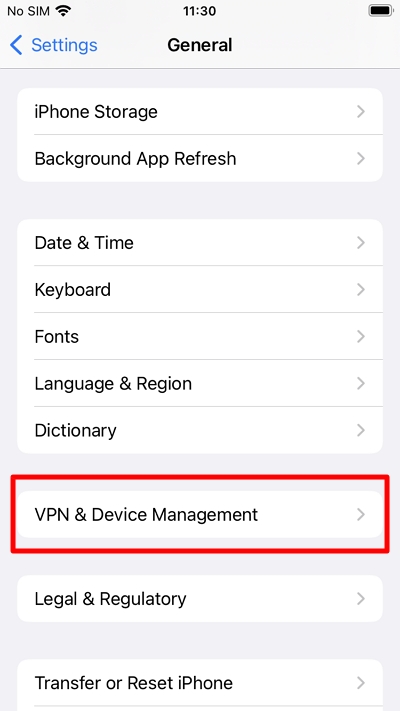
2. Under Device Management, locate and select MaaS360 from the available options.
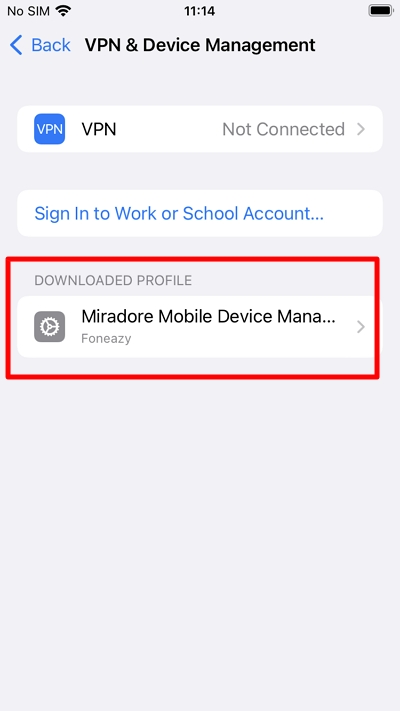
3. Then, tap on "Remove Management."
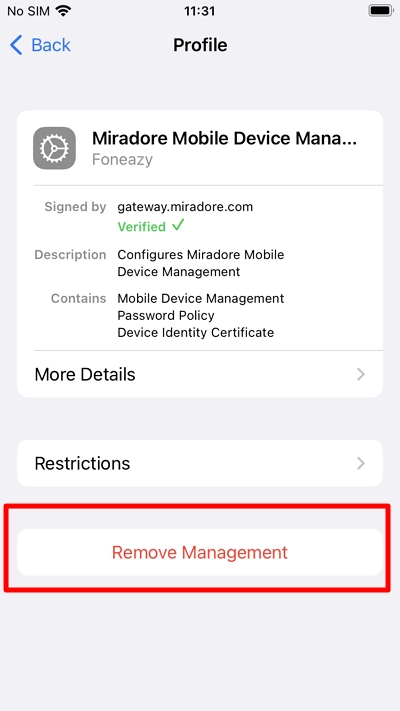
4. Follow the on-screen prompts to delete the MaaS360 profile. You may need to enter the passcode for this purpose.
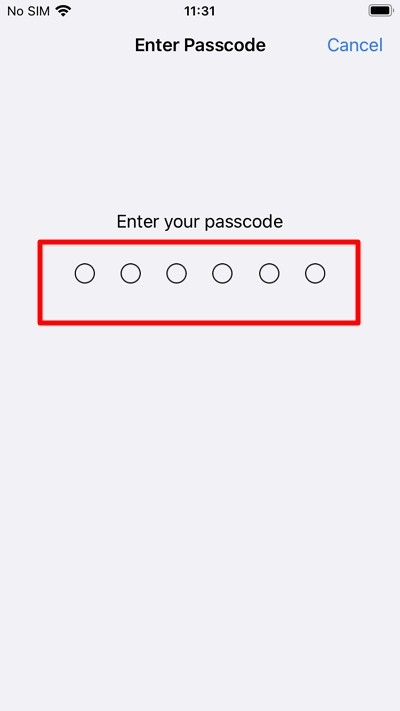
If you're unable to remove the MDM profile due to custom configuration, consider using Unlockit iPhone instead to remove the MDM profile without a password.
If you're able to contact the administrator and they're willing to assist, you can ask them to unenroll your device from the MaaS360 system by visiting MaaS360 control panel. Here's how:
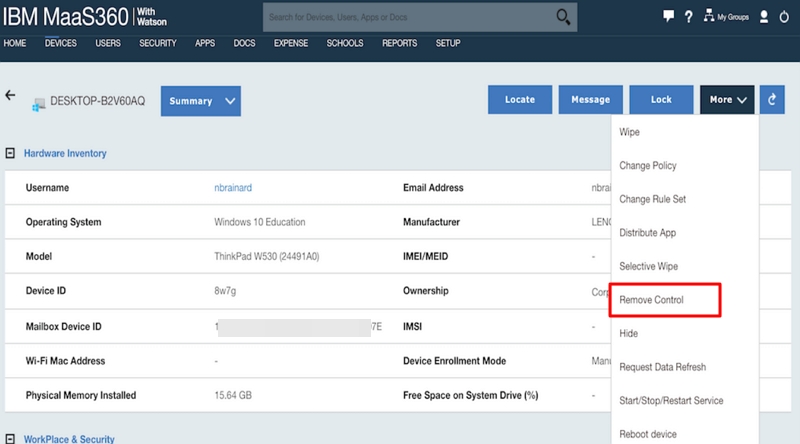
MaaS360 is a wonderful MDM software that significantly enhances enterprise productivity and security. However, as an employee, you might need to bypass it to access certain features.
Follow the steps above to safely remove MaaS360 from your device, and don't trust anyone asking for payment to remove the profile. Among the software tools available to remove MDM, Unlockit stands out due to its powerful features and swift MDM bypass process.
Moreover, the tool is simple to use and doesn't require you to mail your device to a tech store. So what are you waiting for? Download Unlockit today and get rid of MaaS360.

Mako is a technical writer with a passion for all things tech. Whether you're wondering about how to fix your iPhone or Android device or trying to get something to work in your settings, Mako is your go-to for professional help. He loves writing, testing solutions, and most of all, making sure his research is factually accurate.