Hot Topics
If you're a regular on Tinder, you would know that finding a match critically depends on both parties swiping right. If either one swipes left, there'll be no match to start with.
But if you haven't gotten any matches for quite some time now, despite having a very attractive profile, it's questionable, right?
If you start to worry about why you aren't getting any matches, don't fret. It's not always your fault! This could be due to various non-personal reasons.
Below, we've listed all the possible technical reasons why Tinder has got no matches and some ways to fix your Tinder no-match bugs. Read on to find out more about them!
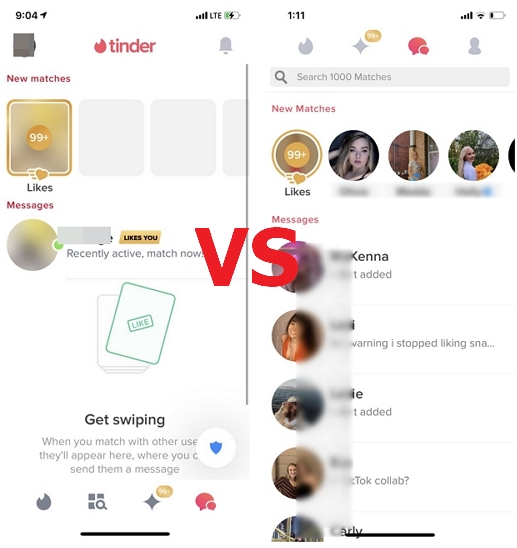
Tinder's algorithm doesn't like users who swipe right on everyone. Bots love to swipe right on everything. So if you follow the same behavior, Tinder might think you are really a bot. This would lower your score in their algorithm, making you invisible to anyone.
Yes, you can still see other users on Tinder. But they won't see you. So don't just swipe right and actually see if the profile you get is the right match for you.
On the other hand, not swiping right on anyone (or only on the ones that are relatively out of your league) would likely not give you any matches. Although our standards for our partner should generally be high, being too picky may not be the best approach for dating apps like Tinder. This often leads to swiping left on users who swiped right on you and swiping right on matches that probably won't happen.
Although there is no wrong age to find love, your preferred age settings might be too low and limit your prospects of finding a match.
Another reason you're not seeing any matches on Tinder is that your location is too restrictive. If you're only picking up matches from a 1-mile radius, there's less chance of finding someone meant for you. At the very least, you need to extend it to 10-20 miles to get desirable results.
If you used a temporary burner number from an online service, chances are your account was bugged during the account creation process. This happens sometimes, but a simple account reset might help fix the problem. You can find the steps to reset your account at the end of this article.
If you've already tried resetting your account before and it still doesn't work, the chances are high that you've been rendered invisible by Tinder. This is otherwise known as shadowbanning.
Tinder particularly likes to do this if a user's behavior is similar to bots. Bots love deleting accounts and creating new ones, like when you're resetting your account.
The easiest solution would be to reset your account again, but give ample time, say around 3 months or so. This is partly due to the algorithm Tinder incorporated into its application.
Tinder's Pro subscription supports changing locations, which is why their developers particularly don't like spoofing apps. If you aren't subscribed to Pro and you change locations too often––every few minutes or so––then you're likely to receive a shadowban from Tinder.
If you want to know more about spoofing locations, we've got it covered in our fake GPS not working on Tinder article.
When an account gets reported too often, Tinder would usually send you a message prior to deleting it. It's possible that your account would also get shadowbanned if Tinder thinks your account is a bot.
Check out Tinder's Community Guidelines to avoid getting these sorts of reports. To avoid getting reported, try checking your profile if it contains any inappropriate images then change them as necessary.
Tinder suggests that fixing certain things in your account can make a difference in the number of matches you receive. Here's what you should do:
If the servers are down, you most likely won't have any luck finding a match. Use third-party tools like DownDetector to check the status of Tinder servers.
Temporary errors might have occurred with your Tinder account, causing your user data not to refresh. Simply logging out and then back into your account might fix this issue.
Ensure you have the latest version of Tinder installed as developers frequently roll out updates for security patches and fixes.
Consider upgrading your profile to increase your chances of getting more matches. Each upgrade offers different features such as unlimited likes, Super Likes, Boosts, and more.
If your installation files have become corrupted, reinstalling the application may fix the problem.
Sometimes, resetting your account is the only solution. Here's how:
If all else fails, try other dating app services like Bumble or eHarmony.
After trying these steps, you should hopefully resolve the Tinder no matches bug. If not, consider improving your profile or trying other dating apps with better features and user profiles.
