Hot Topics
If you've ever tried to change the location on your iOS device, you know how challenging it can be. Most methods and solutions available online require you to jailbreak your device, which many users are understandably reluctant to do.
The good news is that there are GPS spoofing tools that don't require a jailbroken device. One such tool is iTools from ThinkSky, a popular location spoofing solution that works even on non-jailbroken devices.
The following is a comprehensive review of the iTools Location Spoofer. Read on to find out if this program has the features you need and if it's useful for you.
ThinkSky recently announced an enhancement to the iTools "Virtual Location" feature, aimed at making it more functional. Previously, iTools was primarily an iOS management tool with fairly limited location spoofing capabilities.
However, these recent improvements have broadened its functionality, making it easier to fake the GPS location on iOS devices. The program is available on the ThinkSky website for both Windows and Mac operating systems.
Here are the key features you can expect from iTools Virtual Location:

iTools Virtual Location is available in both Platinum and Premium licenses, each with different tiers based on the number of devices supported. Here's a detailed look at each license:
|
|
Platinum License |
Premium License |
||
|
Price |
$69.95 |
$129.95 |
$30.95 |
$34.95 |
|
Number of PCs Supported |
15 |
30 |
1 |
5 |
|
Auto-Renewal (cancel anytime) |
Yes |
Yes |
Yes |
Yes |

Here's how to use the Virtual Location feature in iTools:
Begin by installing iTools on your computer. Once installed, click on the "Toolbox" button to access all the tools the program offers.

To use the virtual location feature, click on "Virtual Location" and type in the location you want to teleport to. Click "Move Here" to change the location.

You can simulate movement using the joystick at the bottom left corner of the screen. For walking simulation, click on the human-shaped button, select your destination, and click "Move Here." The total distance will be displayed, and you can adjust the walking speed.

You can use the Walking mode to fake walking. Click on the human shaped button and click on the location you want to walk to before clicking on "Move Here." The total distance you will "walk" will be displayed on the screen and you can adjust the walking speed at the bottom.

Click on the pin mode icon to set a route by placing pins on the map. After setting the route, click "Move Here" to start the movement. You can adjust the speed and choose to repeat the movement multiple times by clicking on "cycle."

In both "Walking Mode" and "Pin Mode", you can click on "cycle" to repeat the movement as many times as you want. Adjust the number of times you want to repeat the movement, by clicking on the mouse wheel, which you can also click to switch between repeat mode and cycle mode.
You can import a GPX file into iTools by simply dragging it into the program's interface or by clicking on the GPX button at the top-right side of the window.
Once the GPX file has been imported into the program, you can choose to start the GPX route from the start point or start from the last stop point.
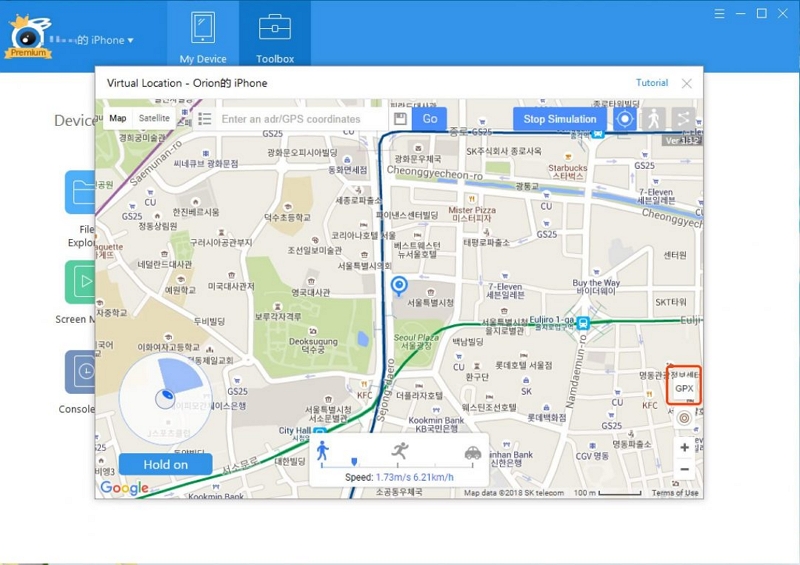
In our tests, iTools' virtual location feature performed well, enabling us to change the GPS location step by step. However, the interface can be difficult to navigate, and some features may be challenging for beginners. Despite this, the app becomes easier to use after a few tries, making it accessible even for those who aren't tech-savvy.
One issue we encountered was that iTools requires Apple drivers to be installed on the computer before it can effectively detect connected iOS devices. This can take up significant storage space, which might be inconvenient for a location spoofer. Without these drivers, you may encounter various errors on the screen. Additionally, we noticed that our antivirus software repeatedly flagged iTools as a potential threat, which is concerning.
When it comes to pricing, iTools Virtual Location charges relatively high subscription fees, starting from $30.95. Its pricing plans are more suitable for companies and corporations that require multiple computer licenses, rather than individual users.
If you prefer not to use iTools or find it difficult to use, MockGo is a reliable and easy-to-use alternative that doesn't require jailbreaking. It offers all the advantages of iTools, plus more, without the associated drawbacks. Key features include:
To use MockGo:
Step 1: Download and install MockGo on your computer, launch it, and connect your iOS device.
Step 2: Once connected, choose the "One-stop" or "Multi-stop" mode to fake walking, then select the spots you want to move through along a real path.
![]()
Step 3: In the popup that appears, you will see the total distance that you will need to travel to complete the selected paths. Choose the speed you would like to use and then click "Move Here" to continue.

Step 4: Enter the number of times you want to move and click "Start" to begin the simulated movement.

Your GPS will begin to move along the specified path at the speed that you have selected. You can pause the movement and adjust the speed as you want.

iTools is one of the oldest GPS spoofing apps in the market. However, as users' needs have evolved, iTools has made improvements to stay competitive. While these enhancements make iTools a better location spoofing tool, it still has drawbacks, such as a complicated interface and potential security concerns.
In contrast, MockGo is designed specifically for location spoofing, making it more user-friendly and effective. The additional functions included in iTools can hinder its primary purpose, making MockGo a better choice for users who need a reliable and straightforward location spoofing solution.

Mako is a technical writer with a passion for all things tech. Whether you're wondering about how to fix your iPhone or Android device or trying to get something to work in your settings, Mako is your go-to for professional help. He loves writing, testing solutions, and most of all, making sure his research is factually accurate.