Hot Topics
When it comes to Pokémon GO, modded versions of the game are all the rage. One such app is Pokémon GO++ on TutuApp. So, is it worth trying? In this guide, we will:
Let's get right to it!
TutuApp was first launched in Chinese, but now the app comes in an English version as well. It is a sort of third-party app store that allows users to download modified versions of popular apps, including Pokémon GO, known as Pokémon GO++, enabling users to spoof the game without moving.
It is also a good place to find some apps that may not be available on the App Store or the Google Play Store. TutuApp is fully compatible with multiple platforms, including iOS, Android, and even Windows.
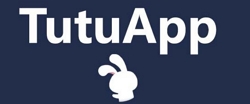
Yes, you can still get Pokémon GO++ from TutuApp, but there are some important concerns to consider. First, when you install TutuApp and open it, you might notice it looks quite polished, almost unreal. Also, many reviews on the app store seem suspicious, possibly fake.
The biggest issue is that the version of Pokémon GO you get from TutuApp isn't the real, legal one. It feels different from the original game, bombarding you with lots of annoying pop-up notifications as you play.
If you want to use TutuApp to get Pokémon GO on an iOS device, you have to install a separate enterprise certification for each new piece. These certificates can give the app developer more control over your device's data, and Apple has raised concerns that TutuApp misuses this access, which goes against their rules.
In the past, Apple has pointed out that the developers behind TutuApp's Pokémon GO have abused these certificates repeatedly. So, using TutuApp might lead to a frustrating experience with constant pop-up notifications and interruptions that can make the game less enjoyable.

If you still want to try Pokémon GO++ from TutuApp, here are the steps on how to install it on your Android or iOS device:
To install TutuApp Pokémon GO on your Android device, follow these simple steps:
Step 1: Go to TutuApp website to download the TutuApp APK onto your Android device. Alternatively, you can download the app onto your computer and transfer it to the device using a USB cable.

Step 2: Install the APK on your device as you would any other app. Don't forget to allow installation from unknown sources in the device's settings.

Step 3: Once installed, open TutuApp and use the search function to find the "Pokémon GO++" app. Tap on it to start the installation.

Step 4: After the app is installed on your device, tap on the game's icon to begin enjoying Pokémon GO.
To install Pokémon GO with TutuApp on your iOS device without needing to jailbreak it, follow these simple steps:
Step 1: Go to TutuApp website and tap on the download button to begin downloading the app onto your iOS device.

Step 2: Follow the instructions provided by TutuApp to install it onto your device.

Step 3: Once installed, open TutuApp and find the Pokémon GO app using the search function. Install it, and you are now ready to begin playing.

There are many alternatives to TutuApp, including iOSEmus, BuildStore, Appvalley, ACMarket, Cydia, and more. However, all of these options may require you to uninstall Pokémon GO on your device or even jailbreak the device.
If you prefer not to do that, consider choosing MockGo iPhone GPS changer. This is a safer solution since it is a desktop tool, and all you have to do is connect the iOS device to the computer and change the GPS location.
If you want to play Pokémon GO without having to move, you can use the teleport mode, two-spot, or multi-spot mode to teleport the GPS or simulate GPS movement at a pre-selected speed.
Additionally, MockGo is compatible with most iPhone models and iOS versions, including the latest iPhone 15 and iOS 17.
The following step-by-step guide shows you just how easy it is to use MockGo to change your device's GPS location:
Step 1: Download MockGo and install it on your computer, then run it.
Step 2: Connect the iOS device to the computer and click on the "Start" button.

Step 3: Click on the Teleport icon at the top left corner of the screen, and then use the search box on the right to enter the location that you would like to use.
Step 4: Drop the pin on the desired location on the map, and in the popup that appears, click "Move Here."
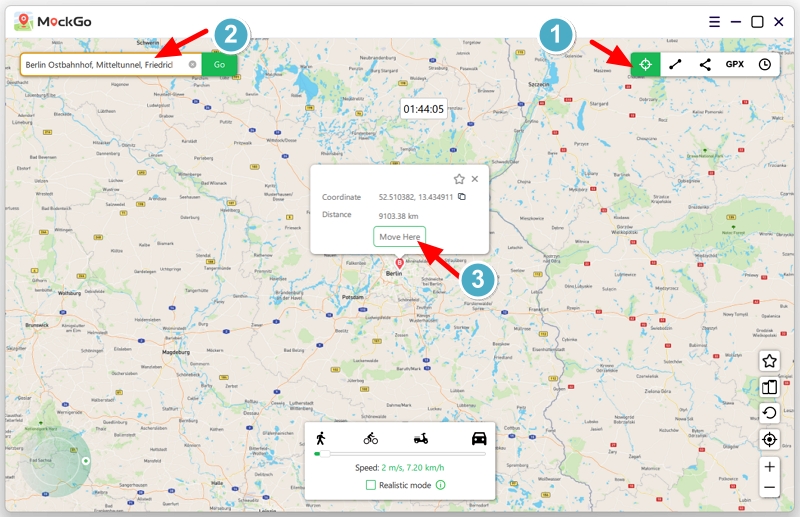
Your location will change to the new location you have selected. You can now open Pokémon GO, and the new location should be reflected there.
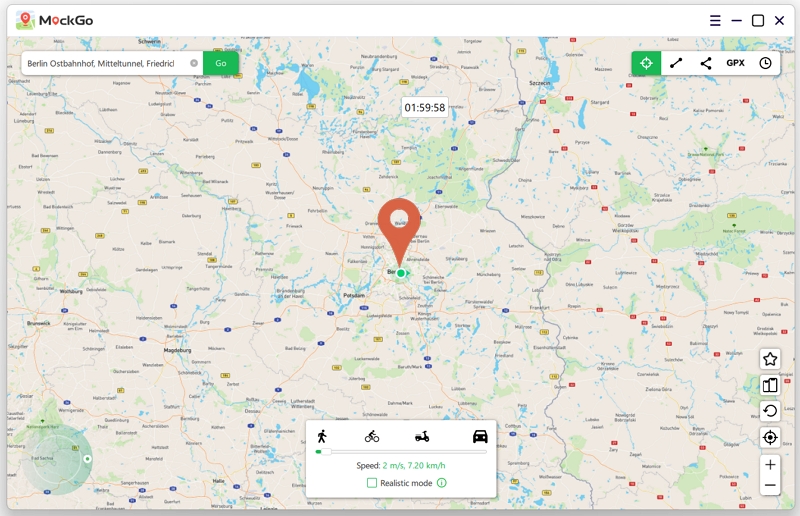
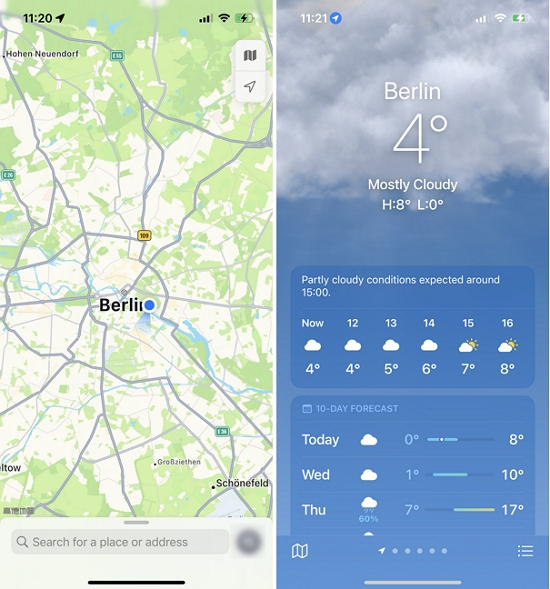
Similar to TutuApp, iOSEmus is a web store for iOS devices that was previously used to download apps meant for jailbroken devices, although it now carries apps for non-jailbroken devices as well. You can use iOSEmus to install a modified version of the Pokémon GO app on your iOS device, which basically breaks the game.
It carries all the popular apps and games, and all apps are neatly organized to make it easier to find them. A green line marks the apps that you can install on your device without jailbreaking the iOS device.

BuildStore is another famous third-party app store that allows iOS device users to download and install tweaked versions of popular apps, including Pokémon GO++, without needing to jailbreak the device.
Before the BuildStore made its debut, it was essential to jailbreak the iOS device if you wanted access to these tweaked apps. However, jailbreaking an iOS device was difficult and dangerous for the device, meaning that if you couldn't figure out how to jailbreak the device or you chose not to risk it, you had no options.
Apart from the fact that you don't need to jailbreak the device to use it, the BuildStore is also very easy to set up and use. You don't need to be tech-savvy at all to install it on your device and start accessing all the tweaked apps that you need.
BuildStore uses a configuration profile to share apps with their users. Therefore, the only thing you need to do is install the profile on your iOS device, and you will have access to the BuildStore website where you can search for and install your preferred apps.
To access Pokémon GO++ on your device, you will need to subscribe to BuildStore (at $19.99 per month, per device), install the store on your device, and search for this tweaked version of Pokémon GO to install it.

TutuApp for Pokémon GO is not a safe option for playing the game in 2025, mainly due to the risks associated with using modded apps. Starting in April 2018, Niantic, the company behind Pokémon GO, added stronger security features and updates.
These new features can detect when people are using modified versions of the game. They can also detect any unauthorized changes, which might lead to them deleting your game account and causing you to lose your progress. So, if you use TutuApp or similar app stores to play Pokémon GO, it could put your game progress and account in danger.
If you're experiencing crashes right after launching the application, try deleting the version you installed and then reinstalling it from TutuApp. If that doesn't resolve the issue, contact TutuApp support for further assistance.
There are very few reliable ways to spoof your location when playing Pokémon GO, mostly because Niantic is able to detect most of them.
Ways like installing Pokémon GO++ through TutuApp can give you the edge by allowing you to spoof your location to catch Pokémon, but you run the risk of getting banned.
Why not try a much safer solution like MockGo, one that doesn't require installing any apps on your device and is very easy to use.
As usual, your comments and questions are always welcome. Just use the comments section below to interact with us.
