Hot Topics
When it comes to playing Pokémon GO, it's really not much fun unless you have a location spoofer that lets you teleport and find better Pokémon. You might be wondering, how is that even possible?
Well, with the right tool, not only is it possible, but it's super easy as well. One such tool is LuckLuckGo, but is it really all it claims to be? Let's find out.
LuckLuckGo is one of the most popular location spoofing tools used for Pokémon GO and similar GPS-based apps and games. It lets you change your location with the click of a button and does so effortlessly. The best part? It's safe to use, so you don't have to worry about Niantic banning your account.
Like all location spoofing tools, it overrides the GPS signals from your phone and sends out its own to show you're in a place that you're actually not. It is compatible with difficult systems like iOS and readily works with apps like Snapchat, Tinder, and more. Another bonus is that you don't even have to jailbreak your device.
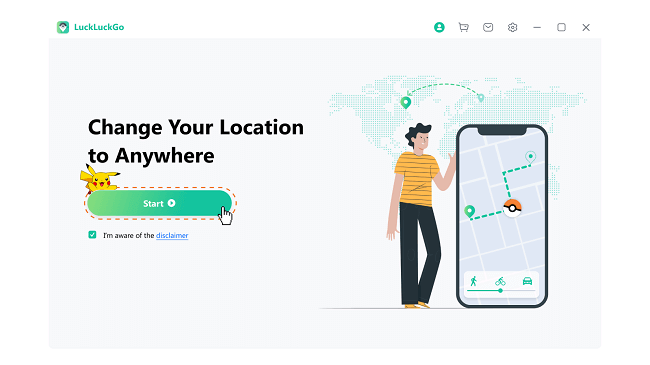
With an app that builds so much hype, you just know the features are going to be great too. Here's what LuckLuckGo has to offer:
With so many features, not only will you become an expert at Pokémon GO, but you can also change your location on Tinder, get region-specific filters, or spoof your location on Netflix. Really, the sky is the limit.
You might worry that a tool that seems to offer so much might be really hard to install, but it's not. To use LuckLuckGo, here's what you have to do:
That's all there is to it. With three simple steps, you can enjoy Pokémon GO like never before.
With LuckLuckGo, playing Pokémon GO can be more exciting and versatile. Enjoy the enhanced gameplay and explore new features with ease!
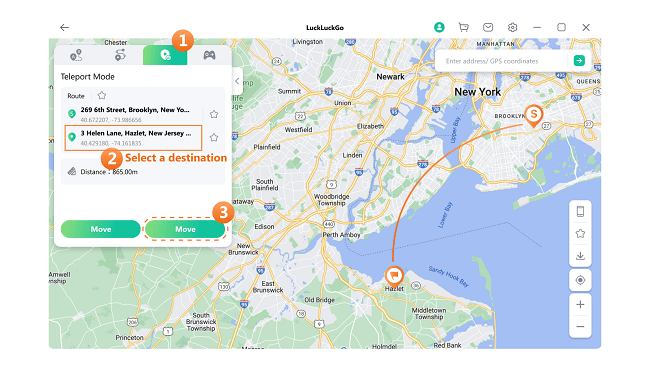
If you're interested in the LuckLuckGo location changer, we recommend testing it out first. The free version lets you use the two-spot mode, multi-spot mode, and teleport mode twice for free, and the joystick mode for one hour at no cost. The paid version gives you unlimited access to all features.
Here's the current pricing for LuckLuckGo:
Subscriptions automatically renew until canceled, but you can cancel anytime without any extra charges.
Note: LuckLuckGo does not offer a lifetime plan for users.
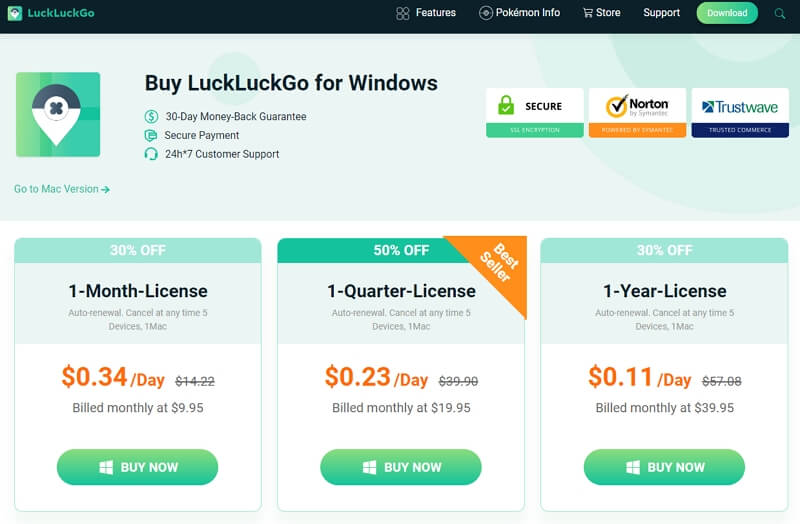
LuckLuckGo has some exceptional features and can be a useful tool. Even though it does its best to protect you from getting caught, there's no guarantee that this will be the case every single time.
There are better apps on the market that offer more features, fewer issues, and a guarantee against getting detected by Niantic in Pokémon GO or any other GPS-based app.
Like all apps, LuckLuckGo sometimes has issues. Here's what they are and how you can fix them:
It's common for the tool to indicate that your device couldn't connect. Here's how to fix it:
If your device is not compatible with LuckLuckGo, you will see a prompt on your screen. Try the following:
If the map on LuckLuckGo isn't loading and you see a blank screen:
If the app gets stuck and doesn't work even after opening and closing it multiple times:
If the LuckLuckGo program keeps crashing on your computer, you can try the following steps to send the log files to the LuckLuckGo team for assistance. Here's how::
For Mac Users:
For Windows Users:
If you're looking for an alternative to LuckLuckGo, then MockGo is the perfect tool for you. This location spoofing app offers various features and is completely safe, ensuring it won't be detected by your phone or any GPS-enabled app. Its pricing plans are more cost-effective, making it the top choice for all Pokémon GO players.
MockGo is perfect for Pokémon GO. If you're ready to use it, here's what you need to do:
Step 1. Download MockGo onto your computer and launch it. Click on the Start button, and connect your device via USB cable or Wi-Fi.
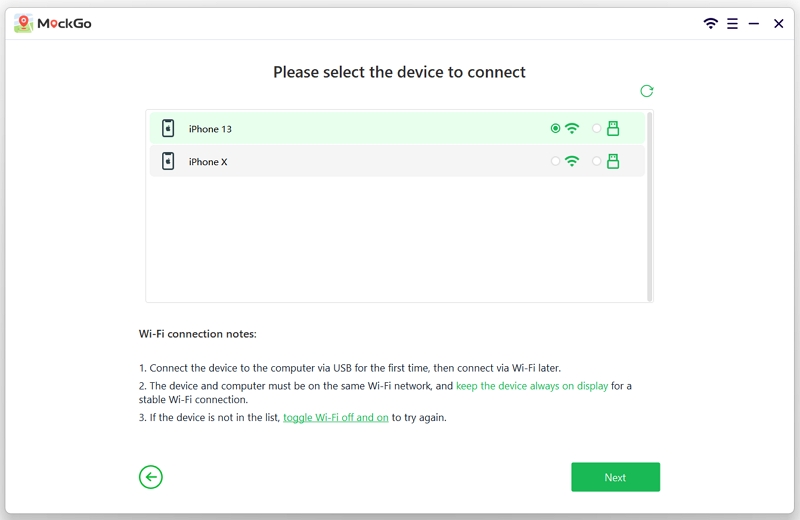
Step 2. Click on Teleport Mode, which is the first icon in the top-right corner. Input the address of your fake location or use the map to choose your desired location.

Step 3. Click the Move Here button once it locks in on the selected location.

Now, your location will be changed to the one you picked, and any GPS-based apps on your iOS device will recognize this new location.
LuckLuckGo offers great features for location spoofing in Pokémon GO and other GPS-based apps. It's easy to use, supports the latest iOS versions, and doesn't require jailbreaking your device.
However, it lacks a lifetime pricing plan and Android support, and its Mac version is pricier than the Windows version. Despite these drawbacks, LuckLuckGo remains a solid choice for safely changing your device's location. Just be cautious, as there's no guarantee against detection.
If you are looking for an alternative tool to LuckLuckGo, try MockGo. It offers the best features at the most affordable price. Not only is it very easy to use, but it is reliable as well. Just make sure your device is compatible, and you're good to go.

Mako is a technical writer with a passion for all things tech. Whether you're wondering about how to fix your iPhone or Android device or trying to get something to work in your settings, Mako is your go-to for professional help. He loves writing, testing solutions, and most of all, making sure his research is factually accurate.