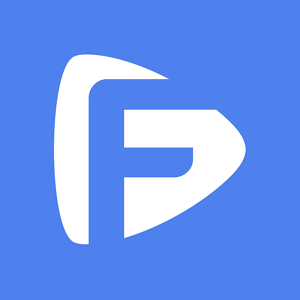Hot Topics
Smart Switch is one of the best solutions that you can use to transfer data from one device to another if one of the devices is a Samsung device.
So, if you are looking for ways to transfer WhatsApp data from one device to another, you may be looking at Smart Switch as a viable option.
In this article, you're about to find out whether Samsung Smart Switch is an ideal choice for you to transfer WhatsApp messages.

Yes, Samsung Smart Switch can be used to transfer WhatsApp chats from an iPhone to a new Samsung device.
Launched in September 2021, this tool can be used to transfer all WhatsApp data from an iPhone to Samsung devices.
But we must point out that this process will only work if you are using the latest Samsung models or a device that has been restored to its factory settings.
No. Samsung Smart Switch can only be used to transfer WhatsApp data one way: from iPhone to Android.
If you want to transfer data from your Samsung device to another Android brand or an iPhone, you will need to use a WhatsApp Transfer tool, which we will show you how it works a little later in this article.
The answer is also NO. Samsung Smart Switch is a tool designed to help users transfer data from an old Samsung device to a new one and more recently from an iOS device to a new Samsung device.
But while it can be a useful way to move data to a new device, it is worth pointing out that it doesn't support the transfer of all kinds of data.
Some of the data that you can transfer using Smart Switch include apps that you have downloaded from the Google Play Store, files, photos, SMS messages, and some device settings.
But Samsung Smart Switch cannot be used to transfer WhatsApp messages from Samsung to Samsung for now.
The following are the requirements that both devices have to meet to facilitate a WhatsApp transfer using Smart Switch:
Once you have everything ready, here's how to complete the transfer process:
Step 1: Install Smart Switch on your new device. Make sure that it is running Android 10 or higher.
Step 2: Open the Smart Switch app on your Samsung device
Step 3: then turn on the iPhone and connect the devices using the USB-C lightning cable when prompted.
Step 4: Follow the on-screen instructions to use the iPhone's camera to scan the QR code that appears on the screen.
Step 5: You will see a prompt on the iPhone, requesting the transfer. Click "Start" to begin the transfer process.
Step 6: On the Samsung device, tap "Continue" to give your consent to transfer the data.
Step 7: Now open WhatsApp on the Samsung device and use the same phone number to activate WhatsApp.
Step 8: Select "Import" to complete the transfer and complete the WhatsApp setup steps to see the newly transferred chats on your device.
The best alternative to Samsung Smart Switch is this WhatsApp Transfer. This tool will transfer WhatsApp data between iOS and Android devices even if the devices are not new.
The following are its main features:
Here's how to use it to transfer WhatsApp data from one device to another:
Step 1: Download and install the tool onto your computer.
Step 2: Open it on your computer and then select "WhatsApp Transfer" in the main interface.
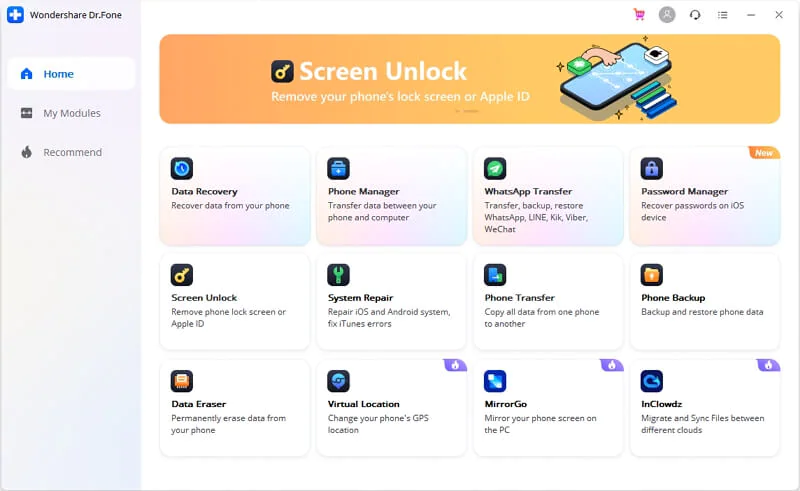
Step 3: Then choose "Transfer WhatsApp messages" from the menu.
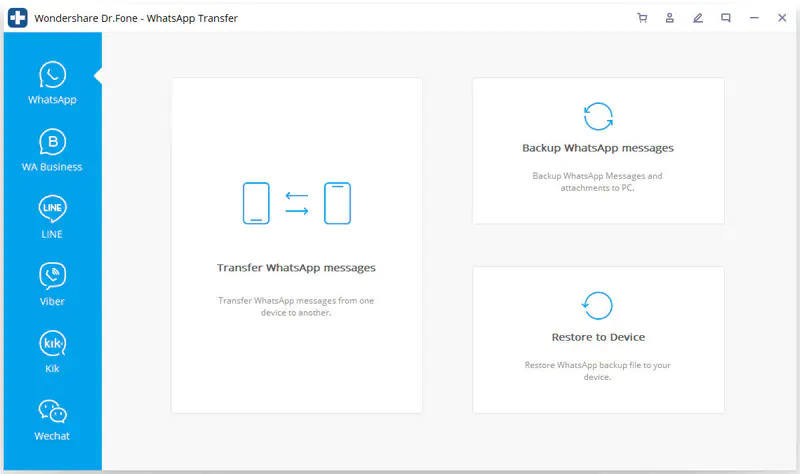
Step 4: Connect both devices to the computer using USB cables. When the program detects the connected devices, ensure that they are in the correct order. The device you are transferring data from should be the "Source" device. You can click on "Flip" if the order is incorrect.
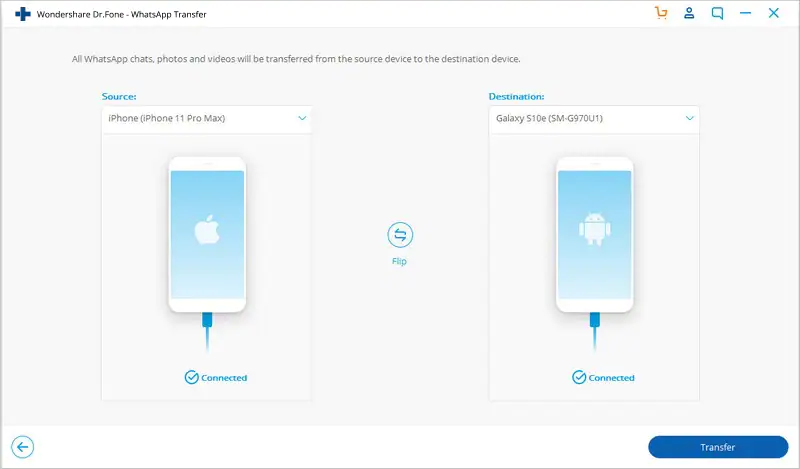
Step 5: Then simply click "Start" to begin the transfer process. Keep both devices connected to the computer until the program notifies you that the transfer has been completed.
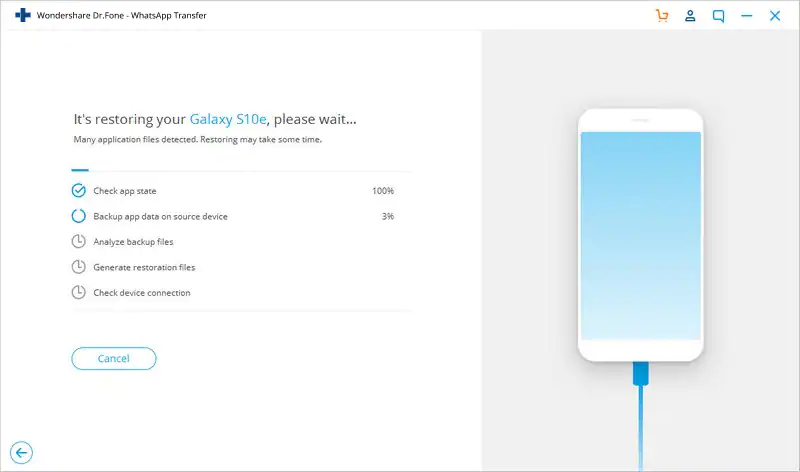
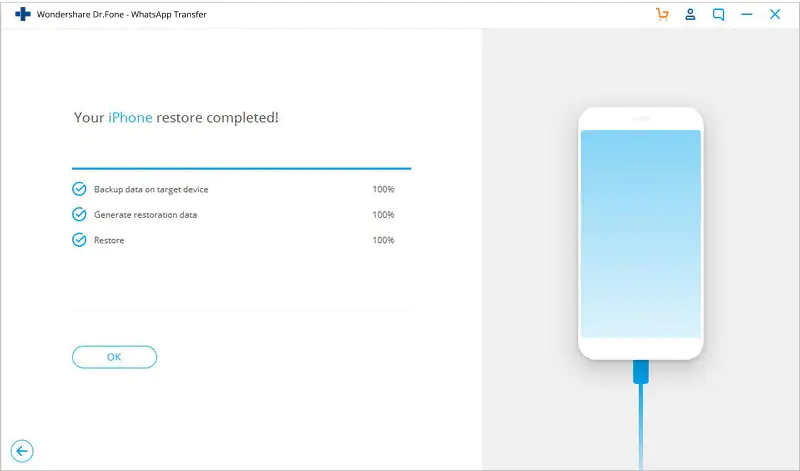
Samsung Smart Switch is a good solution when you want to transfer data to a new device. But that new device has to be a Samsung device and if it is not new, the process will only work if you factory reset the device.
This WhatsApp Transfer doesn't have any of these hang-ups, allowing you to transfer data to any device at any time.