Hot Topics
Communication has never been easier. Various communication apps have made texting, calling, and even disseminating information a lot more accessible. WhatsApp is one of the biggest messaging applications that is widely used worldwide.
It is well-loved by many because apart from simple texts and calls, users can also make notes, schedule messages, and share documents using the app.
However, there is a common issue that arises from time to time when a person decides to upgrade his device by buying a newer model. It's burdensome to transfer all of the data saved in WhatsApp to the new device.
To address this issue, an app called Backuptrans was created that allows you to transfer your WhatsApp data. But even this app encounters errors too often and does not allow multi-directional transfer between devices.
So, for this article, we came up with a list of the best Backuptrans alternatives.
Interested? Then read on!
Dr.Fone WhatsApp Transfer is one convenient alternative that helps you transfer all of your WhatsApp data to another device with just one click. What's better is that you can even download the data from Google Drive.
Dr.Fone WhatsApp Transfer can be downloaded for free, but you won't be able to transfer files if you go for this version, you will only be able to create backups.
To access all its features, you will have to cough up $21.95 per month for Windows and $29.95 for Mac.
Here are the notable features of Dr.Fone WhatsApp Transfer that may help persuade you:
Now that we've discussed the features, let's move on to the steps on how to use the app:
Step 1. First, download the app. Once installed, launch the app.
Step 2. After that, click on WhatsApp Transfer from the screen.
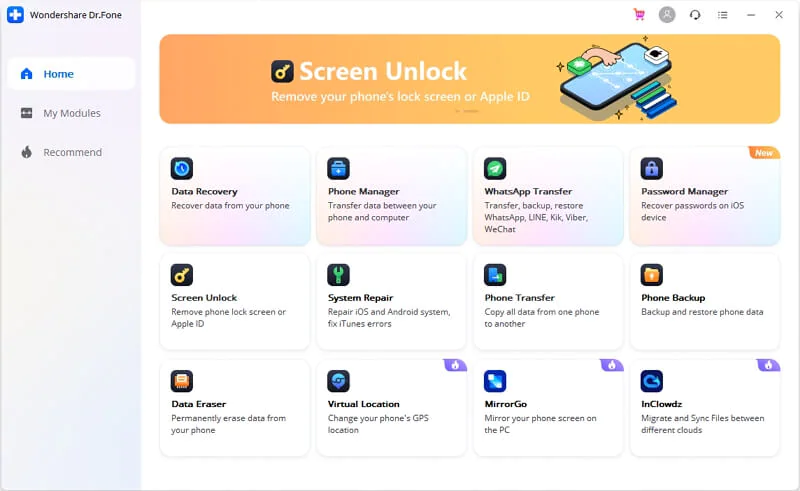
Step 3. Next, choose "WhatsApp" from the left-hand menu, and then choose "Transfer WhatsApp Messages."
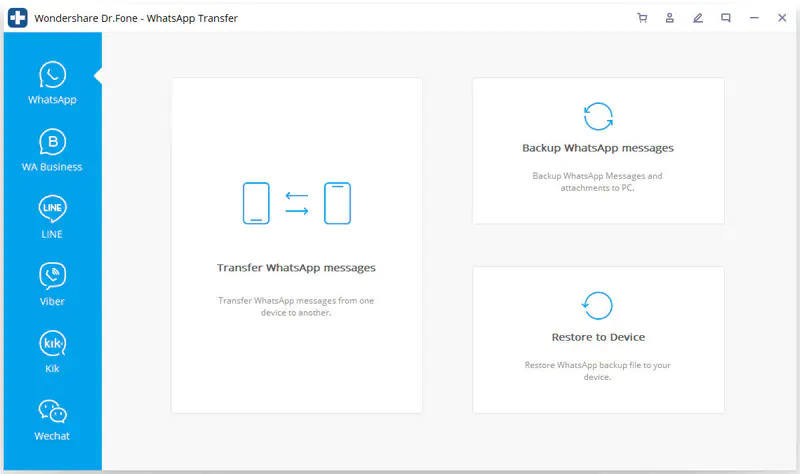
Step 4. Next, connect both the old and new devices to your PC using a USB cable. Once the connected devices have been detected by the application, check to see if they are in the right order.
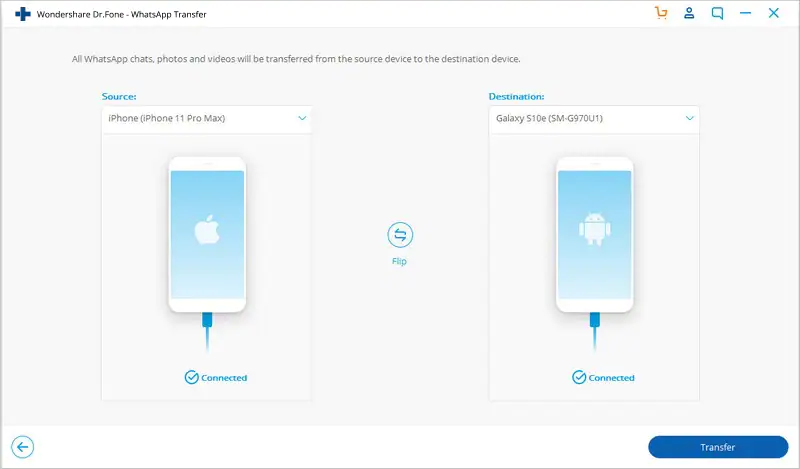
Step 5. Then simply click "Transfer" to start moving all of the WhatsApp data from your old device to your new device.
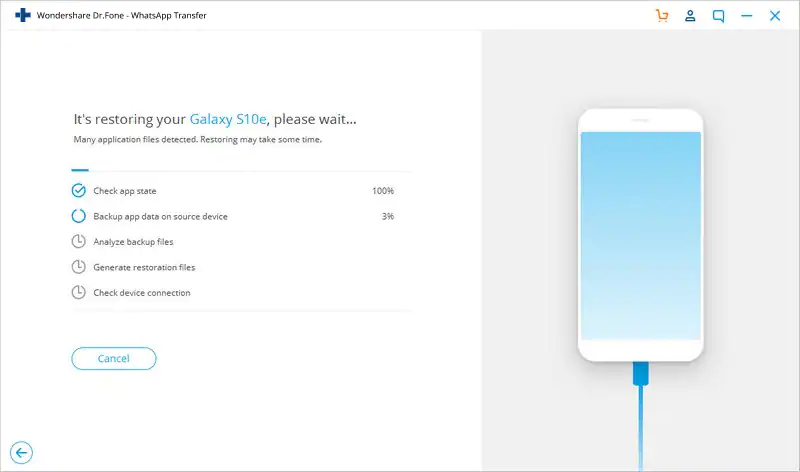
It will take a couple of minutes, so be patient while waiting for the transfer to be completed. Do not disconnect any of the devices involved while the process is ongoing.
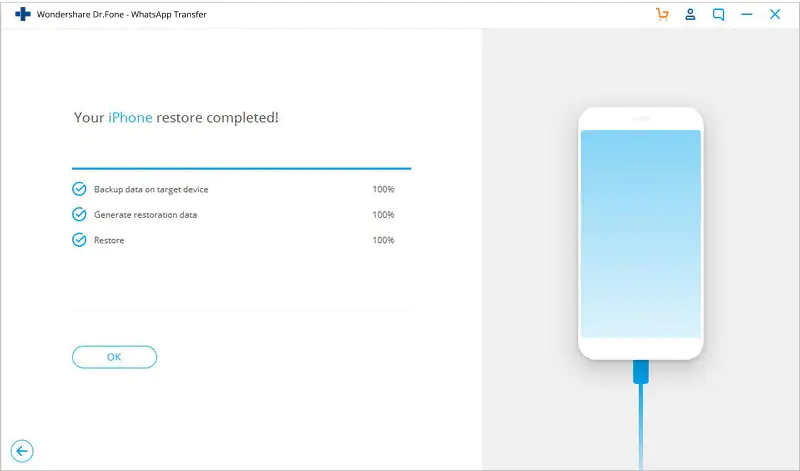
Another good alternative to Backuptrans is MobileTrans - WhatsApp Transfer. Not only can it transfer files from different devices, but it also helps you backup files in case of an emergency. Here are other notable features:
To transfer your data using MobileTrans, these are the steps:
As you can see, the steps are pretty straightforward and quick, so you can do it on your own without having to waste unnecessary time and energy. Though it is a paid software, the app's many benefits make it worth its price tag.

Mobitrix is another powerful tool that allows WhatsApp data transfer. It provides the following benefits:
Using Mobitrix is super easy. Here's how:
Just like that, all your files will be transferred to the desired location. However, just like the other apps mentioned in this article, it comes with a price, particularly if you want access to the file transfer feature. You can get a one-year license for $20.95 for Windows, and $22.95 for Mac.
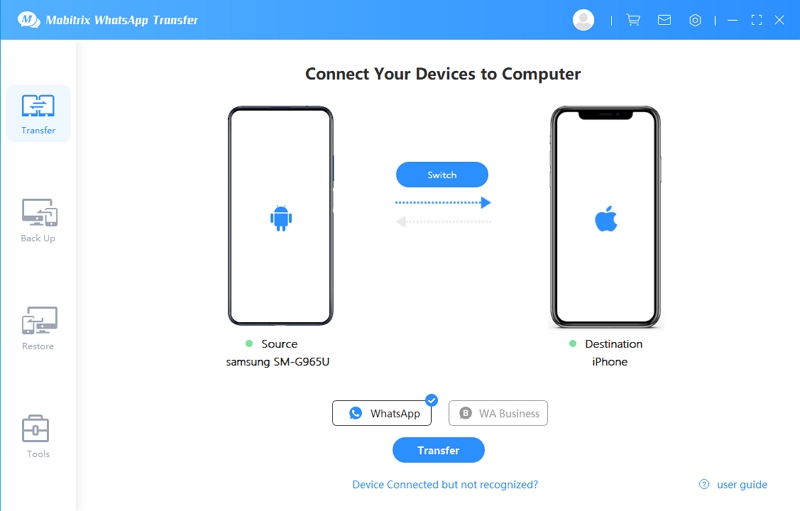
Backuptrans is a pretty helpful tool in transferring WhatsApp data from one device to another. However, it has its drawbacks including frequent errors and the inability to transfer data across different platforms.
Thankfully, there are other alternatives that you can opt to use instead such as Dr.Fone, MobileTrans, and Mobitrix.
All of these apps are paid but Dr.Fone WhatsApp Transfer and Mobitrix WhatsApp Transfer are cheaper options that provide a free trial mode as well. In the end, what you choose boils down to your preference and budget.
If you have any comments and questions about transferring data on WhatsApp, comment down below!
