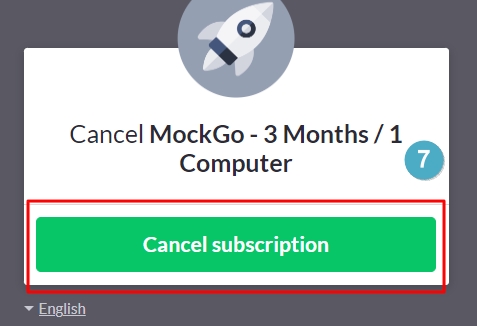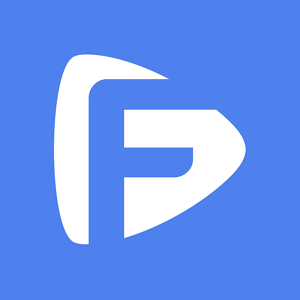Hot Topics
The steps below describe how to cancel a Foneazy subscription. Please select the correct instructions according to the platform (PayPal or Paddle) you used to purchase your subscription.
To cancel a subscription billed by PayPal, please follow the steps below:
Step 1. Go to PayPal and sign in. At the top of the page, select Settings.
Step 2. Select Payments from the menu.
Step 3. Select Manage automatic payments from the screen.

Step 4. Select the merchant name(Foneazy Technology).
Step 5. Click Cancel.

Step 6. Click Cancel Automatic Payments to confirm your request.

Please contact us at [email protected] directly to cancel the subscription if you don't have a PayPal account.
You can go to https://paddle.net/ or contact [email protected] to cancel the subscription service. Additionally, you can contact the Foneazy support team for assistance with canceling future subscriptions.
To cancel a subscription billed by Paddle via paddle.net, follow these steps:
Step 1. Visit Paddle support page on https://paddle.net/ and select "Look up my purchase."
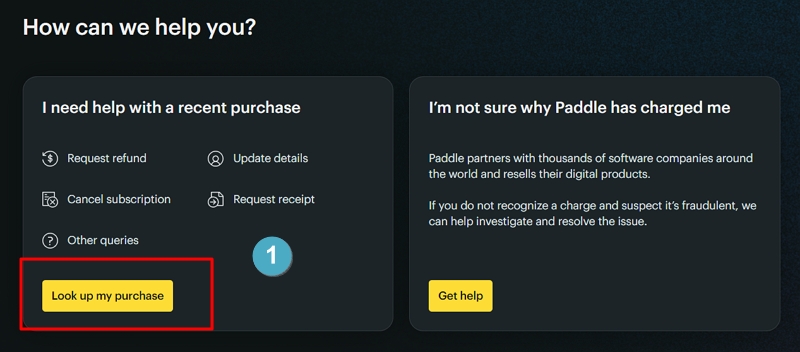
Step 2. Enter the email address you used to make the purchase to verify and locate the subscription.
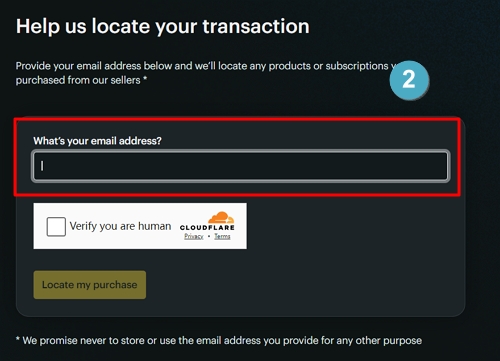
Step 3. Check your email for a verification message and click "Verify and show purchase."
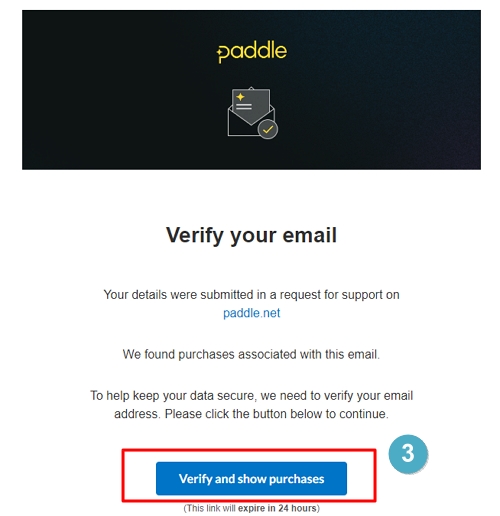
Step 4. Find your order on the page and click "Get Help" in the upper right corner.
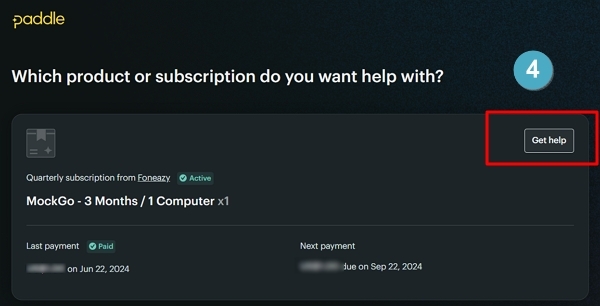
Step 5. Type "I want to cancel a subscription" in the chatbot dialog in the lower right corner and click the cancellation link.
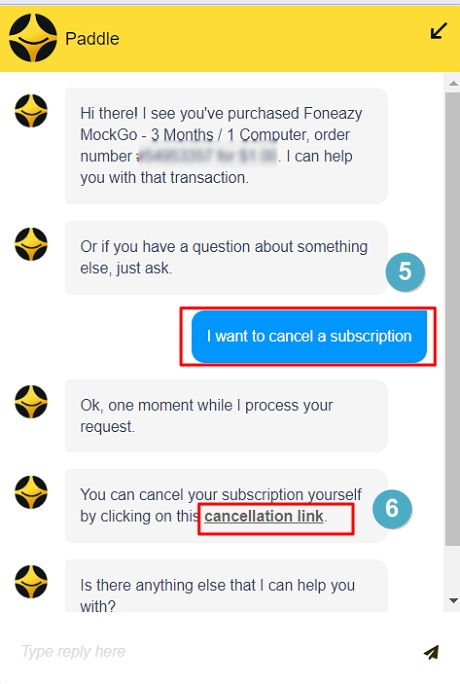
Step 6. Click "Cancel subscription" on the screen.