Hot Topics
Back in 2015, in accordance with the Smartphone Theft Prevention Act, there was a comprehensive range security system incorporated with iOS devices called the Factory Reset Protection (FRP).
The iPhone Activation Lock is one such feature of this system that works via Find My iPhone. This Activation Lock acts as a remote kill switch that would make the device useless in case of theft, immensely diminishing its value.
This lock is enabled automatically once you've set up a Find My iPhone for your iPhone, and even if your iPhone is erased remotely, the person who holds your phone currently will be unable to access it unless they provide the Apple ID and password.
However, sometimes people just legally bought the iPhone from other users but forgot to ask for their credentials or have the activation lock removed in person, or they simply forgot their own Apple ID and password to activate iPhone. This could lead to a problem where now you have a legally owned device that you cannot use.
That is why We've put together the most effective methods here that would help you activate iPhone without Apple ID and password.
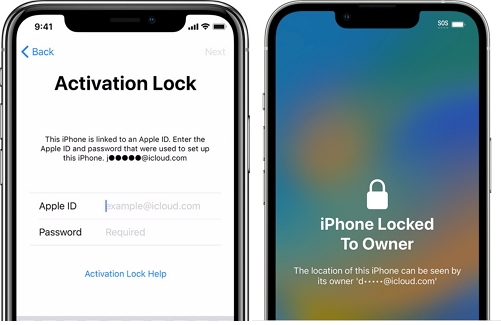
Now there are quite a few methods and tools out there that promise to help you remove the Activation Lock without the credentials; however, most of them demand absurd confidential information that even a layman could tell is a little suspicious.
Although not all of these services are a scam, I'm not one to test the water when it comes to such volatile information. This is why I've spent countless hours on the internet looking up a solution for this problem and giving my strained eyes a break by watching cat videos.
Unlockit is probably the only trustable tool that could help you get rid of the activation lock without the credentials on your iPhone or iPad devices running from iOS 12 to iOS 16. Even the process of using it is quite straightforward, and to prove this, I'll show it to you:
Step 1. Download the program on your computer and run it.
Step 2. Once the main program interface is up and running, have your iPhone connected to the computer with a USB cable and press the "Start" button on the interface.
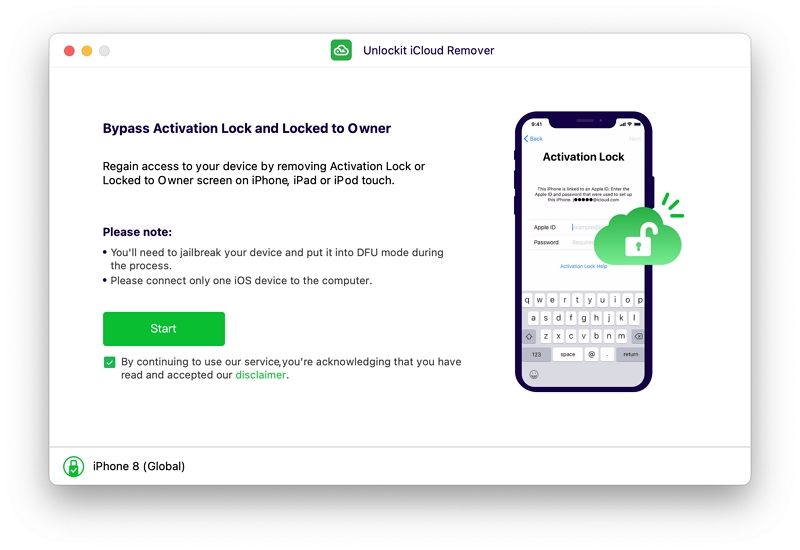
Step 3. For the program to work properly, the device needs to be jailbroken. However, don't worry, as Unlockit does that for you.
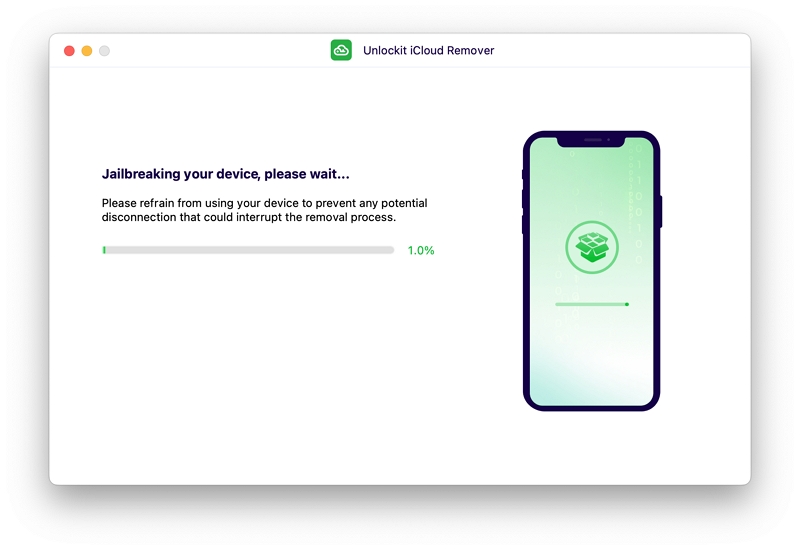
Step 4. After the jailbreak is complete, click "Start to Remove" and Unlockit will start to remove the iCloud Activation Lock, and you'll be able to get access to all the applications and features the phone has to offer.
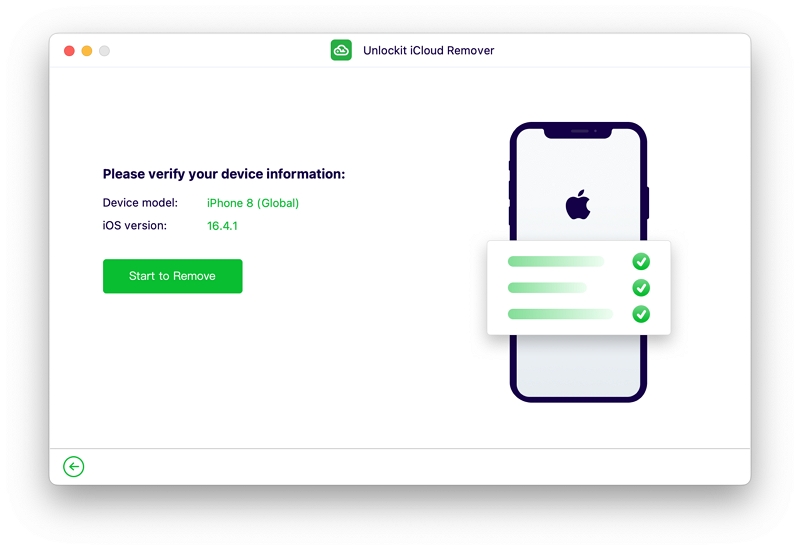
And there you go, with only a few clicks and a slight wait, you've unlocked your device. Now isn't that easy?
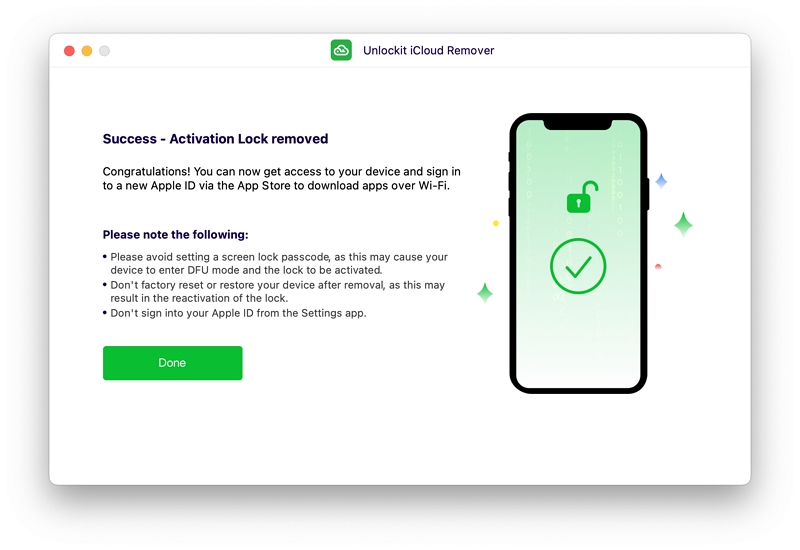
However, for people who forgot their own Apple ID and Password, there are ways to recover them. Because let's be honest; no matter how amazing these tools are, they would lead to a few of the device's features being unavailable, and we'd like to avoid that as much as possible.
If you are someone who's like me and has too many credentials, keeping track of them can get bothersome, and the first password you forget is the one you don't have to use that frequently, i.e., your iCloud password and id. Because, to be fair, you'd only need it when you're trying to sell your device.
Now that we've gone through all the reasons why it happened let's figure out how to recover your credentials. It's a straightforward process; all you have to do is:
Step 1. Head over to the Apple ID account that can be found at iforgot.apple.com.
Step 2. Once there, you'd notice a forgotten password link. Go ahead and click on Reset Password.
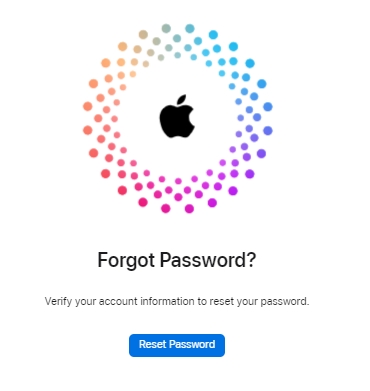
Step 3. This will trigger a prompt asking for an Apple ID. Enter your Apple ID and press Continue.
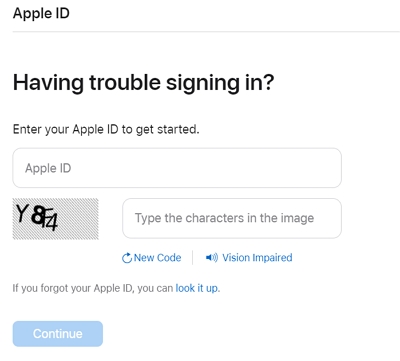
Step 4. Now it's time to brute-force your way toward verification. You will be required to provide your phone number or your name, email address, or a few security questions you've set up previously.
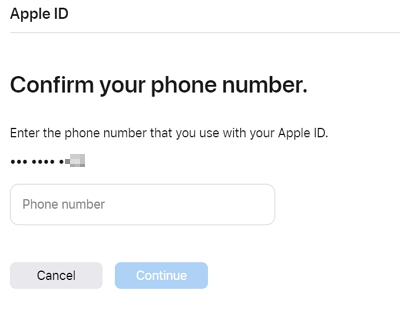
Step 5. Once done, you'd receive a notificiation on any of your devices or an email at the provided address with all the confirmations required.
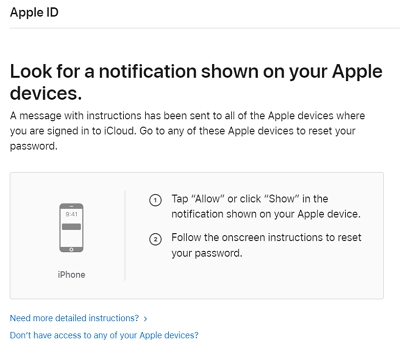
Step 6. Then follow the on-screen instruction to reset your Apple ID password.
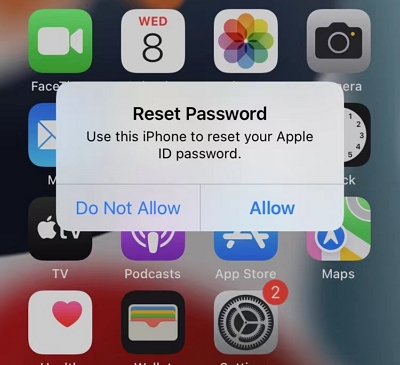
And that's all! You've successfully recovered your iCloud credentials!
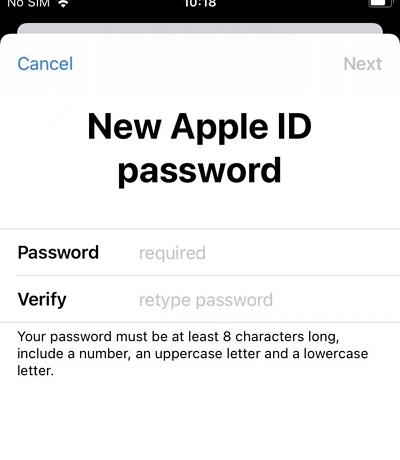
For first owners, there's also another good news. If you aren't one of us who just has to fix our problems by ourselves, there is an easier way to recover your credentials. As long as you have a valid proof of ownership, you can contact Apple Support and remove the Activation Lock.
To do this, you only have to contact them via the Apple Support app, Twitter, Live Chat, or customer care number. You can also visit an Apple store or a Genius bar nearby with the proof and have it removed yourself.
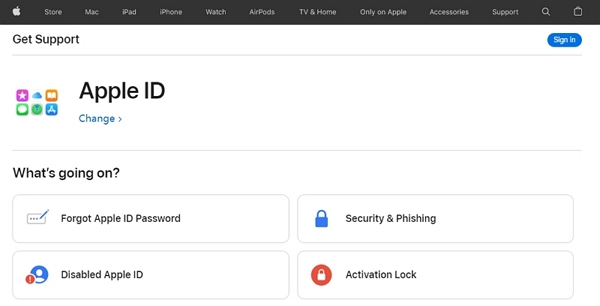
If you're a second owner of an iPhone, chances are you'll need to get in touch with the previous owner if you've forgotten the Apple ID and password. I know it sounds like a lot of work, but it pays off in the long run. Here's what you need to do:
Before proceeding, ensure the device you purchased is locked. Power it on and follow the setup process. The device has an Activation Lock if you encounter a screen asking for the previous owner's Apple ID and password.
Reach out to the person you bought the device from and explain the situation. Ask them to remove the Activation Lock by following these steps:
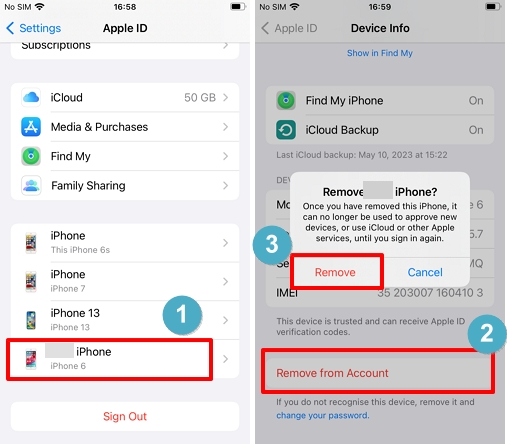
Similarly, if the owner doesn't understand how to do it remotely, you can try meeting them in person. Simply take the device to them and ask them to set it up with their Apple ID, and go to Find My to erase phone settings and remove the password. It's as simple as that!
If you cannot contact the previous owner or they cannot assist you, you can try the DNS method to bypass the Activation Lock, which works for devices running on iOS 8 or 10.
Follow these steps:
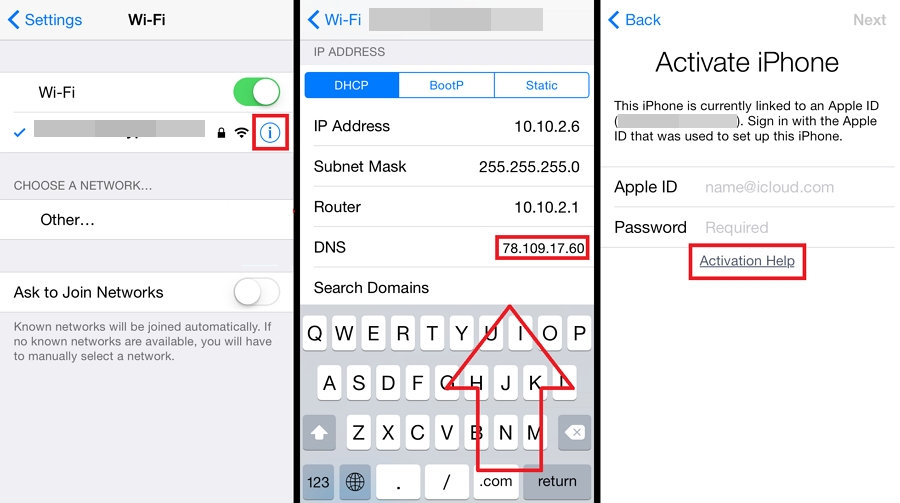
Remember, always purchase devices from reliable sources to avoid such complications. However, if you find yourself in this situation as the second owner, follow these steps to bypass the Activation Lock and enjoy your iPhone or iPad without limitations.
In a world where our mobile devices have become extensions of ourselves, forgetting your Apple ID and password can leave you feeling disconnected. But fear not! There are solutions to regain access to your iPhone and embrace its full potential. While some methods may raise eyebrows, my research led me to Unlockit iCloud Remover, a trustworthy tool that simplifies the process.
With just a few clicks, you can bid farewell to the Activation Lock and rediscover the wonders of your device. And for those who forgot their credentials, recovering them is a breeze. Head over to Apple's id account, follow a straightforward process, and voilà!

Mako is a technical writer with a passion for all things tech. Whether you're wondering about how to fix your iPhone or Android device or trying to get something to work in your settings, Mako is your go-to for professional help. He loves writing, testing solutions, and most of all, making sure his research is factually accurate.