Hot Topics
About 3-4 years ago, if you wanted to check your iPhone Activation Lock Status, all you needed to do was go to a dedicated Apple official iCloud page and enter your IMEI. However, Apple had enough of us lazing around and took that page off. So what do you do if you want to buy a second-hand iPhone and want to make sure about the Activation lock status?
That's where this guide comes in. Putting in the work to ensure you don't get scammed and can remotely check if the phone you're hoping to buy isn't activation locked. So before we go paranoid and never buy a second-hand iPhone again, let's jump into it to learn how to check the Activation lock status using the right ways!
As I mentioned, there used to be an official Apple page: http://icloud.com/activationlock dedicated to letting people know about the Activation Lock status. However, the company had to remove it to ensure the safety of its consumer as hacking incidents via the device's serial number were becoming a common occurrence.
What that page used to do was allow consumers to check if their potential phone was stolen or not. Although the service was pretty good, the risk it placed upon the current consumer base was nothing to scoff at. Plus, you could always ask the official Apple Support page to find out about the legality of the ownership of a device.
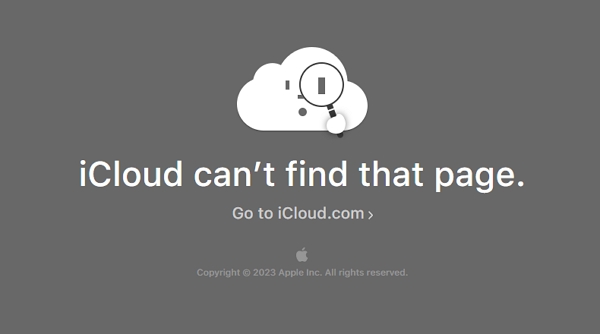
In 2017, a rather clever approach emerged for checking the iCloud Activation Lock status. By conjuring up a fake repair request, one could determine if a device was Activation Locked.
If the device stubbornly refused the repair and cheekily displayed a message about having "Find My iPhone" enabled, it was a clear sign that the iCloud Activation Lock was activated. On the other hand, if the repair request proceeded without any warning message, it indicated that the iCloud Activation Lock was disengaged, giving the green light to proceed with the purchase.
However, Apple was quick on the uptake with this one, and after our test, this method doesn't work anymore, unfortunately. Here is our test process:
Step 1. Visit Apple's Support page in your browser, and choose "See all products".
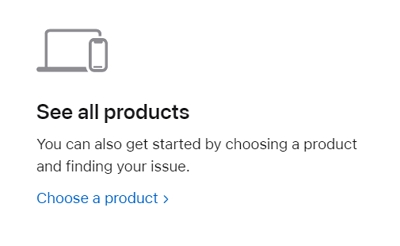
Step 2. Choose iPhone from the list. Then, click Repairs & Physical Damage.
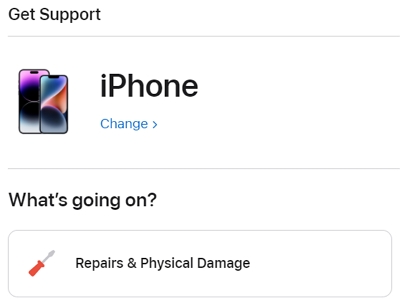
Step 3. After that, click Battery service.
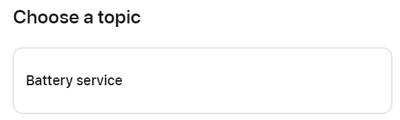
Step 4. Click Contiune.
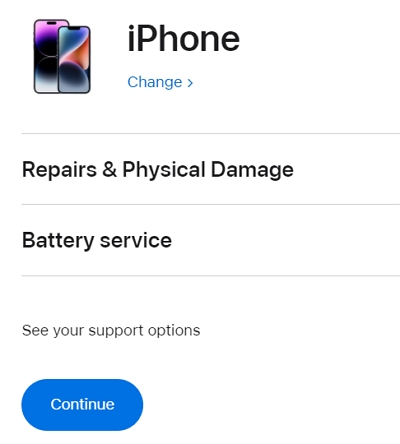
Step 5. On the next screen, click Send in for Repair.
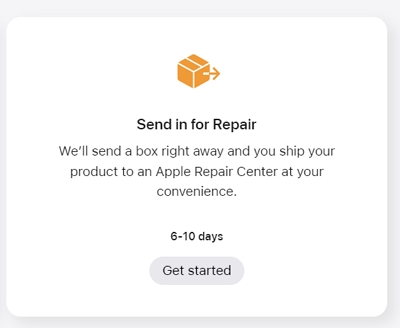
Step 6. In this step, Apple used to ask you to enter your device's serial number, IMEI, or MEID, so you can check its Activation Lock status. But now it asks you to log into your Apple ID first.
This is where the problem comes in. If you know the Apple ID account and password, you don't need to use such a complicated method to check the Activation lock status. Instead, you can check it directly in the settings from the device.
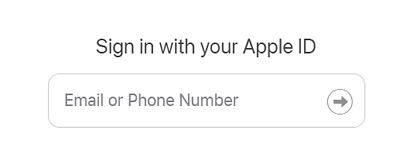
We found that many articles still recommend you to use this method to check the status, now you know that this trick is no longer working, so you can save your time by not testing this method.
But don't be upset, since we'll show you a few methods that are still valid for checking the status of Activation lock in the following content.
I know it is kind of a contradiction of my above statement that people won't just leave their phones with you; however, if there is a person you know selling a device and you want to make sure everything is in accordance with the laws, you can check the Activation Lock Status through the phone setting. Here's how:
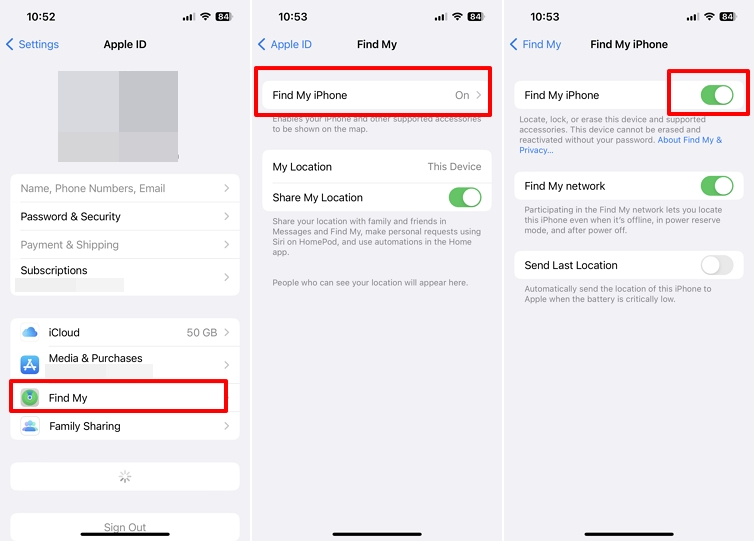
To turn off the Activation lock, you can get your friend or the seller to sign out of their iCloud using the following steps:
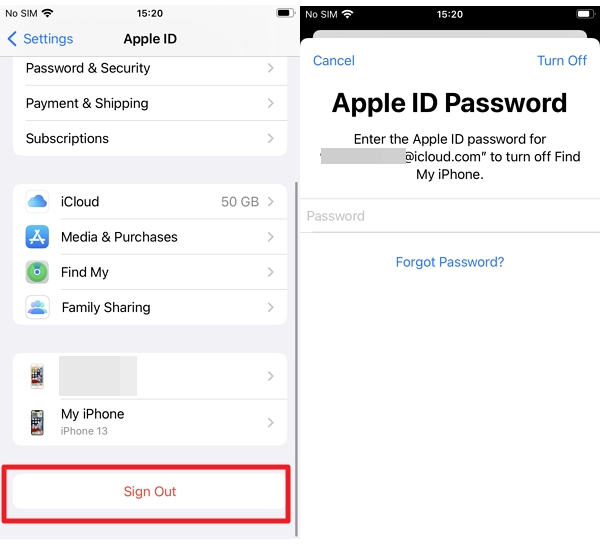
Although iUnlocker provides an expensive iCloud removal service if you want to get your device unlocked, the iUnlocker still helps you get a free online check to see whether the phone has an Activation lock. This easy-to-use website service requires only an IMEI number and a few seconds of wait before the status is presented as a summary.
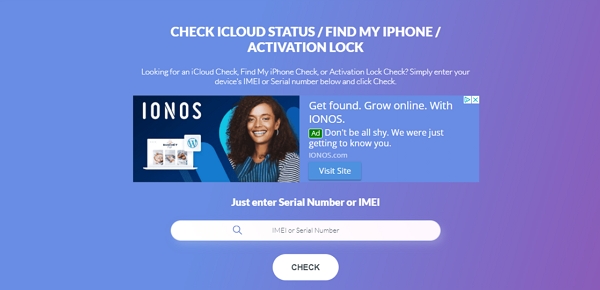
However, in our test, iUnlocker informs us that it's server is overloaded and suggests that we try again later or purchase the paid iCloud check service, which costs 1.5$.
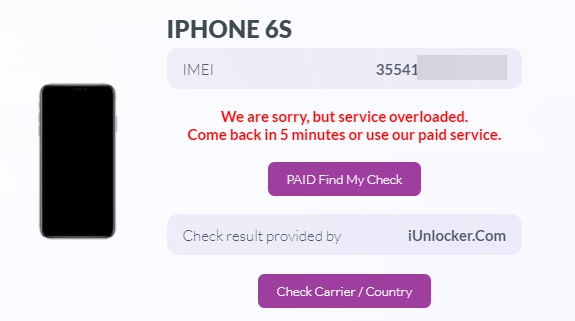
Here's the details about the paid iCloud check service of iUnlocker.
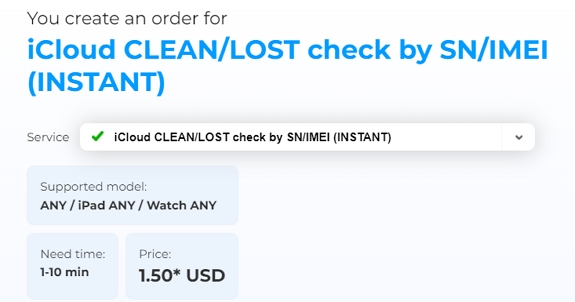
Similar to iUnlocker, iFreeiCloud is a free online service present to let you know a device's Activation Lock status. And I don't say that lightly as the website doesn't provide much else information regarding the device besides this, earning it the third spot on this list.
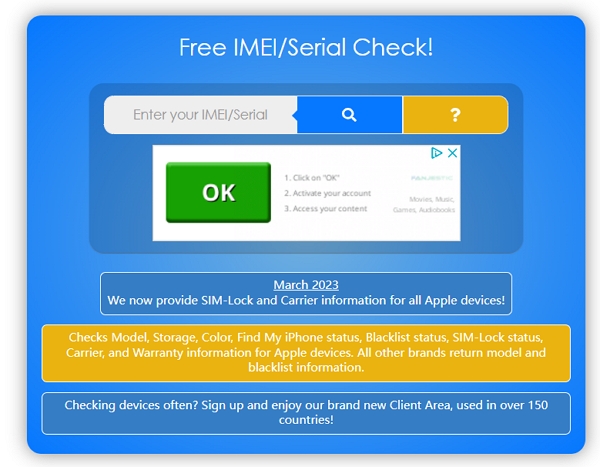
In our test, the service does need you to pay to get a detailed overview and you get the result of the Activation Lock status in a short time.
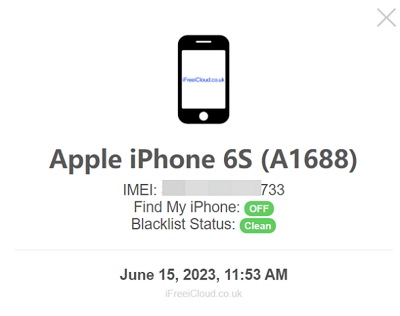
Lastly, there is IMEI24: https://imei24.com/check/iphone_icloud/, a free online service that provides you with a comprehensive summary of the device's status, including the activation status, with the help of its IMEI number.
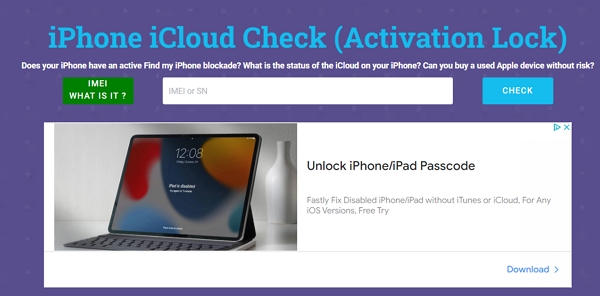
In our tests, it showed results quickly at no extra cost. But there are too many advertisements on the webpage, so please be careful and don't click the wrong one.
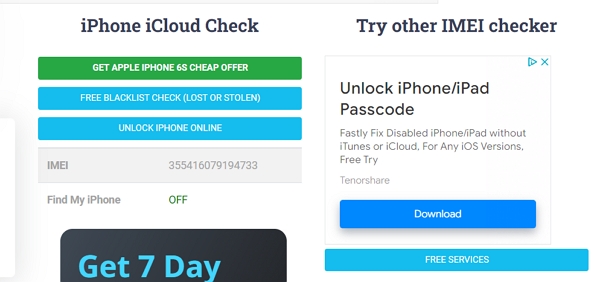
Now hopefully, the seller won't be trying to ruin your day, and the problem will have been cleared out by using the above-mentioned methods. However, in case it is too late for you and you're already stuck with an iCloud locked device, don't lose hope; there's still something you can do!
Now the one thing in common with all services mentioned above is the cost of unlocking that comes with it which can go upwards of a few hundred dollars. Not everyone has that kind of money to spare, especially when you've just bought a new phone.
This is where Unlockit iCloud Remover comes in. It is an easy-to-use program to help you remove the Activation lock and iPhone locked to owner screen in just 30 mintues. After the removal, it allows you to use your account to sign in to iTunes and App Store and personalize the device to your whims.
Download the tool on your Mac computer and try it now!
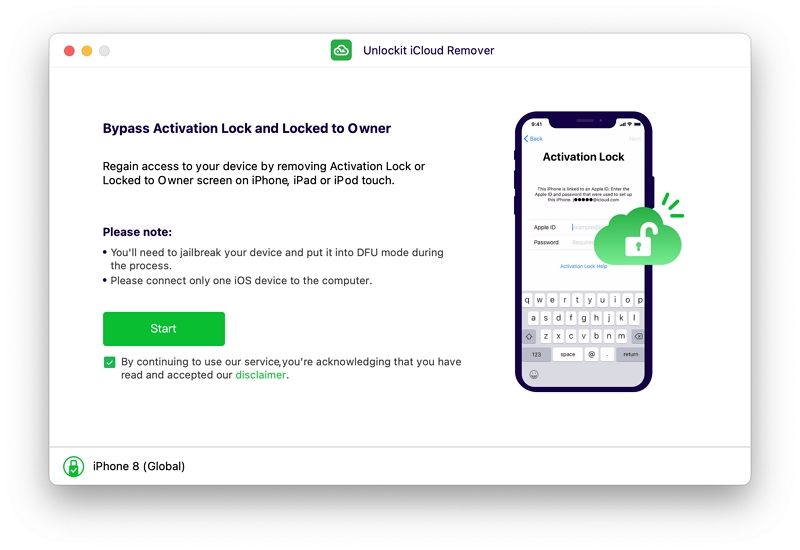
Do note that once you've unlocked the device with the help of Unlockit iCloud Remover, a few features will be unavailable to you, such as making phone calls, using iCloud, and using cellular data.
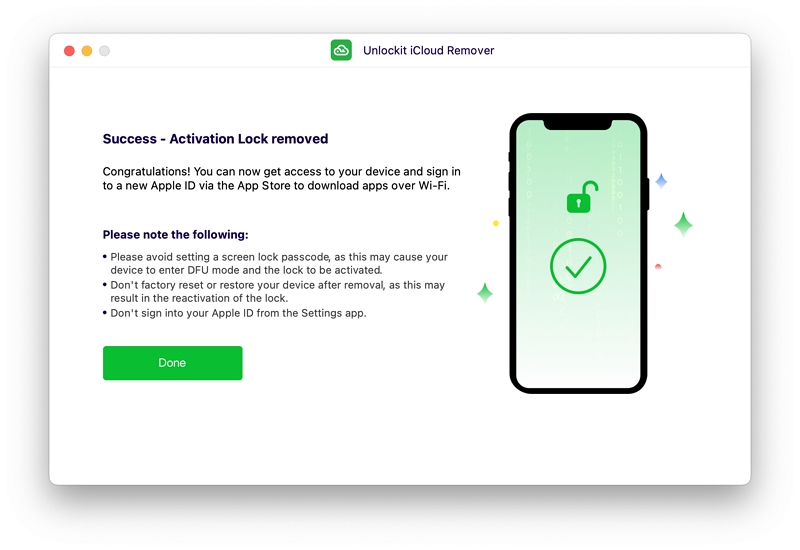
Checking the Activation Lock status of an iPhone has become a bit more challenging in recent years due to the removal of Apple's official webpage dedicated to this purpose. However, there are still alternative methods available to ensure the device you're interested in purchasing is not Activation Locked.
Pairing that with third-party tools like IMEI24, and iFreeiCloud, you've got nothing to worry about as you venture out in the world in search for your new phone.

Mako is a technical writer with a passion for all things tech. Whether you're wondering about how to fix your iPhone or Android device or trying to get something to work in your settings, Mako is your go-to for professional help. He loves writing, testing solutions, and most of all, making sure his research is factually accurate.