Hot Topics
Mosyle Corporation is an MDM solution designed for education. It streamlines efficient control over all Apple devices in school systems. Using this tool, organizations can install apps, change settings, update operating systems, and implement security measures for all devices from a single source.
However, if you just bought a second-hand iPad with Mosyle Corporation MDM supervision, then you'll have to disable Mosyle Manager to take control of the iPad. In this article, we'll discuss how to remove the Mosyle Corporation MDM from your iPad or iPhone, with or without credentials.
![]()
Removing the Mosyle Corporation MDM profile from any iPad can be an arduous task. Simply resetting the device won't solve the issue, as the MDM lock screen requiring sign-in credentials will still appear.
If you don't have the administrator's credentials needed to remove the MDM software from your device, you can use Unlockit iPhone screen unlocker. This is one of the most reliable MDM bypass tools available online.
Follow these steps to navigate your way out of the Mosyle Corporation network:
Download Unlockit by clicking the button below onto your Windows or macOS computer.
Open the program and select the 'Bypass MDM Lock' mode.

Next, connect your device to your PC using a USB cable. A prompt may appear if this is your first time connecting your device to your computer. Simply tap 'Trust This Computer.'

If your device has successfully connected to your computer, simply click the 'Start' button to begin bypassing Mosyle Manager MDM on your device.

If the process works smoothly, you will be redirected to a page that says 'MDM Bypassed Successfully.' Easy, right?

Another way to remove the Mosyle MDM profile is by contacting the IT department that manages the device. With the help of the administrator, the removal process takes only a few seconds.
If you can get in touch with the administrator, it's recommended to approach the company's administration and explain your situation. If they approve, they can visit the the Mosyle Corporation MDM control center and unenroll your device from the device list quickly, allowing you to use the device without any restrictions.
You can also request the administration to reduce some of the restrictions that are causing difficulties, thus improving the overall user experience.
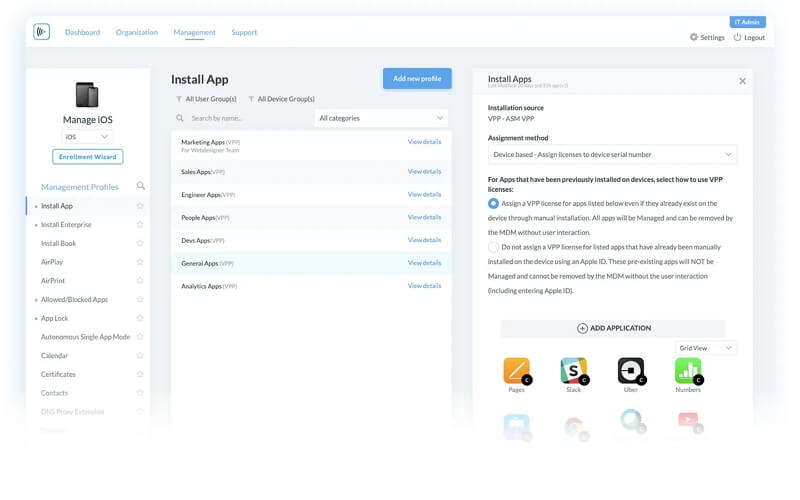
If you have the credentials, disabling or removing Mosyle Manager from your iPhone will be even easier. Here's what you need to do:
You should now be able to use your iPhone without any of the restrictions set by Mosyle Manager.
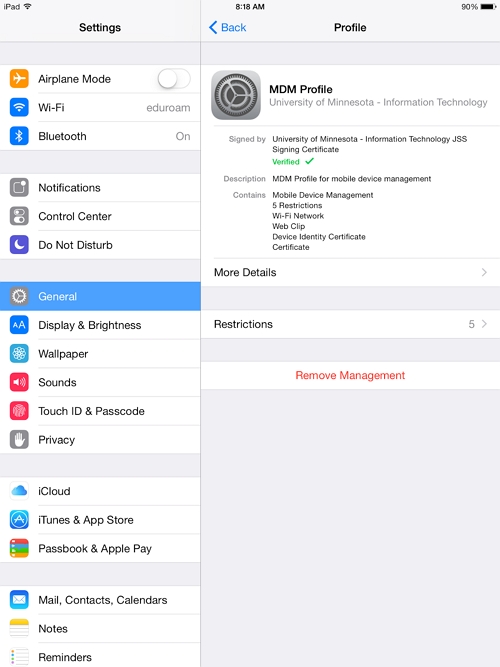
The Mosyle Corporation IT department can monitor the following data from supervised devices:
There are certain types of data and information that Mosyle Corporation cannot see on your device, including:
Mosyle is installed by administrations to have instant access to devices issued by schools or companies. Removing Mosyle from a school or company-owned device can result in disciplinary action. So, be careful and ensure you do not use these methods to disable Mosyle Manager without permission.
If you are unsure whether you are allowed to modify your device's connection to Mosyle Manager, it's best to consult with your IT professionals. They can advise you on what actions are permissible for your device or even assist you in disabling the MDM software.
However, if you are permitted to remove Mosyle Corporation MDM from your device, the most straightforward method to use is Unlockit iPhone.
