Hot Topics
 by Sovan Mandal
Updated On May 11, 2024
Published On Apr 11, 2022
Basic iPhone Tips Ideal for Newbies
by Sovan Mandal
Updated On May 11, 2024
Published On Apr 11, 2022
Basic iPhone Tips Ideal for Newbies
Qustodio is a parental control app designed to promote balanced and safe digital activity for children. The app focuses on preventing the risks associated with unsupervised online browsing by providing screen time control and access to limited, wholesome content.
However, some users may find the app invasive due to its restrictive nature, which limits access to all of the phone's features. If these restrictions become more bothersome than appreciated, you may wish to completely remove the app.
In this case, how can you uninstall Qustodio from your iPhone or iPad with or without a password? Read this article to learn more.
If you're a kid and want to remove the Qustodio Kids App from your device, the first step is to seek your parents' help and explain how Qustodio is causing difficulties for you. If they understand your concerns, kindly ask them to provide the Qustodio password. While this approach may not guarantee success, it's worth attempting.
Step 1. Launch the Qustodio app.
Step 2. Enter your account password and tap login.
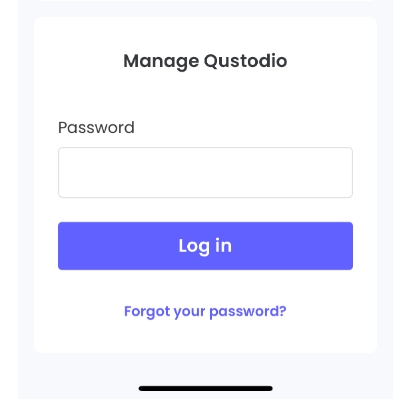
Step 3. Next, tap Disable Protection.
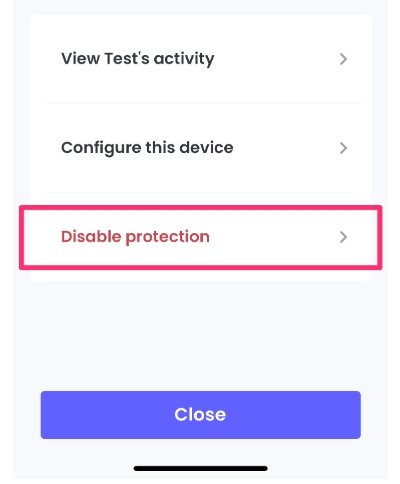
Step 4. Choose Remove Qustodio.
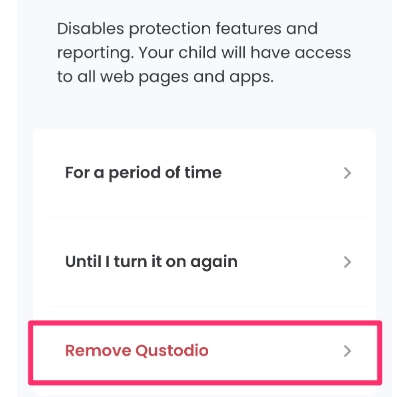
Step 5. Then, tap Remove to confirm.
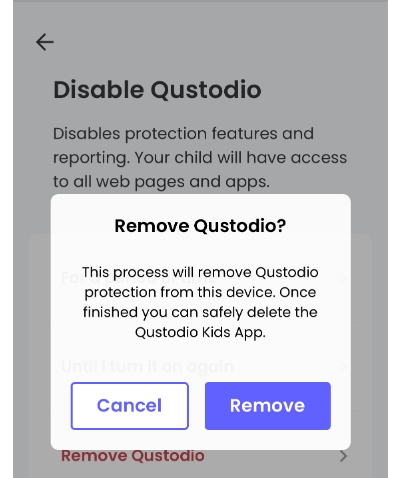
Step 6. Once removed, tap OK.
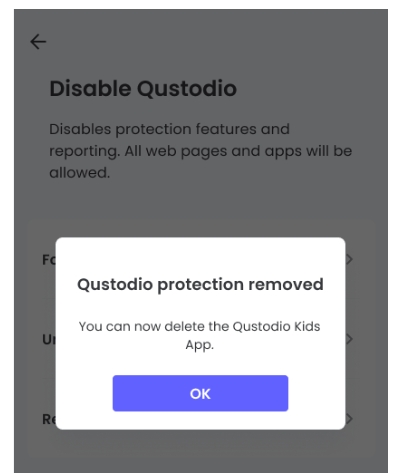
Step 7. You can now uninstall it from your iOS device. Hold onto the Kids App Qustodio icon, and tap Remove App.
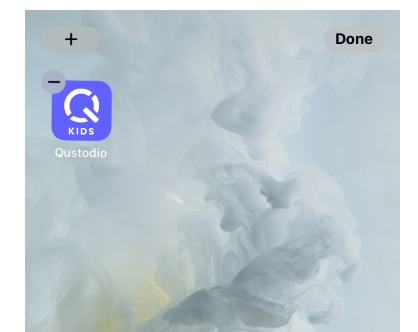
To uninstall older versions of the Qustodio Kids App, do the following:
For more details, refer to the official tutorial from Qustodio.

If you're a parent and want to remove the Qustodio Parents App from your device, it's very easy to do since it won't require any password before removing it.
To uninstall Qustodio Parents App, follow these easy steps like you would for any other app on your iPhone or iPad: Press and hold the app until all the icons start shaking, then tap the X on the corner of the Qustodio Parents App icon.
As part of the Qustodio installation process, you'll set up a mobile device management (MDM) profile. This allows parents to monitor and set restrictions on their child's device, including browser and app control, limited internet access, and controlled screen time.
To uninstall Qustodio, you'll need to enter your login information, such as your username and password. Forgetting either of these details can make it challenging to remove Qustodio from your device.
Luckily, you can solve this problem by using Unlockit, an iPhone unlocking tool that safely and easily bypasses any MDM locks or profiles without a password.
Here's how you can uninstall Qustodio without a password using Unlockit:
Step 1: Download and launch Unlockit on your computer.
Step 2: Select "Bypass MDM Lock."

Step 3: Connect your Apple device via a USB cable.

Step 4. Next, turn off Find My iPhone on your device, and click Start.

Step 5: Once the process is complete, click "Done."

If you are the parent and have forgotten your Qustodio password, you can easily reset it using the email you registered with in Qustodio.
Now, you can log into your Qustodio account using your new password.
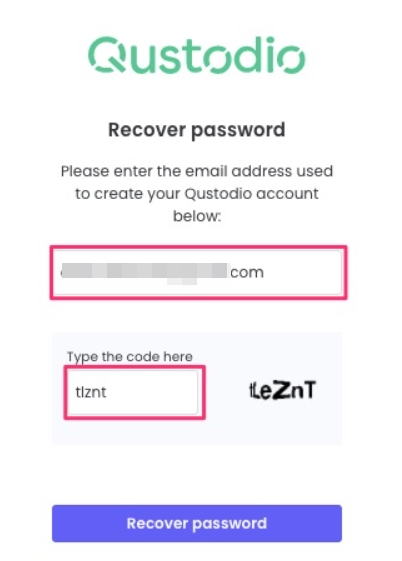
Qustodio stands out as one of the top parental control apps, offering comprehensive control over children's app usage and content access, along with the ability to manage screen time and restrict internet access. However, if you decide to uninstall Qustodio from your device, you have options.
Whether through traditional methods or using tools like Unlockit, you can regain control effectively, depending on your circumstances. Simply choose the approach that best suits your situation and follow the provided instructions.
