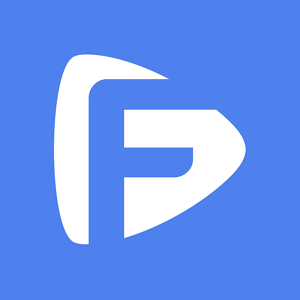Hot Topics
If your iPad belongs to your company or school, there is a strong possibility that it could be supervised.
Schools and employers use supervision to manage and monitor the devices they own. But they may also place restrictions on how you can use the device.
Supervision gives the school or the company a lot of control over how the device is used.
For example, an admin may be able to restrict the apps that can be installed or used on the device. They may also be able to remotely lock or erase the device.
If you are not sure if your iPad is managed and supervised by an organization, keep reading to find out. We will also show you how you can remove supervision from the iPad.
A supervised iPad is a device that is managed by someone else, such as a school or organization.
This kind of supervision allows the school or business to easily manage and control all the iOS devices that they own.
It can also be used to apply restrictions to the device such as restricting access to the App store.
Supervision also gives the organization additional device configurations and features such as remotely updating apps or monitoring web usage.
By default, your iPad is not supervised. But supervision can be turned on when setting up a new device.
If a device has already been set up, the administrator will need to erase it to set up supervision.
You can check if your device is supervised in the Settings app. Just open the Settings app and tap on your name at the top of the screen.
If the device is supervised, you will see the message, "This iPad is Supervised and Managed By."
On devices running iOS 9 and lower, go to Settings > General > About to see if it is supervised.

The following are the main things which an admin can do on a supervised device:
Read also:
If you try to remove the profile used to Supervise your iPad, you will find that you are required to enter the password used by the admin to manage the device.
This can be a problem if you don't know the password.
In this case, you can use a iPad MDM bypasser to remove the supervision from your iPad.
One of the best solutions to choose is the Unlockit MDM bypass tool. It is so easy to use it will remove the MDM profile in just a few simple steps.
The following are the simple steps to use:
Step 1: Start by installing Unlockit iPhone Unlocker on to your computer. It is available for both Windows and macOS.
Step 2: Place an order for the program since it is not a freeware.
Step 3: Open the app after installation activate it, and select "Bypass MDM Lock" in the main window.

Step 4: Click "Start" and then connect the iPad to the computer using the device's lightning cable.

Now all you have to do is wait while Unlockit removes the MDM supervision from the device.

If you know the password, then you can easily remove the supervision from the device's passcode. Follow these simple steps to do it:
Step 1: Open the Settings app on your iPad.
Step 2: Tap on "General".
Step 3: Scroll down to tap on "Device Management".
Step 4: Tap on the MDM profile that you would like to remove to select it.
Step 5: Tap "Remove Management" and enter the password when prompted.
The supervision will be lifted immediately and your iPad will no longer be controlled by the company or school.

A supervised or managed device can mean that you don't have full access to all functions of the iPhone.
But with the solutions above, you can easily remove the MDM profile that is used to control and manage the device.
Unlockit is the best solution if you don't have the password used to set up the device or if you don't have access to the admin.