Hot Topics
 by J. Robertson Macaulay D. Young
Updated On Sep 13, 2024
Published On Feb 9, 2022
Basic iPhone Tips Ideal for Newbies
by J. Robertson Macaulay D. Young
Updated On Sep 13, 2024
Published On Feb 9, 2022
Basic iPhone Tips Ideal for Newbies
If you forgot the Screen Time passcode set for your iPhone, or if you have grown up and want to remove the Screen Time restrictions, you might be looking for ways to bypass the Screen Time passcode on your device.
This guide will walk you through all the effective methods to bypass Screen Time passcode on an iPhone and also highlight the ineffective methods that failed during our tests.
You may have come across several free methods to bypass the Screen Time passcode on the internet. However, based on our testing, most of these methods no longer work.
The main reason is that Apple frequently updates its system, fixing security loopholes that previously allowed bypasses. Regular updates help maintain Apple's strict security protocols, ensuring that only approved software can run on their devices.
Some users attempt hacks such as:
Some posts claim that a factory reset of the iPhone will disable Screen Time without a password, but that's incorrect. The truth is, before you erase all content and settings from an iPhone, it will prompt you to enter the Screen Time passcode to proceed. If you fail to provide the Screen Time passcode, you won't be able to erase your device.
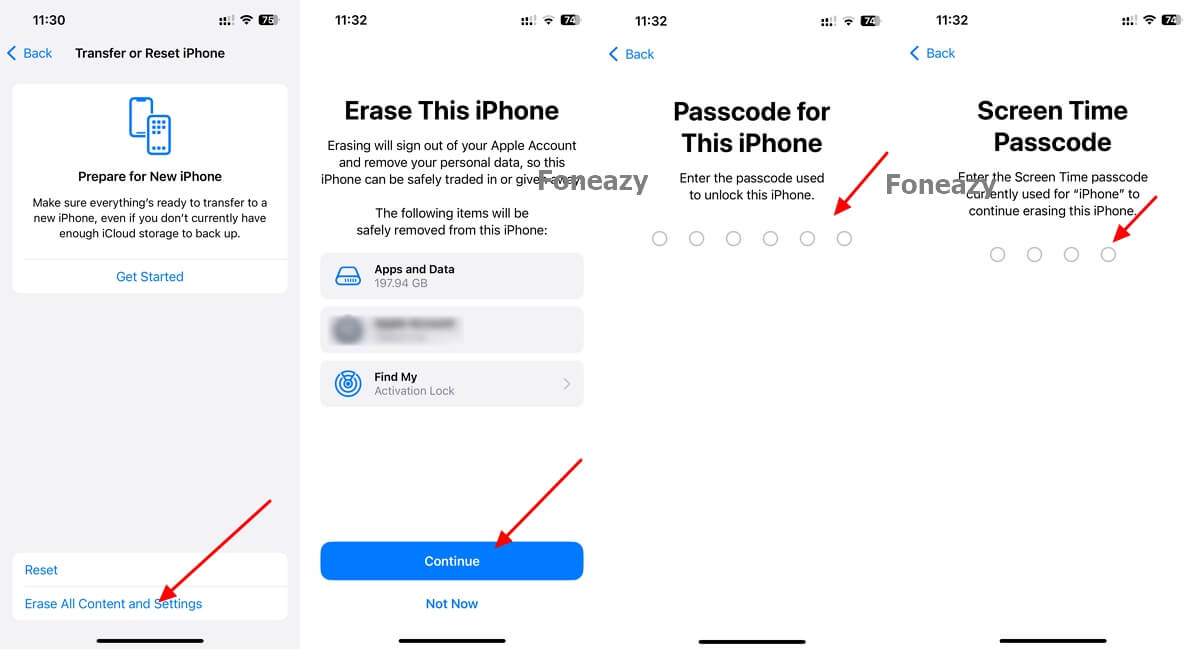
Some posts claim that if the YouTube app is blocked through Screen Time, you can still watch YouTube videos by receiving a link through iMessage. However, after our testing, this workaround is also ineffective.
Once you click on the link, it will redirect to the YouTube app, where the time limit alert will automatically appear. Even if you try to visit www.youtube.com through Safari, you will receive the time limit notification, preventing you from watching YouTube.
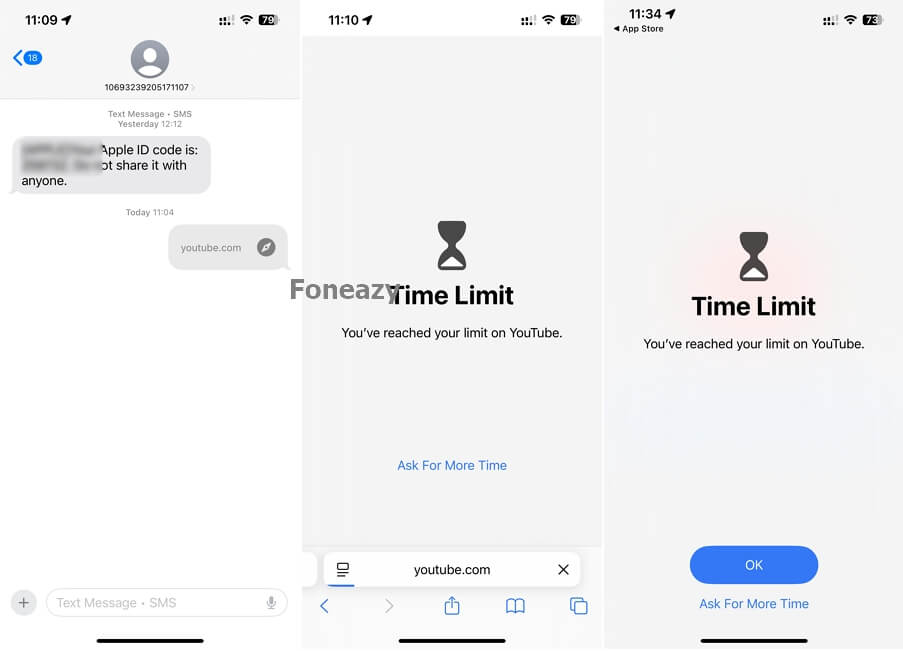
After testing, we found that you cannot bypass restrictions by deleting and reinstalling apps as well. Once you reinstall the app, you will still be directed to the screen showing the Time Limit notification.
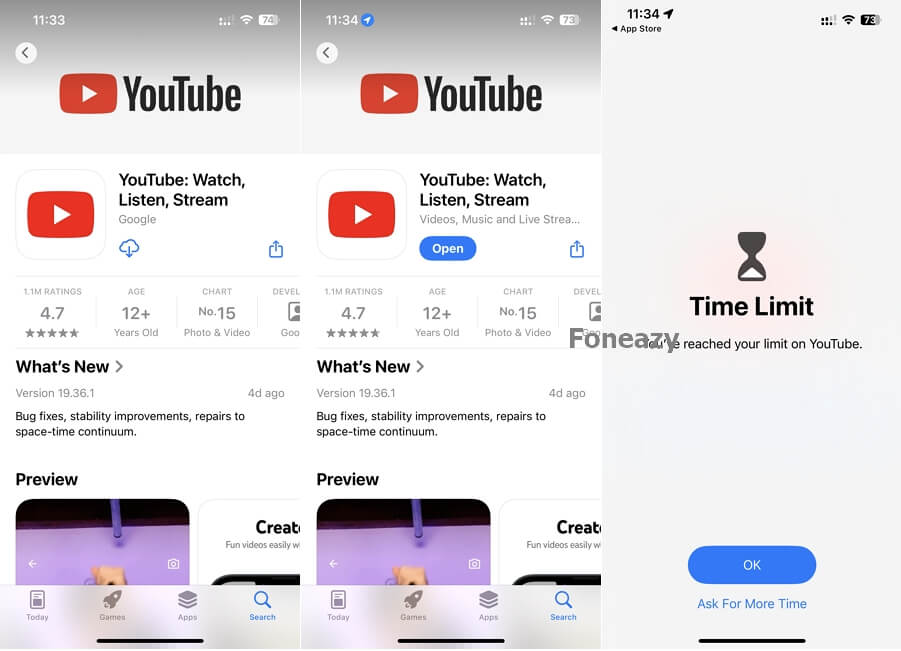
Some posts claim that if children reach a set limit on the messaging app, they can ask Siri to send a message even when iMessage is blocked by Screen Time restrictions. However, our testing showed this workaround is ineffective as well.
Siri either opens the Messages app and shows the time limit alert automatically, or it won't allow you to send a message, showing a notification saying, "Sorry, your Screen Time settings only allow you to send messages to contacts."
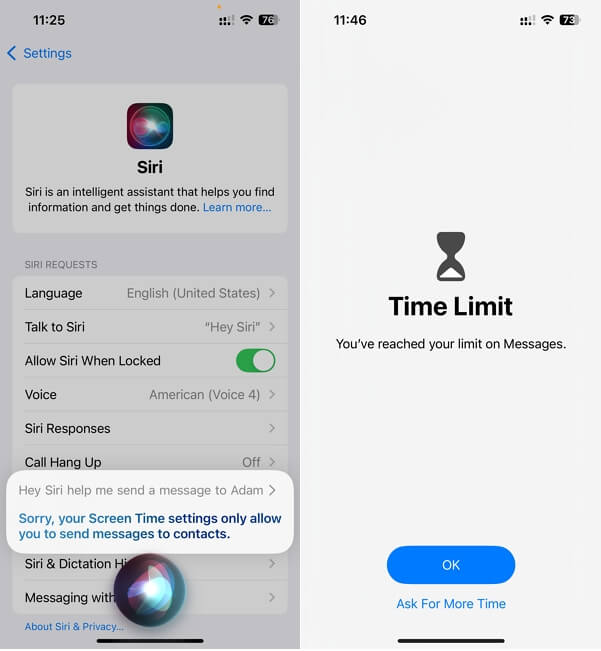
The methods mentioned above have proven to be ineffective as of 2024 after our testing. You may wonder if there are any effective ways that truly work to help you bypass the Screen Time passcode.
In this situation, we recommend Unlockit iPhone screen Unlocker. It is one of the best and most effective solutions to remove or bypass the Screen Time passcode without losing data on your iPhone. It's easy to use, and with just a few clicks, you can remove the Screen Time restrictions from your iPhone.
Additionally, Unlockit is compatible with most iOS devices, including the latest iPhone 15 and iOS 17. Here's how to use Unlockit iPhone to bypass Screen Time on your iPhone:
1. Download and install the tool on your Mac or PC.
2. Run the tool and select "Remove Screen Time Passcode" from the main menu to begin.

3. Connect your iPhone to the computer. If a prompt appears on your iPhone asking for permission to connect, click "Trust."
Note: Make sure the "Find My iPhone" feature is turned off before starting the process.

4. Wait for the process to complete, then follow the on-screen instructions to bypass the Screen Time passcode.

5. The entire process should take only a few moments. Once completed, you'll be able to access your device without Screen Time limits.

Now you can enjoy your iPhone without any restrictions.
Resetting the Screen Time passcode is another quick and easy way to bypass it. Use the Forgot Passcode option to complete the task.
For this method to work, your iPhone or iPad must be running iOS 13.4 or later, and you need access to the correct Apple ID login credentials.
Here's how to reset the passcode using the recovery method:
Make sure to remember your passcode to avoid needing recovery again in the future.
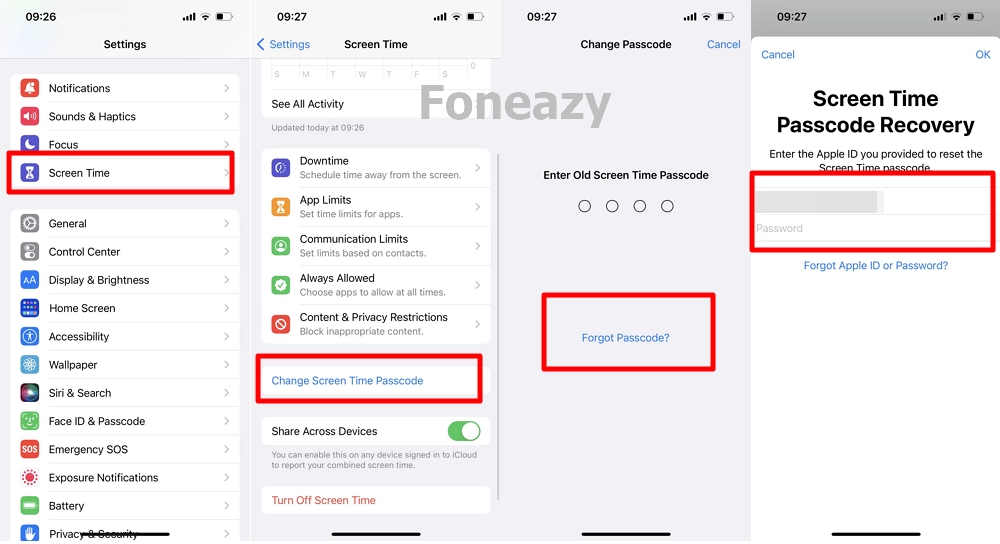
This method is not usually recommended because restoring an iPhone via iTunes will remove the Screen Time passcode, but it will also delete all data on the device.
Additionally, this method will only work if you have an iTunes backup without Screen Time settings. If you choose to proceed, ensure you have a backup, or you risk losing all your data.
Follow these steps if you're determined to try this method:
Note: iTunes has not been updated for some time and may have a clunky interface and lag issues. Additionally, this method could take several hours, and your device will be updated to the latest iOS version. If Find My iPhone is enabled, you will need your Apple ID and password to turn it off, or you will encounter an activation lock after resetting.

Here are answers to some common questions about bypassing the Screen Time passcode:
You can store the passcode in your iCloud Keychain if you frequently forget it. If you no longer want to use a passcode, go to Settings > Screen Time, click Change Screen Time Passcode, and turn it off by entering your current passcode.
There's no set limit, but repeated failed attempts will trigger lockout periods. For example, after six failed attempts, you will need to wait one minute. After nine or more, you will need to wait 60 minutes.
| 6 failed passcode attempts | try again in 1 minute |
7 failed passcode attempts |
try again in 5 minutes |
8 failed passcode attempts |
try again in 15 minutes |
9 failed passcode attempts or more |
try again in 60 minutes |
It depends on your preferences. A passcode is not necessary but recommended if you want to prevent others from changing Screen Time settings.
According to a report, 34% of people forget their passwords annually. Forgetting your Screen Time passcode can be frustrating, but a reliable tool like Unlockit iPhone Unlocker can help you bypass the passcode and regain full access to your device.

Mako is a technical writer with a passion for all things tech. Whether you're wondering about how to fix your iPhone or Android device or trying to get something to work in your settings, Mako is your go-to for professional help. He loves writing, testing solutions, and most of all, making sure his research is factually accurate.