Hot Topics
 by Maggie Mueller
Updated On Jun 6, 2024
Published On Jun 6, 2024
Basic iPhone Tips Ideal for Newbies
by Maggie Mueller
Updated On Jun 6, 2024
Published On Jun 6, 2024
Basic iPhone Tips Ideal for Newbies
When it comes to syncing data and music between devices, Apple offers excellent compatibility with Mac, iPhone, and iPad. However, you might encounter the 'this iPhone is open in another window' prompt on the Music app.
Don't worry; there are ways to resolve this issue. In this guide, we will explore why you're facing this problem and various methods to fix it.
Let's dive in!
This issue occurs when you attempt to sync songs from your iPhone to the Music app, but the Apple Music app displays the prompt 'this iPhone is open in another window.' This message halts the sync process and interferes with your workflow.
Since Apple replaced iTunes with Apple Music, your Mac's Finder now manages the physical syncing of your iPhone, including handling the iTunes database. The message "This iPhone is open in another window" appears in the Music app when Finder is already accessing your iPhone.
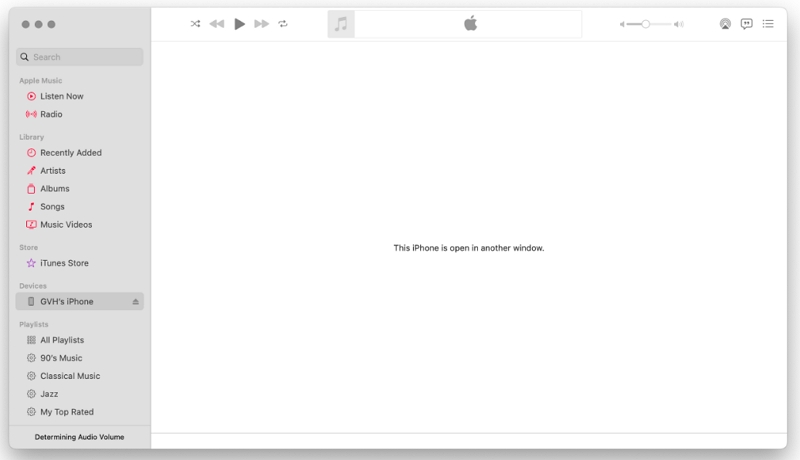
Here are a few different ways to solve this problem:
Having this prompt on your iPhone that prevent you from syncing your music can be very annoying. To address the issue, some iPhone users have found success in force closing Finder. Follow these steps:
Once the error is resolved, you can continue with your activities without any interruptions.
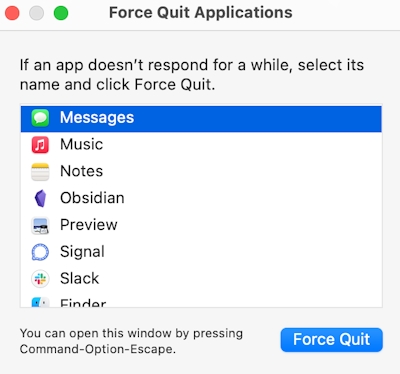
If you still face the "iPhone is open in another window" message when your iPhone is connected to the Mac, consider the second workaround:
Numerous users have reported that by following these steps, the issue gets resolved. Give it a try, and hopefully, it will prove effective for you too.
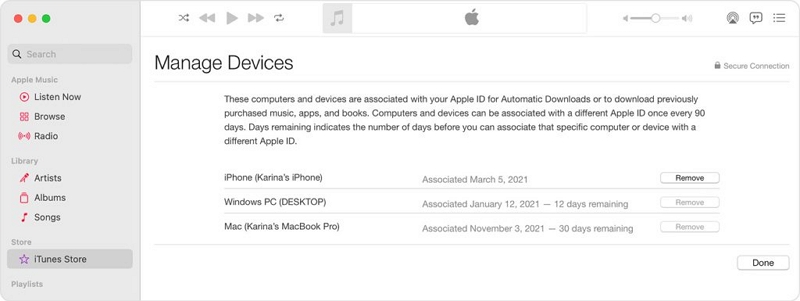
If the first and second methods still fail, try closing all windows of the Music and Finder app and starting fresh. In many cases, closing the app in question helps fix the issue. To address the prompt issue, try these steps:
When you relaunch apps, it helps them run better and quickly fix any bugs or small issues.
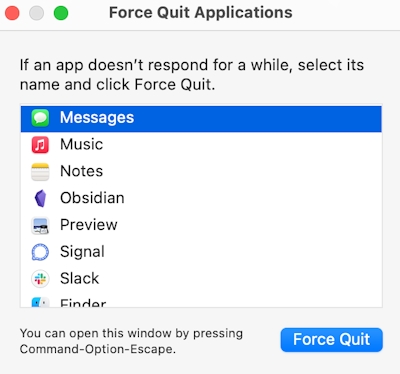
If the issue persists, try a simple restart. Like all apps, restarting can help your device fix any glitches and get the apps to start working again. Here's what you need to do:
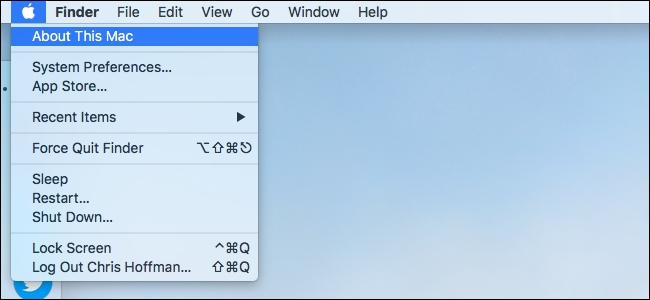
When all else fails, you always have the option of contacting Apple Support for all your issues. To be fairly honest, it's better than blindly messing around with your device settings as well.
Sometimes, a helping hand from the professionals can be more effective and reassuring than navigating through your device settings on your own. Don't hesitate to connect with Apple Support; they're there to assist you with any issues you may encounter. Your device and peace of mind are in good hands.
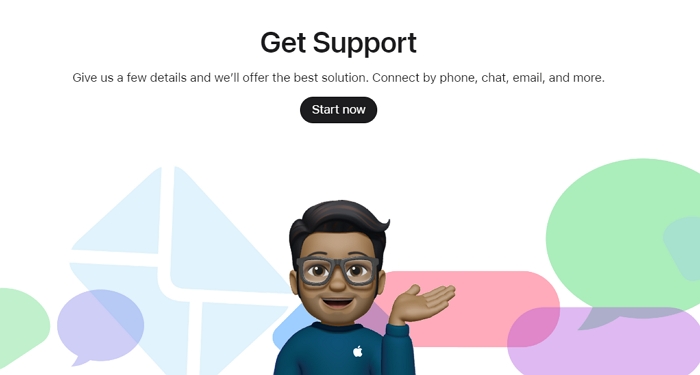
There you have it! All the different ways to get rid of the 'this iPhone is open in another window' prompt. Sometimes, unnecessary prompts like these can really get in the way of a smooth device experience. You might not even be able to properly access Apple Music until it goes away.
So, which of these methods worked out for you? If you're lucky, you won't have to get in touch with Apple Support. But even if you do, there's no shame in getting a little extra help.
