Hot Topics
 by Maggie Mueller
Updated On Dec 28, 2023
Published On Dec 27, 2023
Basic iPhone Tips Ideal for Newbies
by Maggie Mueller
Updated On Dec 28, 2023
Published On Dec 27, 2023
Basic iPhone Tips Ideal for Newbies
For many people, their social media or gallery apps might be the most private ones on their iPhones. However, for the rest of us (and possibly the first group as well), it's the Notes app.
From random recipes to grocery lists and your heart's deepest secrets, this app is for anything and everything. Nevertheless, it also means that if the content of notes is blank, it could cause a lot of panic among iPhone users.
In this guide, we will delve into the issue of blank notes on the iPhone and explore how to fix it. Let's get right to it.
When it comes to issues with notes apps, most users have a similar experience. Here's a common query from Apple's forum:
"So, here's the thing: every time I check my Notes app on my iPhone, it looks like all my notes are there. But when I actually open them, it's just a blank page. I can't read anything, and I can't even select or copy text.
The only solution I've found is to force quit the Notes app and restart it. That seems to bring my notes back, but honestly, it's become a regular thing – happens like hundreds of times. It's pretty frustrating having to constantly force quit and restart just to see my notes properly."
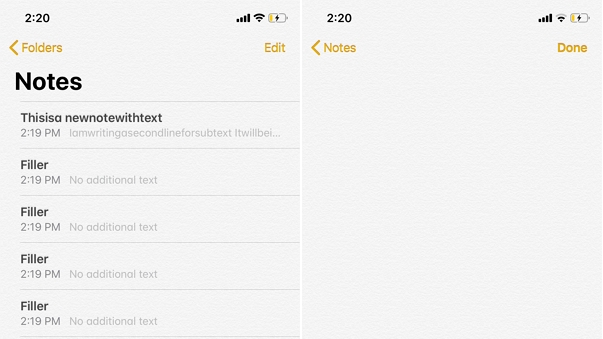
Source: Apple Community
Given that many people have already encountered this problem, it is possible that the Apple team is aware of it and has provided a fix. Therefore, the first step is to upgrade your iOS.
Make sure all your devices – whether it's your iPhone, iPad, or Mac – are running on the latest software version. This helps ensure that any problems you're facing aren't because of older software. Keeping everything up-to-date is like giving your devices a little boost and might just solve the issue you're experiencing.
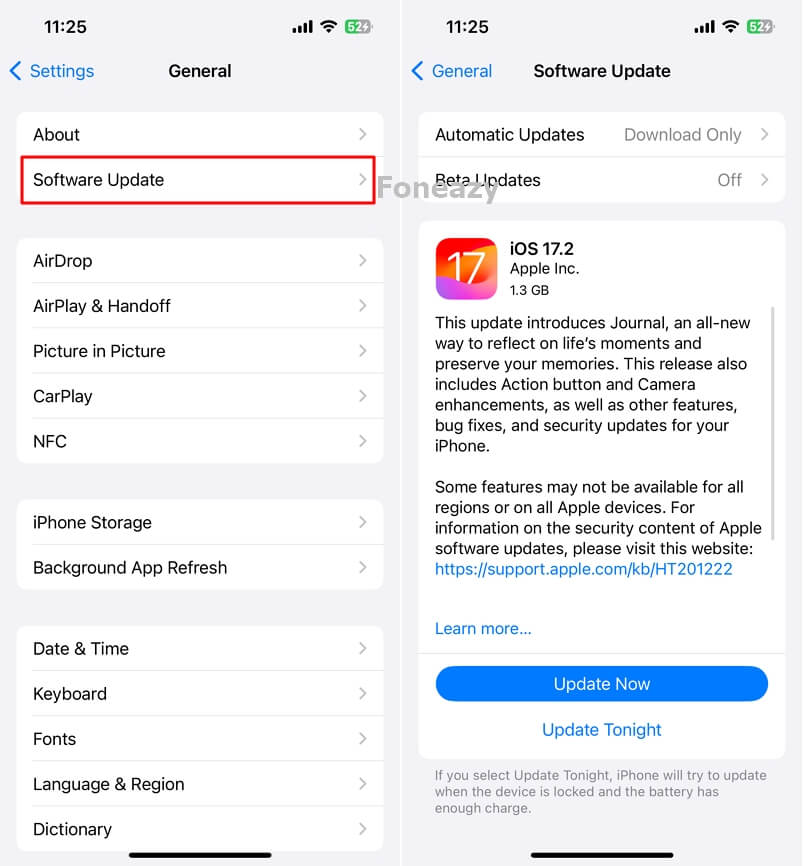
If the above method does not fix the notes blank problem, you can also try closing and reopening the Notes app to force it to reload notes.
Swipe up from the bottom to bring up the App Switcher. Find the Notes card and swipe it up to close the app completely. Go back to your Home Screen and open Notes again. See if your notes are back now.
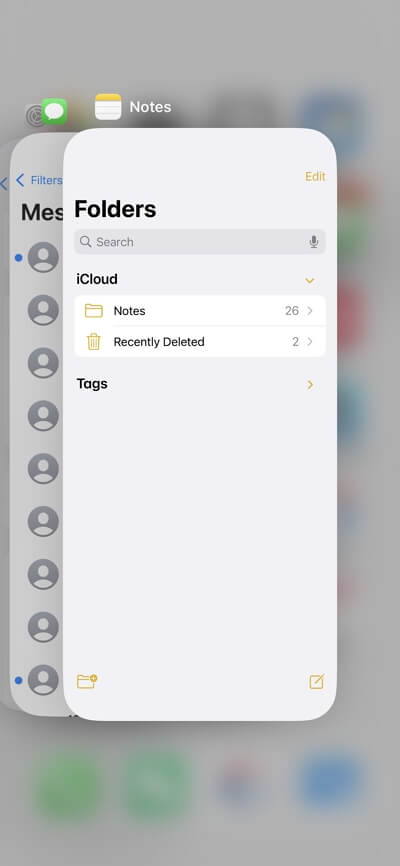
For the next step, we'll give your device a little refresh. Restarting can clear out any small issues causing your notes not to load.
You can do the classic Power Off -> Power Back On routine, or if you want to try something different, here's a trick: Press and release Volume Up, then Volume Down, and finally, press and hold the Side Button until the screen goes black and you see the Apple logo.
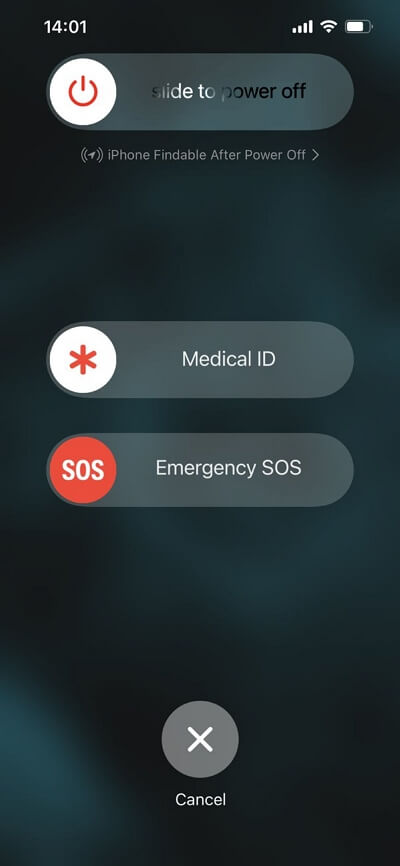
The fourth step is to ensure that your iPhone has enough space to sync notes. This way, there's ample room for your notes to exist comfortably without vanishing unexpectedly. Perhaps the reason your notes are disappearing is due to insufficient space on your device. Just tidy up a bit, and your notes should be back and thriving.
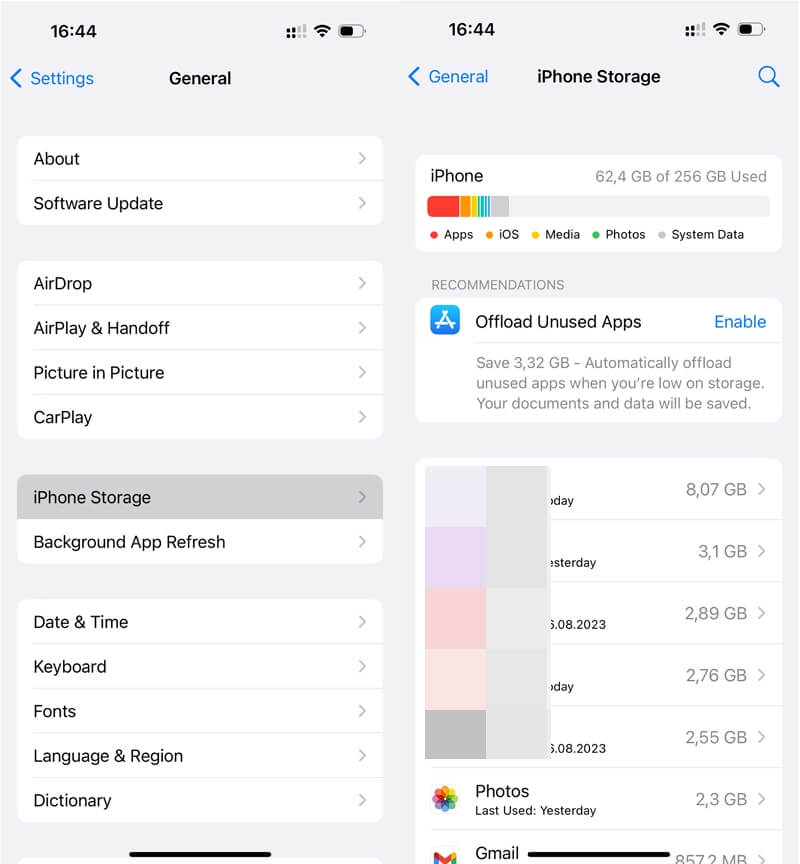
In addition, many users have reported encountering this problem when storing notes in third-party accounts such as Gmail or Yahoo.
The solution, in this case, is to transfer the notes from these third-party accounts to iCloud after ensuring that the notes are displayed normally.
Here are the steps:
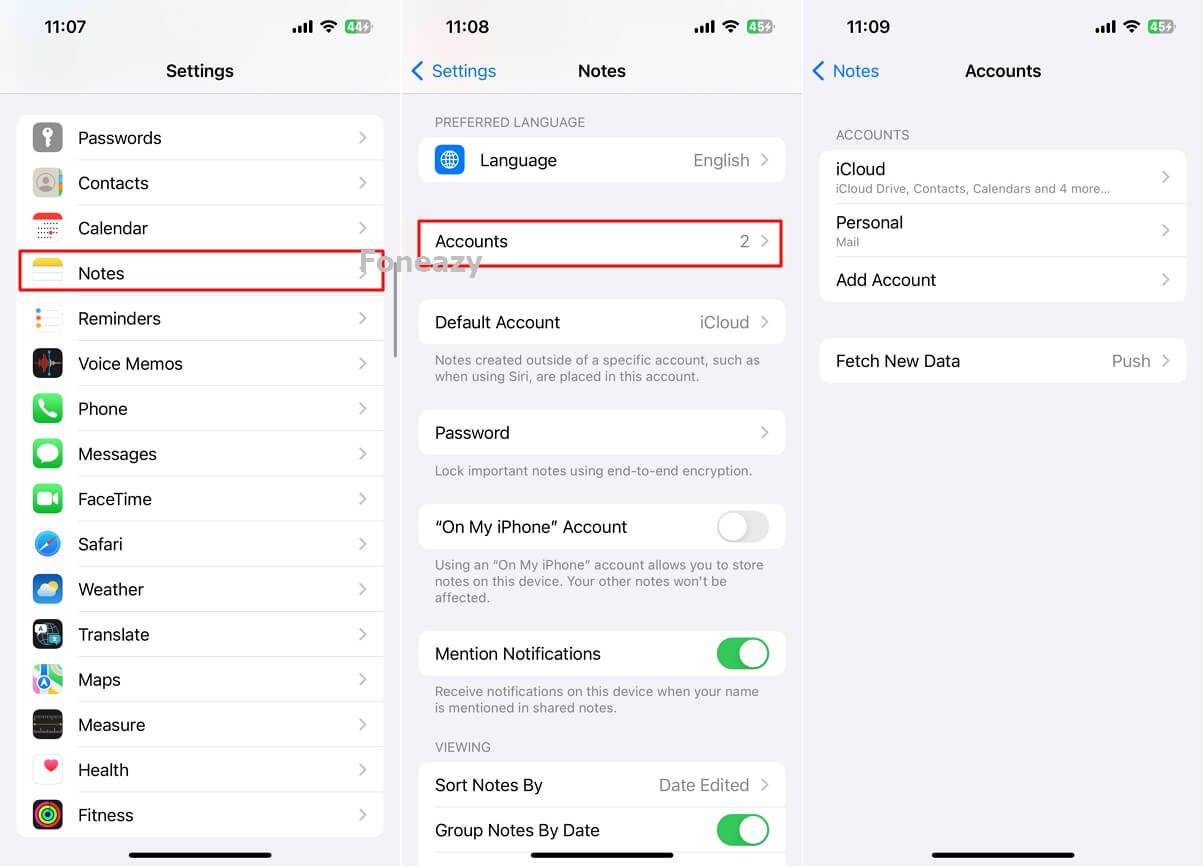
If your notes are stored in your iCloud account, another thing that you should try is to turn off iCloud Notes and then wait for a bit and turn it back on. Here's how you can get it done:
See if that makes a difference. Sometimes a little reset like this can work wonders!
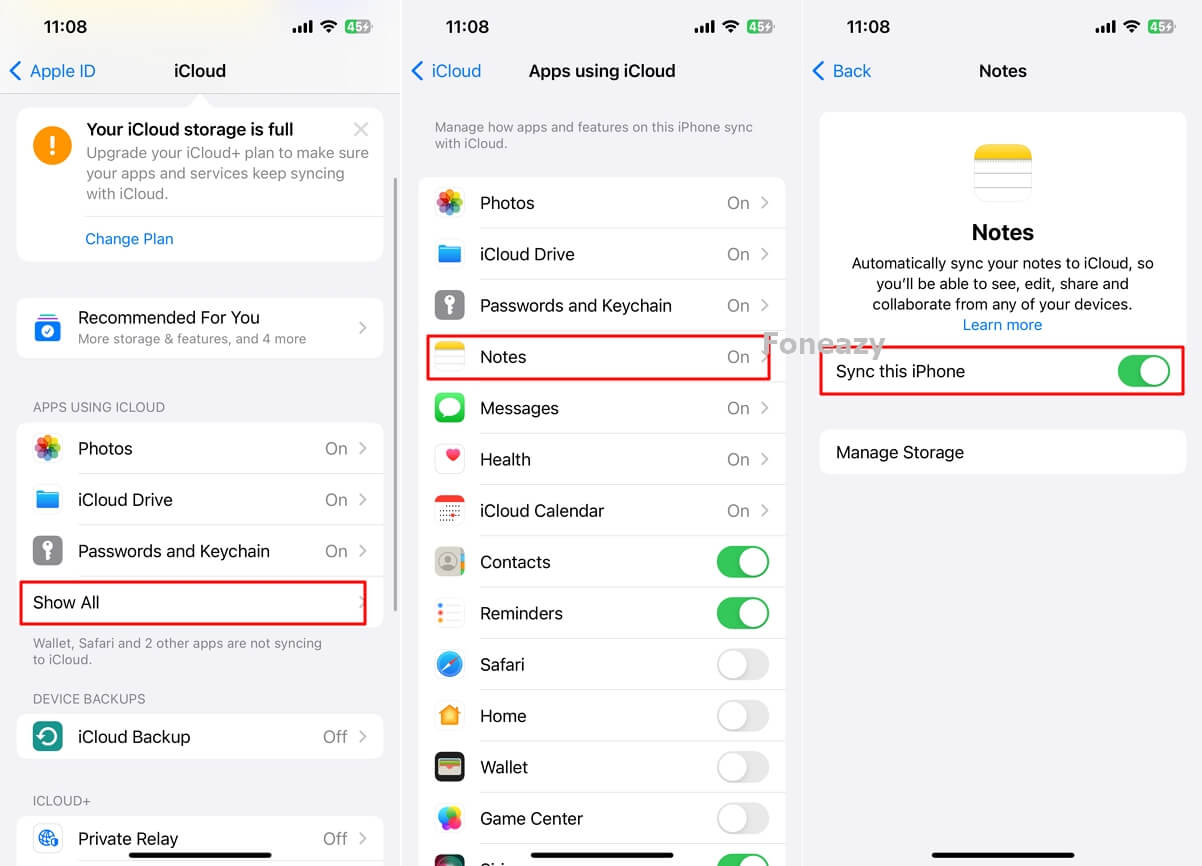
If your notes are still showing up completely blank, you might want to consider deleting the app and giving it a fresh install. Here's a step-by-step guide:
Delete Notes on iOS 14 or later:
Delete Notes on iOS 13 and earlier:
Reinstall Notes App:
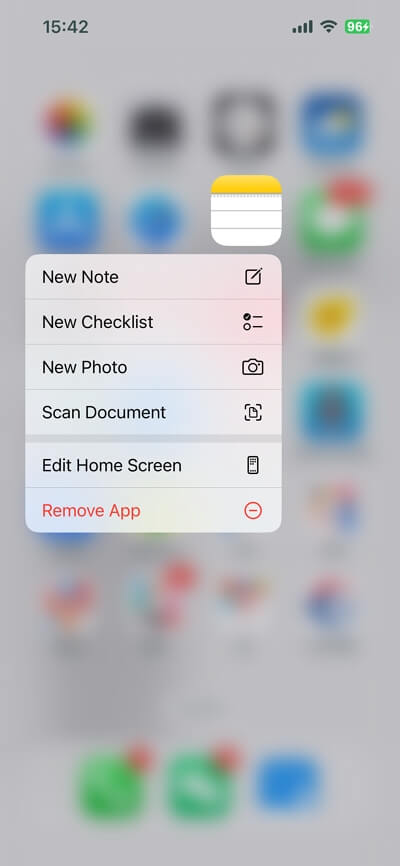
With all the different solutions given, there is bound to be one that helps you fix the issue. However, in the off chance that things don't get better, you should consider reading out to Apple Support. Provide feedback to them about what the issue is and how they can help fix it in the future.
Not only will it help fix the problem for you, but you might even help them realize there's a bug that needs to be addressed. If the issue is too severe, you can take your phone to the Apple Center in person and have them try to fix it. Either way, its an option worth looking to it.
Now that you've reached the end of our guide, you can easily solve the blank notes on your iPhone issue. The first thing that you need to look into is whether or not you have installed the latest iOS on your device.
Once that's sorted out, look into options like restarting and reinstalling your Notes app or rebooting your iPhone. Plus, you always have the option to take issues directly to Apple and have them look into it as well. Whatever you do, we sure hope you get to recover your lost notes.
