Hot Topics
If you are familiar with the Life360 app, you likely understand its utility as a straightforward solution for keeping track of family and friends. Here, we'll address whether the Life360 app functions without an internet connection or data on the device and outline the necessary conditions for Life360 to function properly.
![]()
The straightforward answer is NO. Life360 requires an internet connection to operate effectively.
According to Life360, the app was designed to function without WiFi, relying on GPS technology and a data connection to operate properly. However, without access to data or WiFi, the services offered within the Life360 app are limited.
Disabling your device's data and internet connection will not deactivate its internal GPS tracking, but it may affect the location-sharing services essential for Life360.
Because Life360 is not a built-in feature on your phone, it frequently necessitates cellular, data, or WiFi connections to function correctly. Moreover, even if the device is connected to the internet, unstable connectivity may lead to inaccurate location data.
The short answer is NO.
When you activate Airplane mode on your iOS device, it disconnects from the outside world, disabling both cellular data and Wi-Fi. This isolation ensures the safety of aircraft communication systems.
Life360, relies on these connections to pinpoint your location and share it with authorized users. However, in Airplane mode, these crucial channels are disabled, preventing Life360 from updating your location or sharing it with others.
This can be a temporary inconvenience, especially during air travel, but it's essential to understand that using Airplane mode will pause Life360's tracking and sharing features.
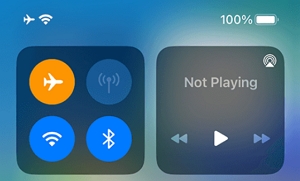
Life360 serves as a valuable tool for families and friends seeking to stay connected and ensure each other's safety. Whether for peace of mind or coordination purposes, here are the key conditions for optimal Life360 functionality:
If you have more queries about the Life360 network, you may also want to know if Life360 notifies people in your Life360 circles when you turn off the internet or enable airplane mode.
The answer is YES.
If you switch off internet connectivity or power off your phone, Life360 won't detect your location and will display the no network or phone off status alongside your name on Life360's app.

If the device is offline, Life360 won't update its location automatically. However, members of the circle will still see its last known location, providing a general idea of its whereabouts. Life360 stores location information, offering an accurate report of each device's location within a specific timeframe.
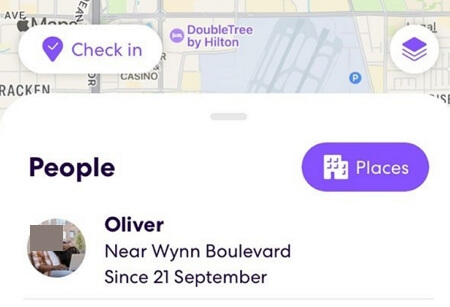
Life360 can be a valuable asset in various scenarios, particularly for parents monitoring their teenage children. Armed with the knowledge of how to ensure its proper functionality, you can leverage the app to your advantage. If privacy concerns persist, consider exploring methods to pause Life360 without anyone knowing.

Mako is a technical writer with a passion for all things tech. Whether you're wondering about how to fix your iPhone or Android device or trying to get something to work in your settings, Mako is your go-to for professional help. He loves writing, testing solutions, and most of all, making sure his research is factually accurate.