Hot Topics
Happn is a popular location-based dating app that allows users to connect with people they have crossed paths with in real life. It also offers a feature that lets you change your location, helping you meet new people whether you're visiting a new city or want to explore a different area.
In this article, we'll guide you through the steps to change your location on Happn to make the most of this feature.
Happn matches users based on proximity using GPS technology. When two users cross paths in real life, they'll see each other's profiles on the app's "Timeline." This feature lets users see who they've encountered and decide whether they want to connect.
The app allows users to "like" other profiles, and if both users "like" each other, they are matched and can start chatting. Happn also features a "Crush" option, where users can express interest in someone anonymously. If the other person reciprocates with a "Crush," both are notified of their shared interest and can begin chatting.
The app is free to download and use on both iOS and Android devices, though in-app credits can be purchased to access premium features. Unlike other dating apps that focus on swiping through profiles, Happn emphasizes real-life interactions, making it easier to find potential matches nearby.
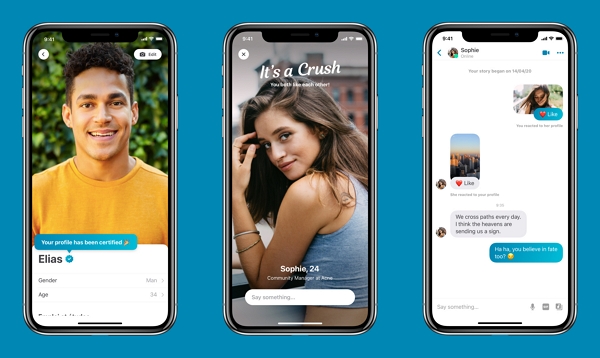
Changing your location on Happn can open up new opportunities and increase your chances of finding a match. Here are a few reasons why you might want to change your location:
Adjusting your location gives you access to new opportunities and a broader social network. This can be especially useful if you're looking to explore more dating options or meet new people.
If you're visiting a new city, changing your location on Happn can help you connect with locals or other travelers. It's a great way to meet new people and develop romantic interests while on the move.
If you've recently moved to a new city or neighborhood, changing your location on Happn can help you meet people and get acquainted with your new surroundings.
If you're concerned about privacy, changing your location can help. You can set your location to a different area if you prefer not to be seen by people in your immediate vicinity.
Changing your location on Happn can be a great way to meet new people and explore new opportunities, whatever your motivation. It's a convenient and easy-to-use feature that can enhance your dating experience.
Changing your location on Happn using an iPhone can be easily done by using an iOS location changer called MockGo. It allows you to change the GPS on your iPhone easily by either searching for the coordinates or address from the map without jailbreaking. Here's a step-by-step guide on how to do it:
Step 1. Download and install MockGo on your computer.
Step 2. Open the program and click Start.

Step 3. Connect your iPhone to your computer using a USB cable. Tap Trust on the prompt that will appear on your device to establish a connection.

Step 4. Search for the location you want to change your location to and click Go.

Step 5. Click the Move Here button from the pop-up window, you should instantly see the new location reflected on your iPhone's GPS.


Open Happn, and you'll see that your location has been changed, allowing you to discover potential matches in your chosen area.
MockGo also allows you to simulate movement between two locations, which can be useful if you want to change your Happn location gradually instead of instantly.
If you're an Android user, you can change your location on Happn by installing an Android GPS faking app on your device easily. Here we recommend Fake GPS GO Location Spoofer app:
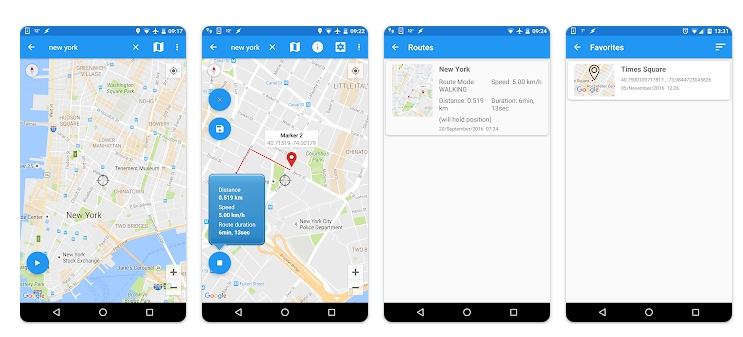
Using Fake GPS GO Location Spoofer on Android is a simple and efficient way to expand your dating pool or maintain privacy while using Happn.
Changing your Happn location can be a great way to increase your dating options, meet new people, or maintain your privacy on the app. The most straightforward methods involve using third-party applications like MockGo for iOS and Fake GPS GO Location Spoofer for Android.
However, keep in mind that using a false location might violate Happn's terms of service and could result in the suspension of your account. Be sure to read and understand Happn's terms of service before using these tools, and always be aware of the potential risks.

Mako is a technical writer with a passion for all things tech. Whether you're wondering about how to fix your iPhone or Android device or trying to get something to work in your settings, Mako is your go-to for professional help. He loves writing, testing solutions, and most of all, making sure his research is factually accurate.