Hot Topics
Badoo is an emerging social media and dating app with thousands of users worldwide, offering opportunities to meet new people and potential matches from various locations.
Despite its popularity, many users are unsure how to change their location on the app to connect with people outside their current area. In this article, we'll explore 3 methods to change your location on Badoo.
Interested? Read on to learn more.
Badoo began as a third-party application on Facebook and combines social networking with dating. Since its inception in 2006, it has become one of the most downloaded dating apps globally. Unlike Tinder, Badoo emphasizes socialization through features such as photo sharing and video calls.
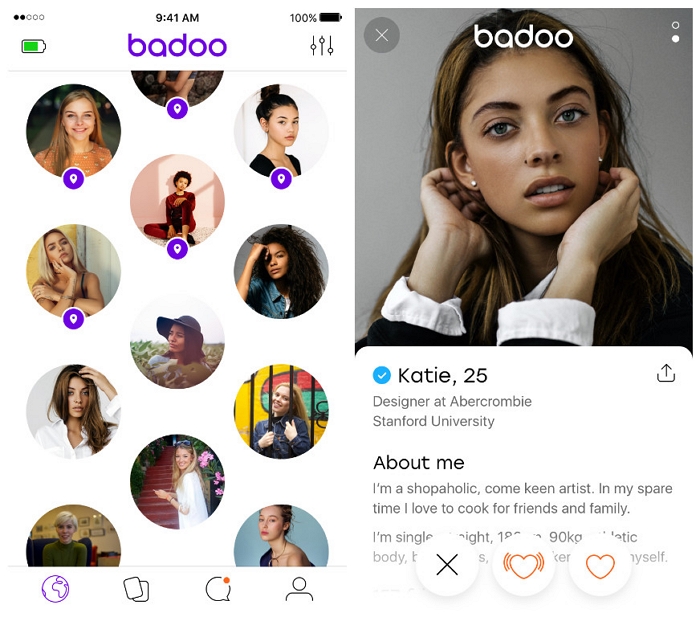
Badoo relies on GPS to help users find and chat with potential matches in their vicinity. However, the app's location setting cannot be manually edited, as it is automatically determined by the GPS coordinates of your mobile device.
To view your location on the Badoo app, follow these steps:
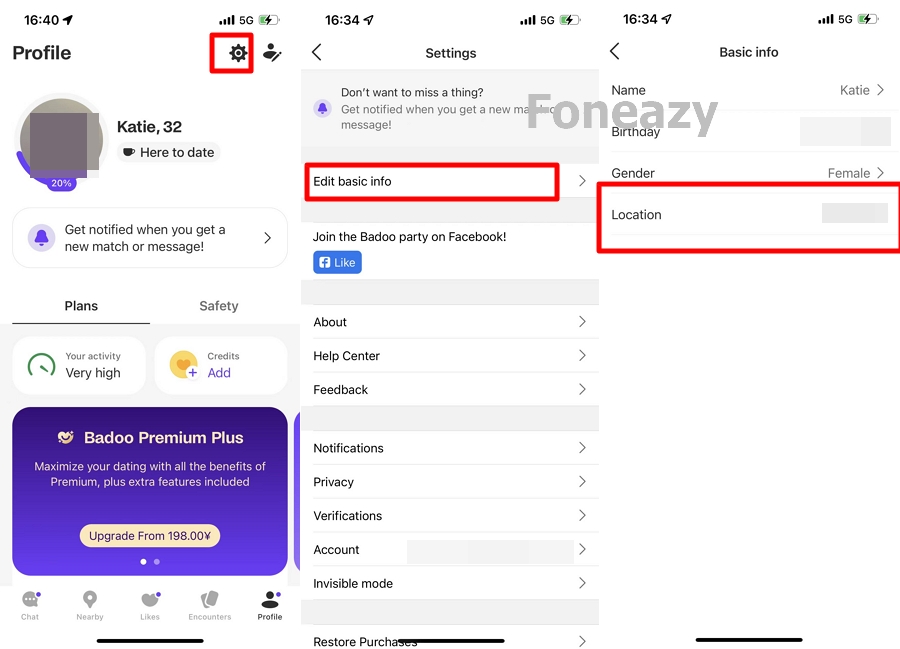
Although you can't change your location using the Badoo mobile app, Badoo official allows you to do so through the Badoo website on a browser.
It's worth noting that your location will be automatically determined by your mobile device's GPS if you use Badoo on both the mobile app and the website. However, if you don't have the Badoo mobile app, you can set your Badoo location by visiting the Badoo website.
Ensure that location services are disabled in your browser settings and follow these steps to change Badoo location using Badoo web:
Step 1. Visit your profile on the Badoo website
Step 2. Click the edit profile button.
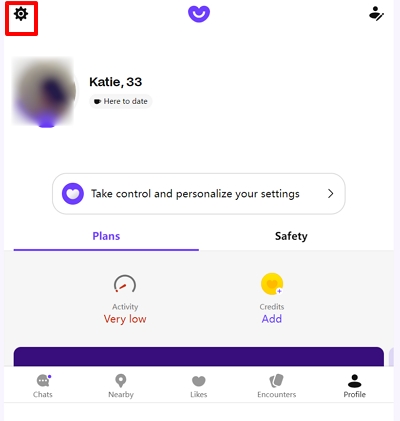
Step 3. Tap "Basic info" and update your location.
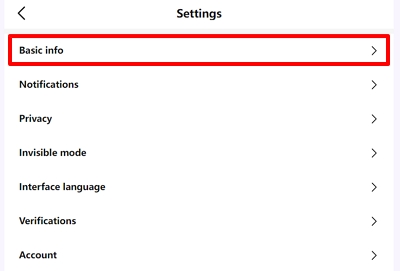
Step 4. After opening it up, simply set your new location and save changes.
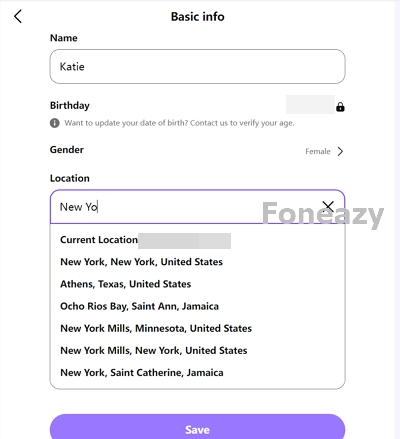
Changing the location on Badoo web may be restricted. For most Badoo users, it is more convenient to use the Badoo apps on their mobile devices for daily usage.
If you want to change the location on the Badoo app running on your device to meet more matches, you will need to change the GPS location on your device first.
In this situation, we recommend using the MockGo iOS GPS changer app, which allows you to change the GPS location and the Badoo location on your iPhone in just a few clicks.
Here are the MockGo's features:
Follow the step-by-step process below to change location on Badoo using MockGo.
Step 1. Download and install Foneazy MockGo on your PC.
Step 2. Once installed, launch the app and connect your device to your PC using a USB cable.

Step 3. A map will automatically appear on MockGo. Next is to click the Teleport icon located in the upper right corner of the screen and type down your desired location.

Step 4. Click "Move Here" to change the GPS location of your device.


Now you can open Badoo and connect with people within the location you've set on MockGo.
Aside from MockGo, you can also change your location on Badoo using a VPN service app.
A VPN, or Virtual Private Network, protects your personal information and IP address by encrypting or hiding your data while browsing, particularly when using a public Wi-Fi connection.
It's also a good option for secure browsing on the internet. By using a VPN service, you can change your IP address and use it as a location in Badoo.
Follow the steps below to change your location on Badoo using a VPN service app.
Step 1. Choose a desired VPN service provider and do an initial registration. Here are several VPN service providers you might want to consider:
Step 2. Once you have registered, the VPN service provider will ask you to download their VPN app. Other VPN service providers may allow you to download their apps before registering. You just have to follow their instructions upon visiting their website.
Step 3. After installing the VPN app, launch it and log in using your personal information.
Step 4. On the next screen, set up the location that you want to appear on your Badoo app.
Step 5. Once done, tap the Connect option to initialize the location.
Now you can use the Badoo app using the location you have set up in the VPN app.
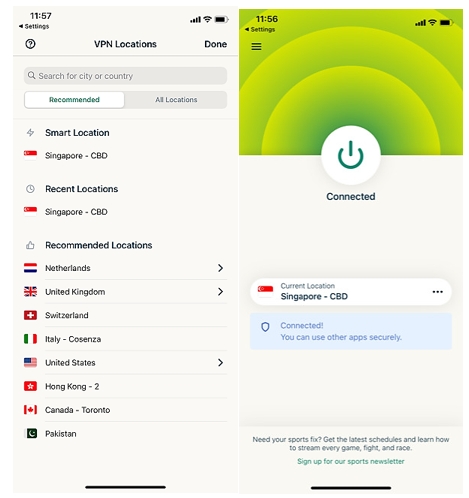
Badoo offers opportunities to meet new people and find potential matches worldwide. Whether you're looking to connect with people from different regions or enhance your privacy, these methods provide options for changing your location on the Badoo app.
I hope this article helps you change your location on Badoo. If you have any questions or comments, feel free to share them below.

Mako is a technical writer with a passion for all things tech. Whether you're wondering about how to fix your iPhone or Android device or trying to get something to work in your settings, Mako is your go-to for professional help. He loves writing, testing solutions, and most of all, making sure his research is factually accurate.