Hot Topics
It's important to maintain connections with those who matter to us, but sometimes, we value our privacy. If you're wondering how to leave a Life360 Circle, this article has you covered.
We'll explore various methods for leaving a Life360 circle or group, whether you want to do so discreetly or openly. Let's get started.
Leaving a Life360 group is simple, and you can do it at any time. Here's how:
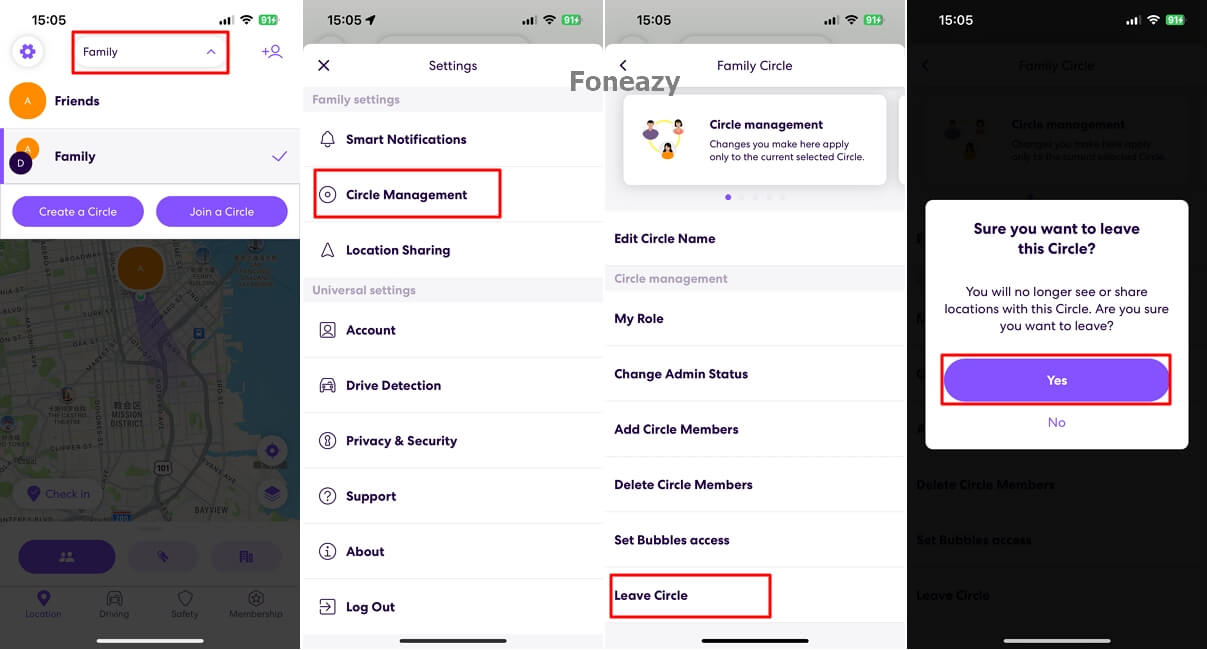
Once you've completed these steps, you'll be removed from the Circle, and it will no longer appear in your Circles list. If you change your mind and want to rejoin, you'll need to be reinvited by the Circle Admin.
If you're the creator of a Life360 Circle, you will need to assign a new admin before leaving the Circle. If not, the app will automatically assign a new Circle Admin. Here's what you need to do:
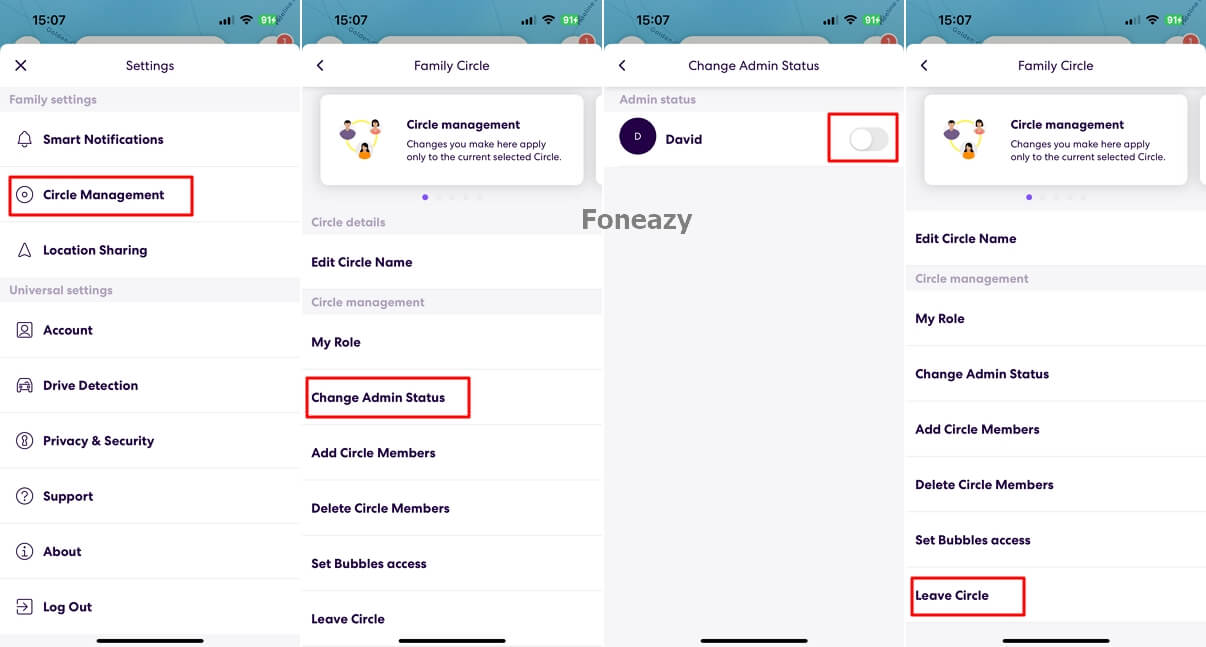
When you leave a Life360 group, your location won't be visible to other members anymore, indicating your absence from the Circle. However, if you want to stop sharing your location without others noticing, including leaving the life360 group, consider these alternative options:
These methods will help you prevent your location from refreshing while keeping your absence unnoticed.
To fake your location on Life360 and avoid being tracked, you can use MockGo iOS GPS changer. Here's how:

To maintain privacy while showing a location, use a burner phone:

To halt the GPS and internet access that Life360 uses, turning on Airplane mode is a good option. Once activated, Life360 will display a white flag next to your previous location. Here are the two methods you can choose from:
Method 1: Access the Control Center and select the airplane icon to enable Airplane mode.
Method 2: Open Settings and select Airplane mode to turn it on.

Life360 depends on internet connectivity to track your current location in real-time. You can turn off internet access for the whole device or Life360 app only.
Steps to turn off WiFi/cellular data for the entire device:
Access the Control Center and tap the WiFi/cellular data icon. Alternatively, navigate to Settings > WiFi, and then toggle the switch next to Wi-Fi to the off position.
For cellular data, open Settings > Cellular, and then toggle the button next to Cellular Data.
Steps to turn off cellular data for Life360:
Access Settings > Cellular > Life360, and then toggle the switch next to Life360 to the off position.
Preventing yourself from being tracked via Life360 can be achieved by turning off your device, which will disable the GPS function.
Consequently, when your device is powered down, Life360 will display your last known location. Here's how to turn off your Android or iPhone device:

There are various notifications that your Life360 Circle members can receive based on specific actions that you take which involve leaving or stopping location sharing with the Circle:
Yes, Life360 does notify the members of a Circle when someone leaves. When a member leaves a Circle, their icon disappears from the Circle members' map.
This means that other members will not be able to see their location or receive updates about their movements.
Life360 provides parents with a comprehensive view of their child's location and activities. Parents can monitor their child's real-time location, check-ins, visited places, driving routes, and speeds.
The app also allows parents to set up geofenced areas and receive alerts when their child enters or leaves a particular area. Additionally, parents can view their child's battery level and receive low battery alerts to stay in contact with them. With Life360, parents can keep track of their child's movements and ensure their safety.
In summary, there are three simple ways to leave a Life360 group: using the app settings, transferring admin status if you made the group, or using other methods to stop sharing your location secretly. These options are designed to suit your needs and help you control your privacy in Life360.

Mako is a technical writer with a passion for all things tech. Whether you're wondering about how to fix your iPhone or Android device or trying to get something to work in your settings, Mako is your go-to for professional help. He loves writing, testing solutions, and most of all, making sure his research is factually accurate.