Hot Topics
With the advent of the internet, television has become increasingly trivial; however, people still love streaming their favorite TV shows. The only difference now is that it's done over the Internet, thanks to services like Fubo.
However, sometimes we can't access the shows we want to see, and believe it or not, it can be due to location. But fear not, as in this article, you will learn:
FuboTV, now known simply as Fubo, is an American over-the-top (OTT) internet television service that primarily focuses on providing live streaming of sports, entertainment, and news content.
Fubo takes pride in its ability to determine the location of its subscribers and provide them with a plethora of channels from their local providers.
It employs various methods to determine your location, depending on the device you're using. For example, for iPhones and Androids, the app uses your GPS location to pinpoint your whereabouts, while for devices using a browser to stream, it uses the IP address to determine your location.
![]()
Currently, Fubo only provides its services in the US, Spain, and Canada, making it unavailable to most of the world.
For iPhone users, I've got some good news. If you've been following some of our previous guides, then you'll be pleased to know that one of the tools you downloaded earlier, MockGo, can help you change the location of your iOS GPS with a single click and trick Fubo into believing you're located anywhere you choose.
It's a one-stop comprehensive tool for all your spoofing needs. Additionally, getting started with the tool is extremely easy as well. All you need to do is:
Step 1: Begin by downloading and opening the MockGo application on your computer.
Step 2: Now, connect your iPhone to your computer using a lightning cable. Once connected, click the "Start" button in the application's main window.

Step 3: As the application starts, you'll see a map on the screen. To change your iPhone's location and make it appear as if it's somewhere else, look for the "Teleport" icon in the top-right corner of the screen and click on it.
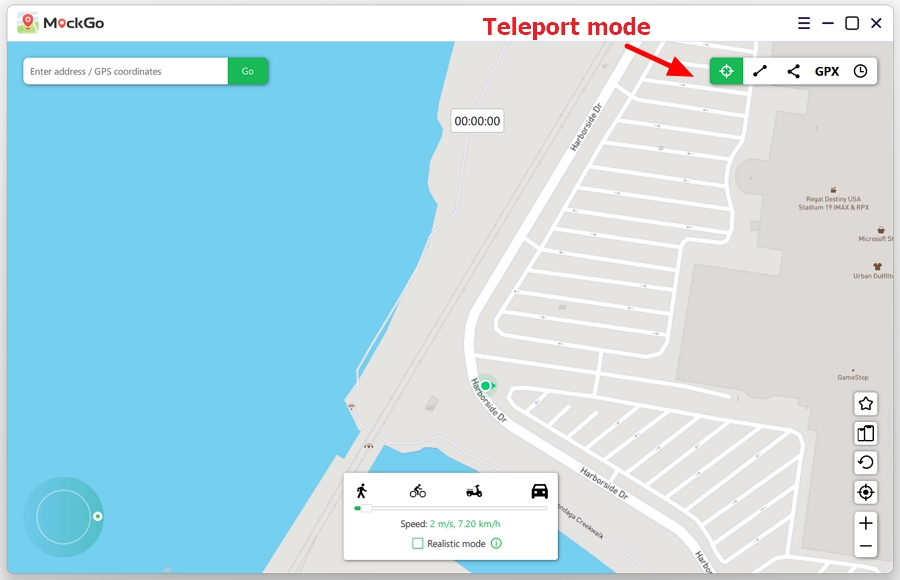
Step 4: You'll be prompted to enter the location or coordinates you want to teleport to.
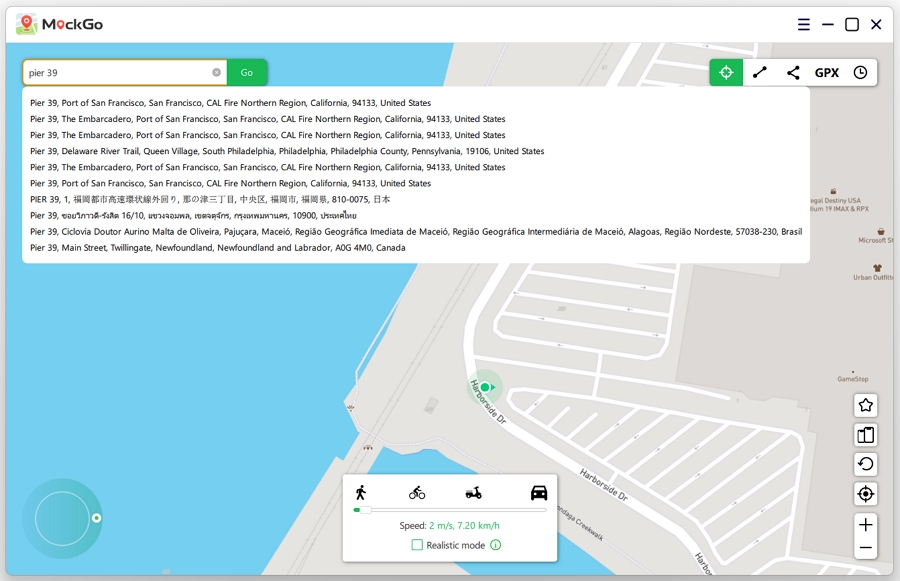
Step 5: After entering the desired location, a pop-up will display the coordinates of your chosen spot. To initiate the teleportation, simply click the "Move Here" button.
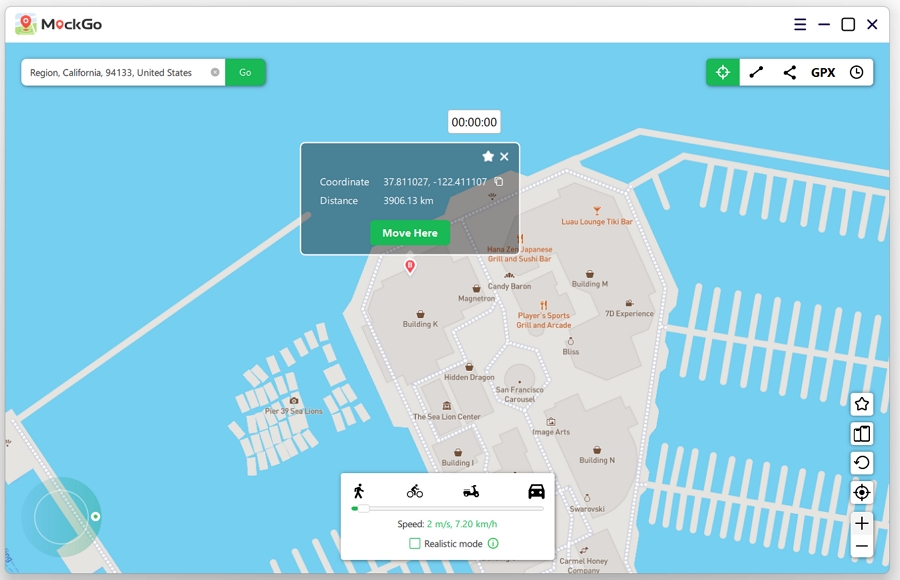
Your iPhone will now be set to the new location you've selected. Now open the Fubo app to verify your new location!
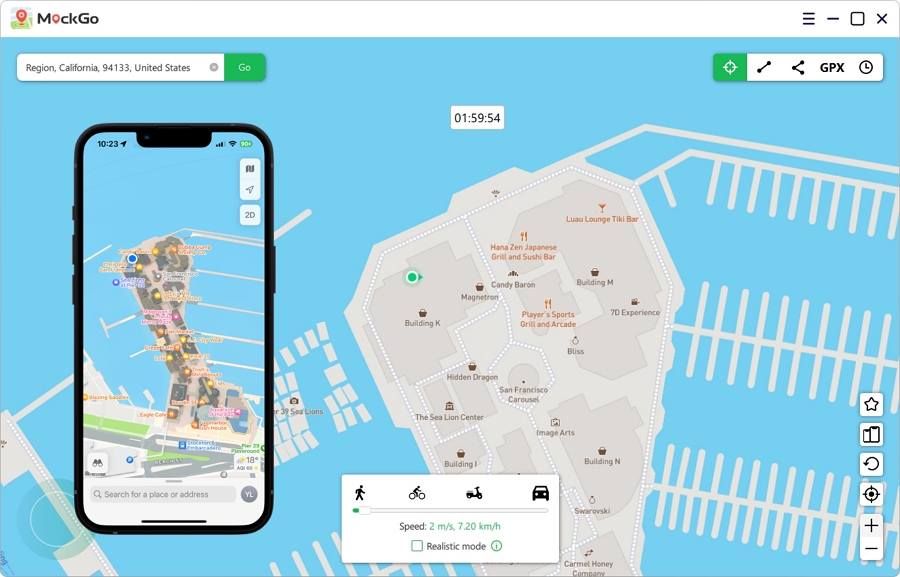
Now, for Android users, the process to trick Fubo location is a lot simpler. If I weren't a loyal iOS user, I'd say Android users have it much easier sometimes, as there is a one-trick solution to all location spoofing needs you can ever have on an Android, which is the Fake GPS Location Spoofer app.
This tool has been on the forefront for people looking to trick applications into thinking you're somewhere else than where you were originally.
But what made Fake GPS the first choice for most people is its easy use. All that is required of you is to:
Step 1: Begin by downloading the app from the Google Play Store to get started.
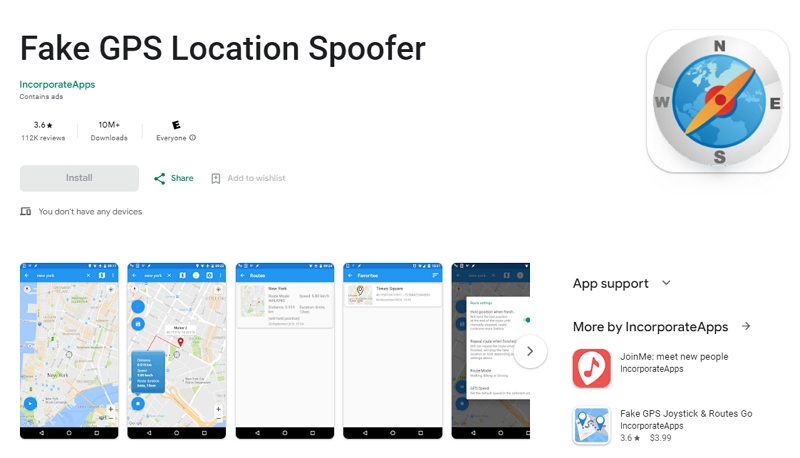
Step 2: To use this app, we'll need to make it the "Mock Location" provider, which requires enabling Developer Options on your phone. Once that's done, go to either Settings > System > Developer Options or Settings > Developer Options (for Samsung devices). Scroll all the way down until you find "Select Mock Location App."
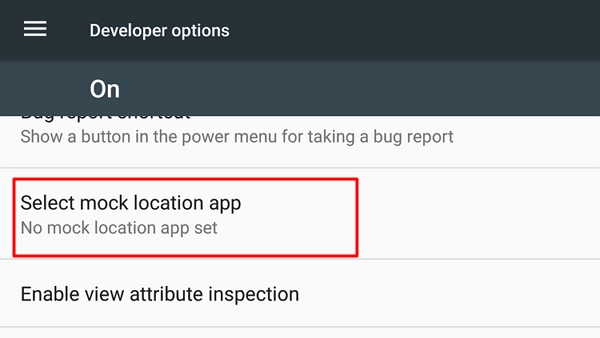
Step 3: From the list, choose "Fake GPS."
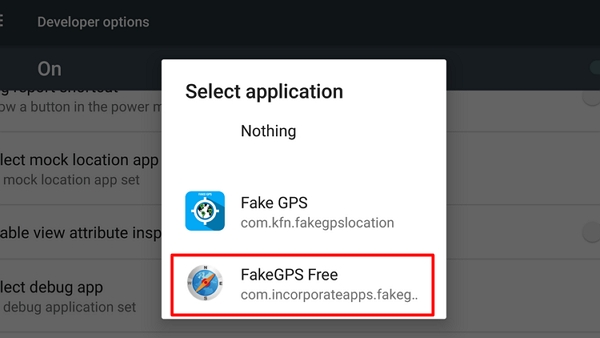
Step 4: Now, open the Fake GPS app and pick a fake location. Just use your finger to move the pin to any spot on the map and tap the start button in the bottom right corner.
Step 5: You might receive a request to allow the app to show notifications—go ahead and grant it.
Step 6: The app will close, and now your location is being changed. You can check this by opening a map app and Fubo app. When you want to stop simulating, swipe down from the top of the screen and tap "Pause" on the Fake GPS notification.
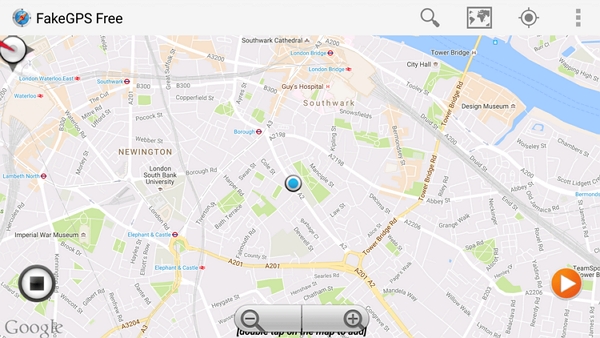
If you want to trick Fubo's location for web, you first need to get your hands on a reliable VPN like NordVPN, which is one of the very few VPN services that can bypass the geo-restrictions placed upon streaming websites.
Additionally, this service boasts more than 5500 servers in 60 different countries, making it perfect for most people looking for a VPN for educational or recreational purposes.
Combine all that with a money-back guarantee and a military-grade encryption system, and NordVPN takes the cake for being one of the best, if not the best, services that you can make use of.
Tricking FuboTV location on a PC or Mac is quite straightforward. All you need to do is:
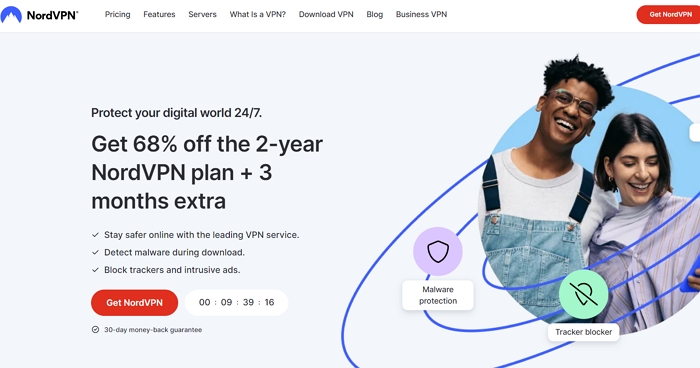
So, there you have it! With the right tools and a touch of wit, you can outsmart Fubo's location restrictions and indulge in your favorite shows. Whether you're using an iPhone or an Android device, don your cape of location freedom with MockGo or Fake GPS, backed by the unyielding shield of NordVPN.
MockGo emerges as a superhero, especially for iPhone users, in the realm of location spoofing, allowing you to teleport your device virtually anywhere with ease. With these tools in your arsenal, you'll be unstoppable in your quest for the ultimate streaming experience.

Mako is a technical writer with a passion for all things tech. Whether you're wondering about how to fix your iPhone or Android device or trying to get something to work in your settings, Mako is your go-to for professional help. He loves writing, testing solutions, and most of all, making sure his research is factually accurate.