Hot Topics
If you're looking to change your iPhone's GPS location for purposes like catching new Pokemons without leaving home or safeguarding your privacy in location-tracking apps like Life360, you might have come across Tenorshare iAnyGo.
In this article, we'll delve into the features, guides, prices, and reviews of Tenorshare iAnyGo. Let's dive in!
Tenorshare iAnyGo is a tool that allows iOS users to alter their location without physically moving. It's compatible with both Windows and Mac computers.
This iOS location spoofing tool offers a comprehensive set of features. To better understand its functionality, let's explore its key features:

Many users may question the safety of Tenorshare iAnyGo. The answer is yes. Professionals have subjected it to numerous tests and confirmed it to be virus-free, making it entirely safe to use.
Not only has it received top marks for security, but also for effectiveness, reliability, and performance. Therefore, Tenorshare iAnyGo is both safe and trustworthy, and it's fully compatible with all the latest iOS operating systems.
Follow these simple steps to change the GPS location of your iOS device (iPhone and iPad):
Step 1. Download iAnyGo from the Tenorshare website onto your PC or Mac.
Step 2. Connect your iOS device to the computer using a USB cable. Ensure the device is unlocked.
Step 3. Launch the iAnyGo program. It will automatically detect if your iOS device is connected.

Step 4. Choose one of the options from the left sidebar: "Change GPS Location," "Single-Spot Movement," or "Multi-Spot Movement." Once the option is selected, press the Enter key.

Step 5. On the map screen, select the location you want to use. This will replace your current location. You can also choose your location from the search bar.

Step 6. For "Single-Spot Movement" or "Multi-Spot Movement," select the fake start and end points. You can also adjust the movement speed in the "Change location" window.

Step 7. After selecting the desired location, speed, and movement options, click the "Start to Move" button.

Check your iOS device, and you will see that the location has been changed to the fake location you selected on the map. If you have chosen "Single-Spot Movement" or "Multi-Spot Movement," you will see the GPS location changing accordingly.
Now you know how to use the iAnyGo tool from Tenorshare. Next, let's explore the pricing options available, as iAnyGo is a paid software.
When compared to other paid fake GPS location tools, Tenorshare iAnyGo is relatively more expensive. As of 2024, the pricing plans for iAnyGo are as follows:
iAnyGo also offers a free trial version with restricted features, allowing you to use some of its functionalities up to three times.
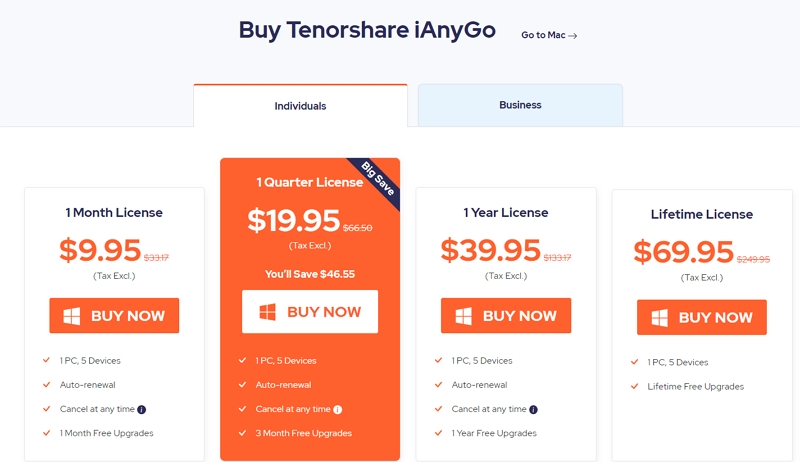
Every piece of software has its own benefits and drawbacks. Tenorshare iAnyGo is an excellent location spoofing application, but it comes with its own limitations. Below are its key pros and cons.
Pros:
Cons:
If you're looking for an affordable alternative to iAnyGo, you can try MockGo, which offers similar features at a cheaper price. This tool is highly recommended by many users who have tried and tested it.
Here is a comparison between iAnyGo and MockGo:
| Tenorshare iAnyGo | Foneazy MockGo | |
|---|---|---|
|
Rate |
⭐⭐⭐⭐⭐ |
⭐⭐⭐⭐⭐ |
|
Teleport Mode |
√ |
√ |
|
Two-spot Mode |
√ |
√ |
|
Multi-spot Mode |
√ |
√ |
|
Joystick Mode |
√ |
√ |
|
Jump-teleport Mode |
√ |
√ |
|
Customize Speed |
3.6km/h~108 km/h |
3.6km/h~108 km/h |
|
Import GPX |
√ |
√ |
|
Multi-device Management |
√ |
√ |
|
Historical Records |
√ |
√ |
|
Search Specific Location |
√ |
√ |
|
Platform |
Windows 11/10/8.1/8/7/Vista/XP |
Windows 11/10/8.1/8/7/Vista/XP |
|
MacOS 11.0 or later |
Mac OS 10.11 or later |
MockGo is not only powerful but also more cost-effective. It is ideal for playing any AR location-based apps and games.
Moreover, MockGo works smoothly, allowing you to change modes without any interruption in gameplay. It also lets you adjust the movement speed to give a more realistic feeling.
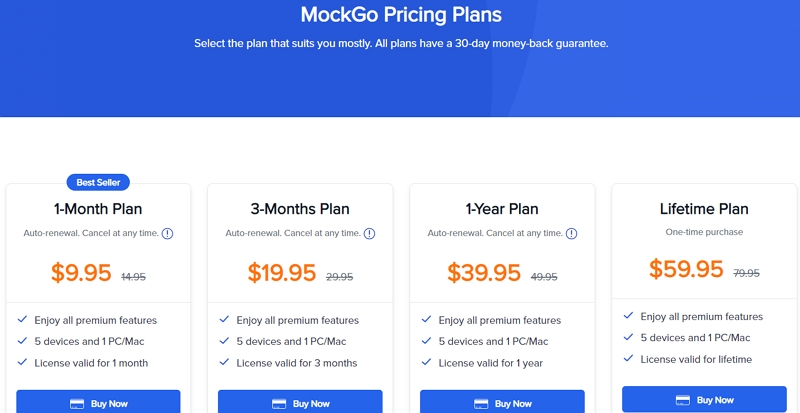
Follow these steps to launch MockGo on your computer:
1. Install MockGo and run it on your computer.
2. Plug your iPhone into the computer. Ensure the iPhone screen is unlocked and that you trust the computer by selecting "Trust This Computer."
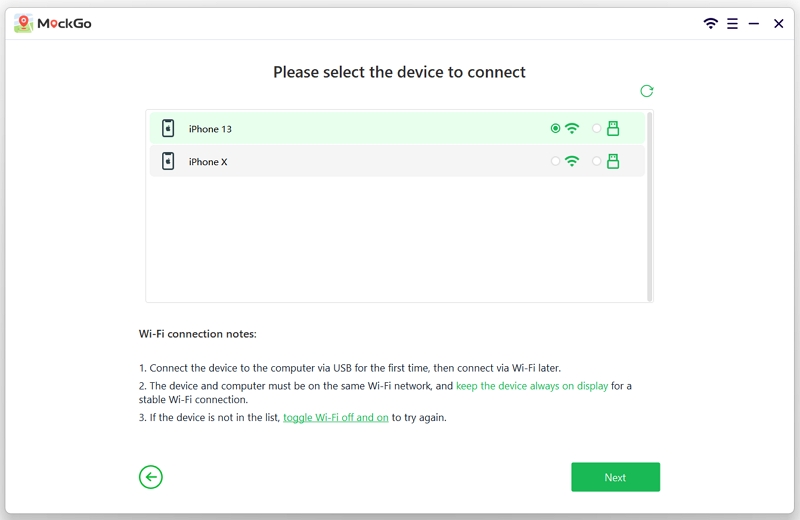
3. Click the Teleport icon on the map. Type in the location in the search bar and choose from the available location options.
![]()
4. Click the "Move Here" button, and it will teleport you to your new location.


Tenorshare iAnyGo supports iOS devices running iOS 9 through iOS 17 and Android devices running Android 4 through Android 14.
Yes, Tenorshare iAnyGo now supports Android devices, including Samsung Galaxy S23/S22/S21/S20/S10, Huawei P30, OPPO, LG, and over 5000 other Android device
If you're having any problems with iAnyGo, try the following troubleshooting steps:
If these troubleshooting methods do not resolve the issue, contact Tenorshare for further assistance.
Tenorshare iAnyGo is a powerful and user-friendly tool for changing your GPS location on iOS and Android devices. It offers a range of features that make location spoofing easy and effective. However, its higher price point may not be suitable for everyone, especially when compared to other options on the market.
If you're looking for a more affordable location spoofing tool with similar features, we recommend trying MockGo. MockGo provides a comparable range of capabilities at a lower cost, making it an ideal choice for those who want to enjoy AR location-based apps and games without breaking the bank. For a budget-friendly and reliable alternative, give MockGo a try.

Mako is a technical writer with a passion for all things tech. Whether you're wondering about how to fix your iPhone or Android device or trying to get something to work in your settings, Mako is your go-to for professional help. He loves writing, testing solutions, and most of all, making sure his research is factually accurate.