Hot Topics
When you see "Location Permissions Off" for any of your circle's members in Life360, does it mean that you will no longer be able to track that person?
Understanding how users can hide or change their location when using Life360 is complex, and sometimes these notifications can be confusing. Here, we will clarify the "Location Permissions Off" notification on Life360 to help you determine what it means.
Life360 is a fantastic app that helps you stay connected with your loved ones and ensures their safety. One of its essential features relies on location data, enabling features like in-app maps, place alerts, and location sharing with your Circle.
To make the most of Life360, you'll need to grant it access to your location. If a user declines to allow Life360 to access location services, the status "Location Permissions Off" will be displayed next to their name, and Life360 won't be able to track their location in real-time.

The status "Location Permissions Off" on Life360 indicates that users have either disabled the device's location services entirely or specifically turned off GPS permissions for Life360.
In this section, I'll guide you through the steps to accomplish this.

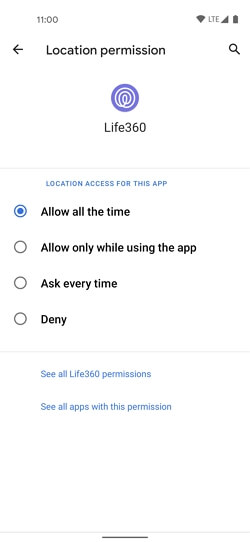
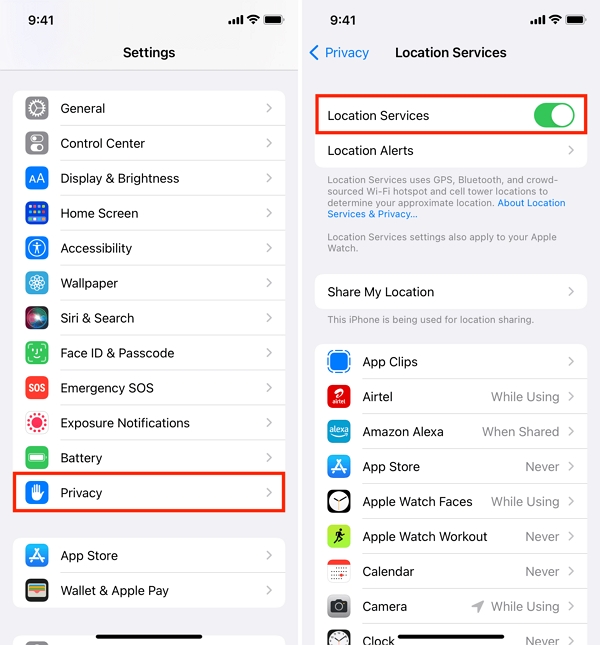
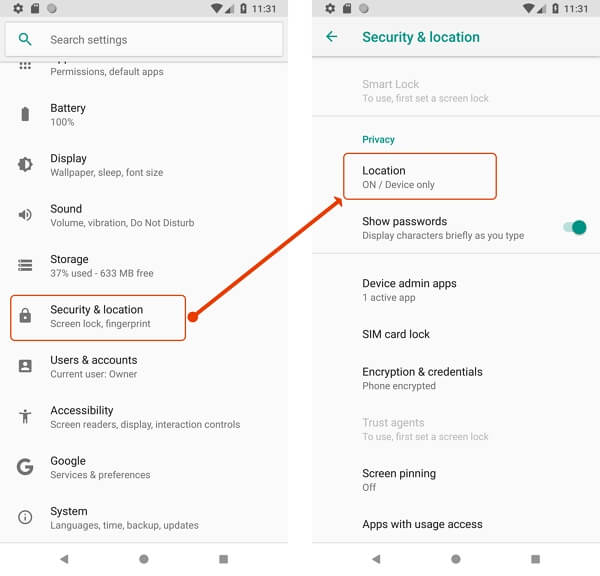
If a user disables Location Sharing within Life360, the status "Location Sharing Paused" appears next to their name.

To pause location sharing:

If a user disables precise location from the Privacy settings, the "Precise Location Off" status will appear next to their name.

To turn off precise location:

It's worth noting that Life360 doesn't have a button to turn off all features at once. If you wish to disable features, you must do so individually.
Logging out of the app will still display your last recorded location. Therefore, there is no way to prevent a circle member from turning off tracking, even if you are the admin.
The decision to share location is at the user's discretion due to privacy concerns surrounding location sharing. While it may enhance safety, some users perceive it as a privacy violation.
You can choose to turn off location sharing on the device or spoof your Life360 location for privacy, reverting to sharing when needed.

Mako is a technical writer with a passion for all things tech. Whether you're wondering about how to fix your iPhone or Android device or trying to get something to work in your settings, Mako is your go-to for professional help. He loves writing, testing solutions, and most of all, making sure his research is factually accurate.