Hot Topics
Hey there, fellow readers!
So, you want to know if there's a default passcode for iPhones?
Well, you've come to the right place, as we'll explore if such an iPhone default passcode actually exists and how to unlock the device if you happen to get locked out of it!
Let's get started.
No!
There is no such thing as a default password to unlock an iPhone.
The only passcode is the one you set yourself to prevent other people from casually accessing your device.
However, if you are unable to get past the screen lock on your own iPhone, then there's a chance you've forgotten the password or someone set a new passcode without your knowledge.
Or did you just set up a password for Apple Pay? According to feedback from some Apple users, when an Apple Pay password is set, the previous screen passcode may be automatically overwritten. So you can also try to enter the Apple Pay password to unlock your device.
If you still can't unlock your phone, Just keep reading this article to discover the best solutions to remove the passcode in just a few minutes.
Restoring using iTunes to unlock your device can be a bit time-consuming and complicated, so we suggest trying the reliable iOS unlocking tool named Unlockit iPhone to remove the passcode efficiently in just 20 minutes.
It supports all iPhone models and iOS versions the latest iPhone 15 and iOS 17; you can download it on any Windows PC or Mac computer.
What else can it do?
Unlockit iPhone is capable of the following:
Once the software is downloaded on your computer, follow the steps below to learn how to bypass the iPhone passcode quickly:
Use a lightning/USB cable to connect your iPhone to the PC/Mac. Next, run the software, and select Unlock Screen Passcode.

After that, click the Start button. Unlockit iPhone will put your device in Recovery mode automatically.
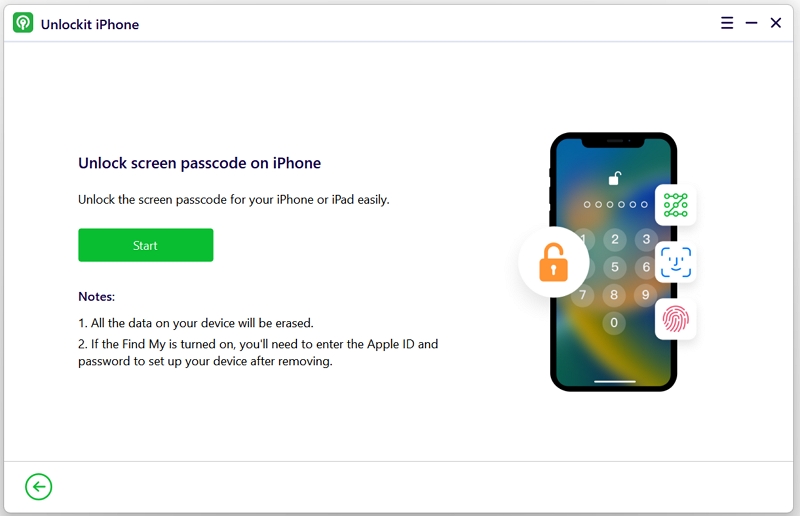
Unlockit iPhone will ask you to download the firmware for your device, click Download to proceed.
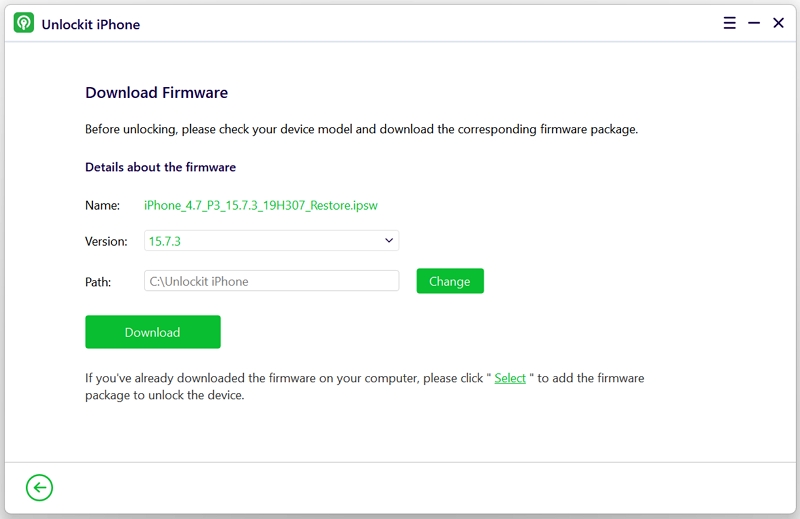
As soon as the firmware download is complete, click on Remove to initiate the passcode bypassing process.
That's it! Now, disconnect the iPhone from the computer, power it on, and set it up.
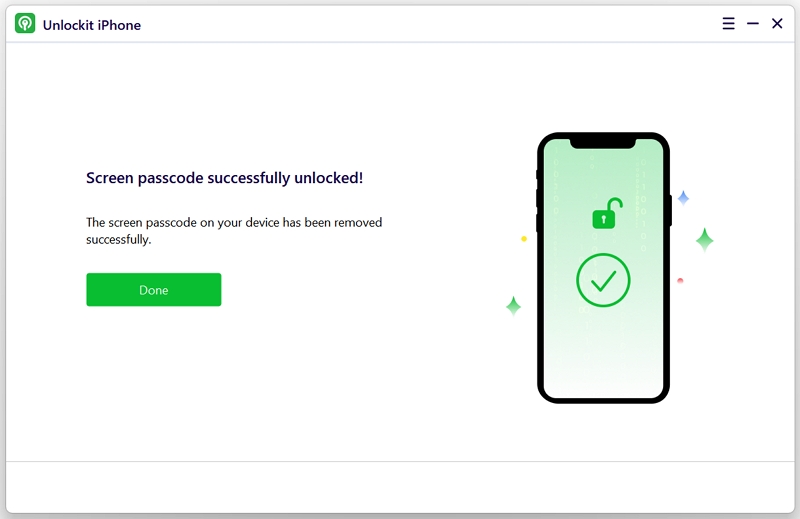
Another way to bypass the iPhone screen lock and restore the device is by using iTunes or Finder to restore your device in Recovery Mode.
Step 1. Ensure you have installed the latest iTunes updates on your Windows PC or Mac with macOS Mojave or older versions before running it. In case you are using macOS Catalina or newer versions, you are good to go; just launch Finder.
Step 2. Now, connect the iPhone to the PC or Mac and put it into Recovery Mode by following the below-mentioned instructions:
For iPhone 8, 8 Plus, X, or later:

For iPhone 7 and 7 Plus:

For iPhone SE (1st gen), 6s, and earlier models:

Step 3. Once in Recovery Mode, select Restore in iTunes or Finder to reinstall the system.
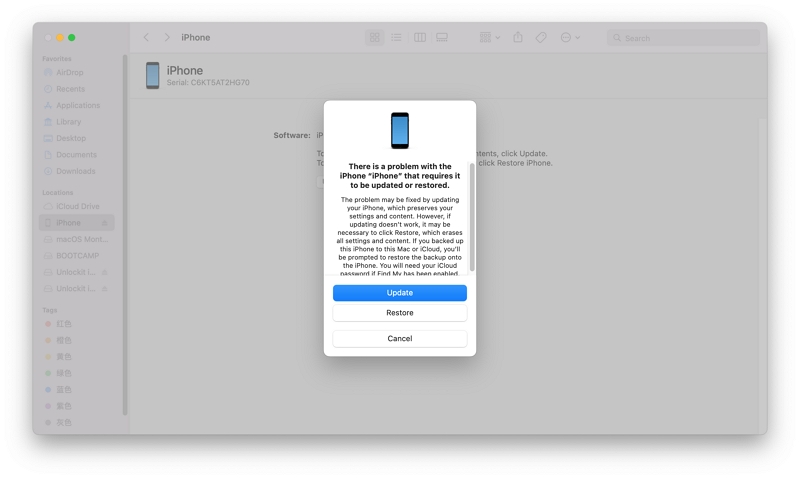
Step 4. Then click Restore and Update to confirm your operation. If it takes over 15 minutes, repeat the steps.
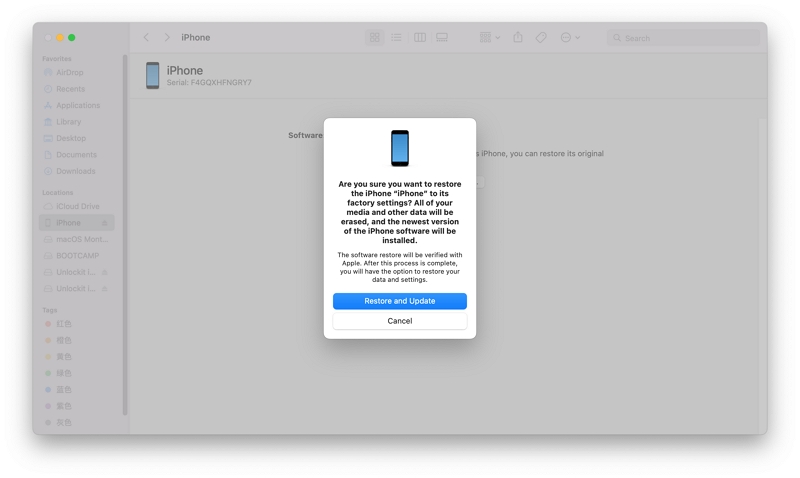
You're there!
iPhone requires you to enter a six-digit Apple ID verification code instead of the screen lock passcode?
In case you may have enabled the two-factor authentication on your iPhone, then you would have to provide a six-digit Apple ID verification code to access some settings on the device.
This 6-digit verification code will be sent to all trusted devices or phone numbers.
So, how to get the verification code?
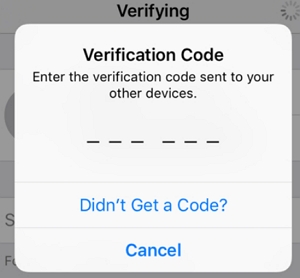
Activation Lock is a nifty feature that keeps your device safe, even if it falls into the wrong hands. It also increases the chances of getting it back.
When you remotely wipe your device, Activation Lock will appear and makes it tough for anyone to reactivate it without inputting the Apple ID and Apple ID password.
The issue with the Activation Lock generally kicks in when you purchase a second-hand device and the previous owner activates the feature.
Furthermore, when buying an iPhone or any iOS device from some third-party individual, ensure it is erased and not connected to the their account. So, do not buy a used iPhone with Activation Lock on.
If your device is stuck on the Activation Lock screen, follow these steps in this guide to know how to remove it.
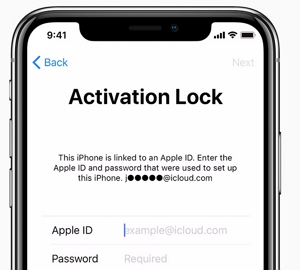
This concludes our tips and solutions on the "default passcode" on iPhone and how to unlocking the iPhone if you input the passcode but iPhone won't accept it.
To sum up, there is no such thing as a default passcode; you have been misled. Simply use solutions like Unlockit iPhone to access the iPhone in a jiffy again.

Mako is a technical writer with a passion for all things tech. Whether you're wondering about how to fix your iPhone or Android device or trying to get something to work in your settings, Mako is your go-to for professional help. He loves writing, testing solutions, and most of all, making sure his research is factually accurate.