Hot Topics
Passcodes and lock screens have become widespread features to protect our privacy, given the amount of private and sensitive information saved on our cell phones.
Unfortunately, forgetting your passcode happens frequently, and being locked out of your iPhone can be annoying.
But, there are several techniques to unlock your iPhone passcode without computer, and in this post, we'll look at some of the best ones.
Yes, unlocking your iPhone passcode without using a computer is possible if you use the following methods:
The method you choose depends on your situation since each has its pros and cons.
So we also introduce an easy-to-use way to help you unlock your iPhone without iTunes or iCloud easily.
Next, we'll explain each method in detail, providing step-by-step instructions so you can decide on the best option for you.
If you've forgotten your iPhone passcode or if you lose your device, don't panic.
The Find My app, built into all Apple devices, can be used to remotely unlock your iPhone without needing a computer.
Just a reminder, erasing your iPhone using the Find My app will remove all data and settings on your device, so make sure you have a backup before you proceed with this method.
To unlock your iPhone using the Find My app, follow these steps:
Step 1. Open Find My app on one of your another Apple devices.
Step 2. Sign in to iCloud with the same Apple ID that you used on your locked iPhone.
Step 3. Choose the device that you want to unlock from the device list.
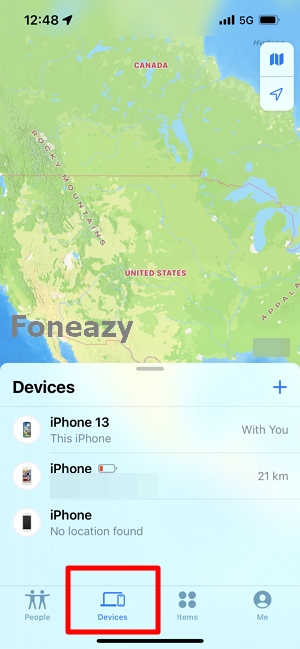
Step 4. Click on the Erase iPhone button to erase all data and settings on your device.
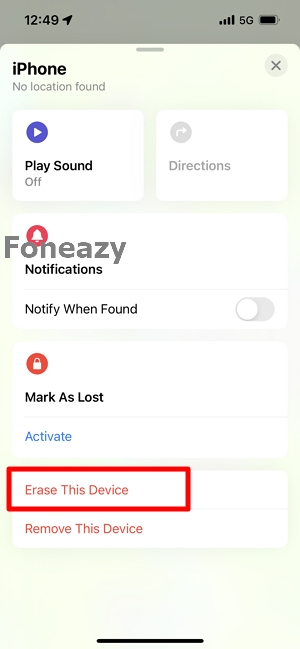
Step 5. Click Continue from several confirmation windows just to verify your choice was intentional.
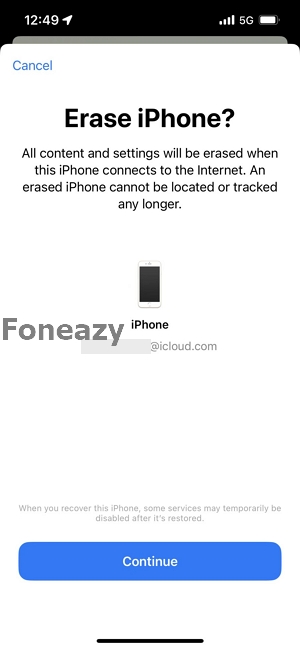
Step 6. You can choose to enter the phone number optionally if the locked iPhone is in lost mode. Then click Erase to proceed.
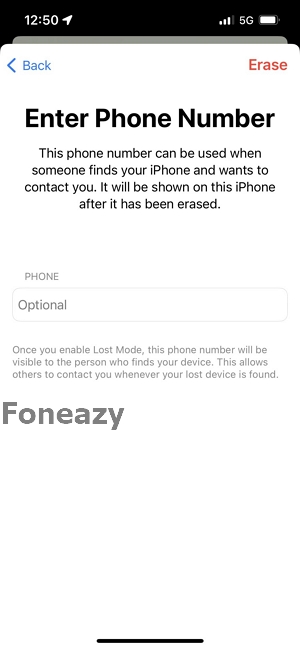
Step 7. Then enter the confirmation code sent to the trusted device,or Apple ID password to start the erasing process.
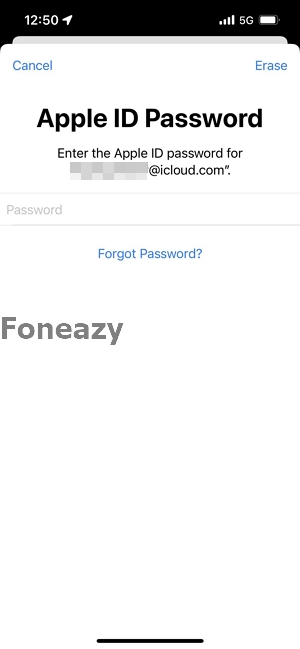
The iPhone will restart itself after a while, at which point all of its data will be erased.
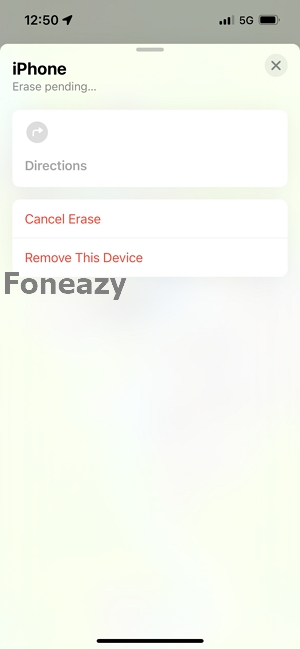
In the event that your phone is lost or stolen, no one will be able to open it or access your sensitive information.
Using iCloud.com is another way to unlock your iPhone passcode without a computer.
Just another gentle reminder, if you want to recover your data, make sure you have a backup because doing so will erase all of the data.
Follow these steps to unlock your iPhone using iCloud:
Step 1. Launch a browser and navigate to iCloud.com. Enter your Apple ID and password to log in.
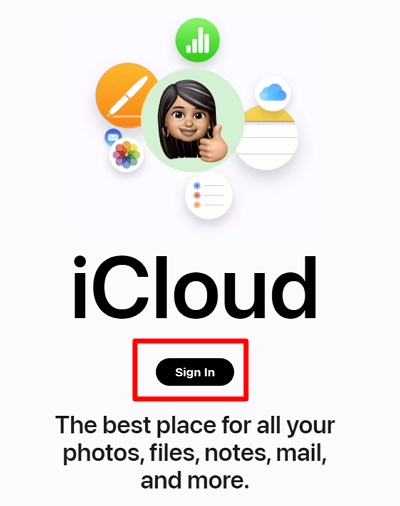
Step 2. Choose "Find iPhone" from the menu.
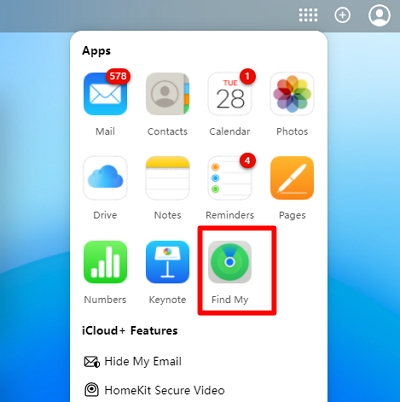
Step 3. From the list of devices, choose your locked iPhone.
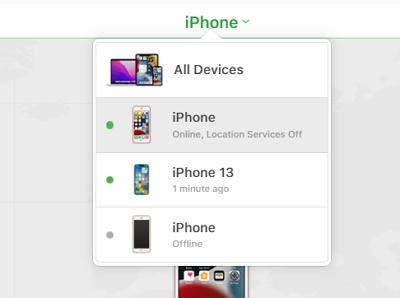
Step 4. Select "Erase iPhone" from the menu.
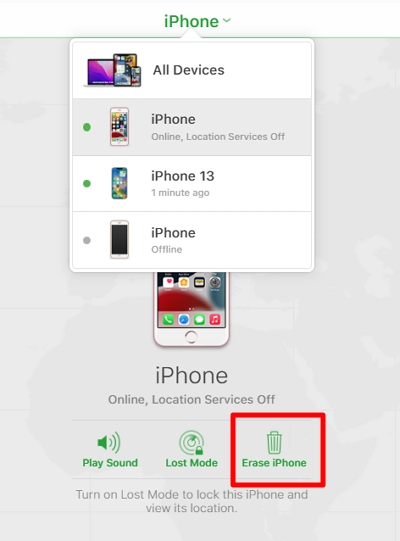
Step 5. Hold off on setting up your iPhone as a new device until the procedure is finished.
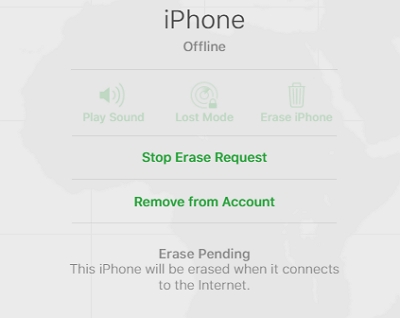
You can unlock your iPhone passcode without connecting it to the computer, if your iPhone is running iOS 15.2 or later.
When you device is in security lockout mode after several wrong password attempts, you'll have the "Erase iPhone" option on the screen to wipe your device and the passcode as well.
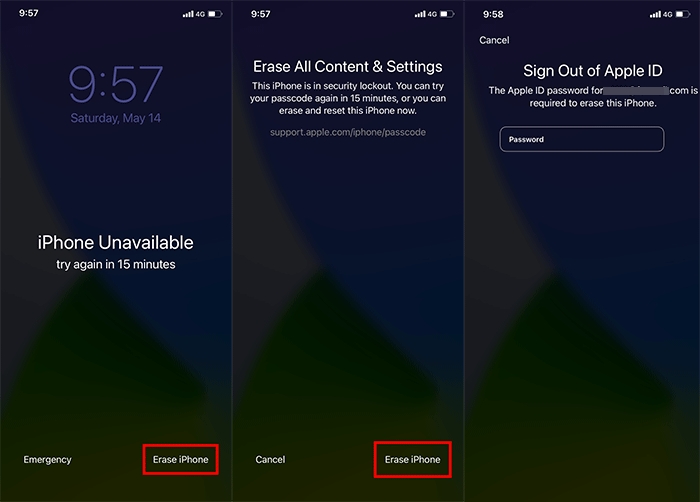
Note: A factory reset will erase all data stored on your iPhone.
You might be unable to access your iPhone if you've forgotten your passcode. But did you know that a Siri bug can help?
With your iPhone, Apple's Siri voice assistant may help you unlock your iPhone without the computer.
Then, proceed as follows:
Step 1. Hold down the Home button or say "Hey Siri" to activate Siri.
Step 2. Ask Siri a trick question, like what time is it. The world clock trick exploits a loophole in Siri's functionality, allowing users to bypass the iPhone's passcode.
Step 3. Tap the Clock icon when Siri presents it to launch the Clock app.
Step 4. Then, add a new clock by hitting the + sign.
Step 5. Enter any text in the "city field "before selecting Select All.
Step 6. Tap Share from the list of options, then select Message.
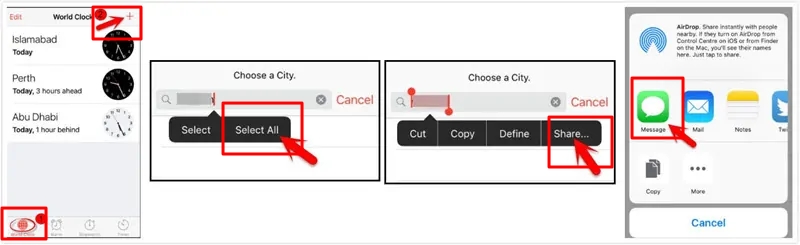
Step 7. On the Message app, enter any letter or number at random under the To field.
Step 8. After typing a random number or letter, press and hold it while selecting Create New Contact.
Step 8. Tap on Add Photo and then Choose Photo.
Step 9. This will take you to the Photos app, where you can browse your photos.
After that, select a photo and wait a few seconds before pressing the home button.
Then your device will go back to the home screen without requiring you to enter your passcode.
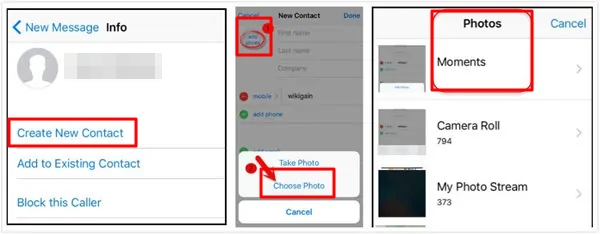
It's essential to keep in mind that this approach may only work on some iPhone models and is not officially recommended by Apple.
Use Siri at your own risk because it might be against Apple's terms of service to bypass security measures.
We advise you to lock your smartphone with strong passcodes or biometric authentication, such as Touch ID or Face ID, and to store a backup of your passcode in a secure location in case you forget it.
If you don't meet the requirements to use the above methods or you want to find an effective way to unlock your device, then you can choose an iOS unlocking tool to help you get the job done.
Here, we recommend Unlockit iPhone to unlock your iPhone and remove the screen passcode without iTunes, iCloud or Siri easily.
The following are the main features of Unlockit iPhone:
All iPhone and iPad models, including the most recent iPhone 15 series, are supported with Unlockit iPhone.
Here's how to unlock your iPhone with Unlockit iPhone:
Step 1. Install Unlockit iPhone on your computer by downloading it first.
Step 2. Open the software and choose Unlock Screen Passcode on the main menu.

Step 3. Use a USB cord to connect your iPhone to your computer. Put your iPhone into recovery mode if the program failes to put your device into Recovery mode automatically.
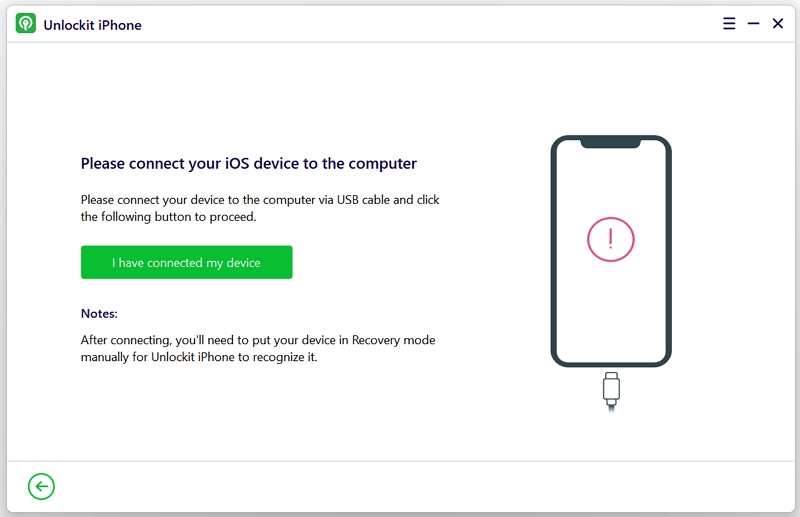
Step 4. Verify your iPhone's firmware version and model, then download the appropriate firmware package. After downloading the firmware package, press Remove to start the unlocking procedure.
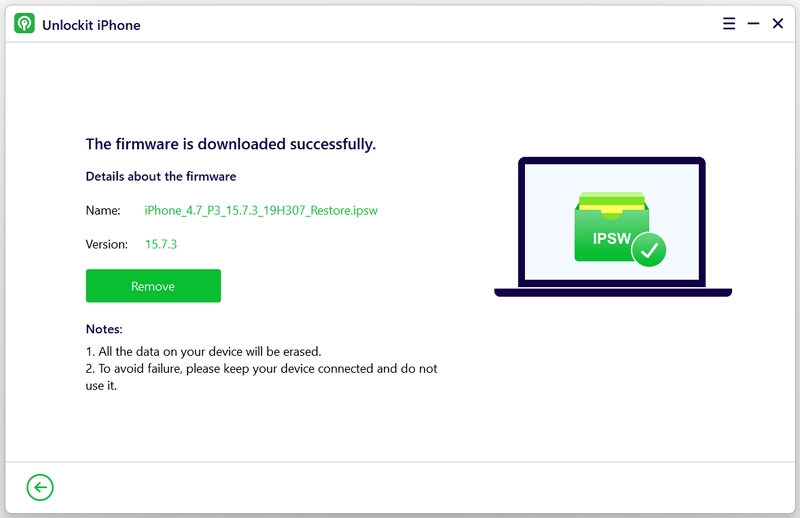
Your iPhone's passcode will be erased at the end of the procedure, allowing you to set up the device as a brand-new one.
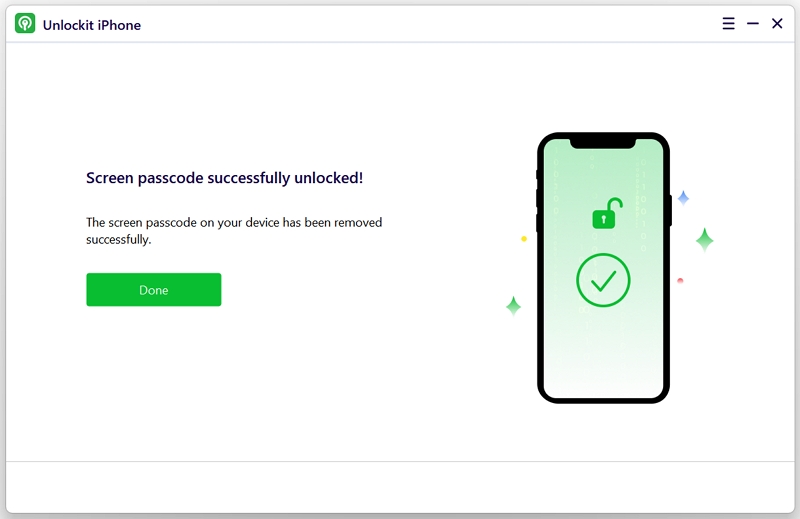
There you have it. With just a few clicks, your iPhone's passcode is now completely erased. Meaning, you can regain access to your device.
Yes. If you are unable to do any of the methods above, you can seek assistance from an Apple store.
But, they will need you to prove that you own the phone. So you will need to bring the original phone receipt, a photo ID with your address, the phone's IMEI number, etc.
No, there is no way to regain access to your locked iPhone without erasing the data.
This is because the passcode is designed to protect your data from unauthorized access. If you have forgotten your passcode, you can only reset your iPhone to regain access.
However, resetting your iPhone will erase all the data on your device, including your contacts, messages, photos, and other personal data.
It's important to note that if you don't have a backup of your data, resetting your iPhone will result in permanent data loss, so it's essential to make sure you have a backup before proceeding.
No, unlocking someone else's iPhone passcode without their permission is illegal and unethical.
iPhone contains personal data belonging to the owner, and unlocking it without their consent violates their privacy.
Additionally, unauthorized access to someone else's iPhone can result in legal consequences.
It's important to respect other people's privacy and only unlock an iPhone with the owner's explicit consent.
In conclusion, forgetting your iPhone passcode can be frustrating, but there are several methods to unlock your iPhone passcode without a computer.
You can use the Find My app, iCloud, the "Erase iPhone" option, Siri, or third-party software such as Unlockit iPhone.
However, it is important to note that resetting your iPhone will erase all your data, and unlocking someone else's iPhone without their permission is illegal and unethical.
Furthermore, to avoid forgetting your iPhone passcode in the future, it is recommended to use a memorable passcode or Face ID/Touch ID if your iPhone supports it.
You can also use iCloud Keychain to store and autofill your passwords securely.
It is also important to regularly back up your data to iCloud or your computer to prevent data loss in any unforeseen circumstances.

Mako is a technical writer with a passion for all things tech. Whether you're wondering about how to fix your iPhone or Android device or trying to get something to work in your settings, Mako is your go-to for professional help. He loves writing, testing solutions, and most of all, making sure his research is factually accurate.