Hot Topics
 by J. Robertson Macaulay D. Young
Updated On Apr 12, 2024
Published On Apr 6, 2022
Basic iPhone Tips Ideal for Newbies
by J. Robertson Macaulay D. Young
Updated On Apr 12, 2024
Published On Apr 6, 2022
Basic iPhone Tips Ideal for Newbies
Uninstalling the Intune company portal directly from your iPhone is not possible if your device is enrolled in Microsoft Intune MDM. This Mobile Device Management (MDM) system restricts the removal of the Company Portal directly. To uninstall, you must first unenroll your device from the MDM system.
In this article, we will explain what a company portal is and how to remove it from your iPhone with or without a password.
Microsoft Intune serves as a vital tool for organizations, facilitating precise control over access to internal applications, data, and tools. The Intune Company Portal enables secure connectivity for employees or students within the organization.
This versatile application is compatible with desktop platforms, including Windows and macOS, and mobile devices running on Android and iOS. To access it, secure sign-in with a designated work or school account provided by the organization is vital, ensuring a professional and protected user experience.
For users who prefer not to grant the organization access to their devices through the Company Portal, it can be troublesome. If you're wondering how to remove the Company Portal from your iPhone, keep reading.
![]()
Things will be easier if you have administrator access or can seek assistance from an administrator. You'll need to have them log in to the company portal app or website using administrator credentials, then locate your device in the device list and delete it. Follow these steps:
It's important to note that once you remove a device, your organization will no longer manage it, and it will be deleted from the Company Portal control center. This may result in the loss of access to protected work data, such as files, apps, and email, on the device after unenrollment.
Step 1. Sign in to the Company Portal app or website using an administrator account. Locate your device under the 'My Devices' tab.
Step 2. Tap on the device's name, then on the ellipsis icon, and select the "Remove Device" option.

Step 3. Confirm your action by clicking the "Remove" button.
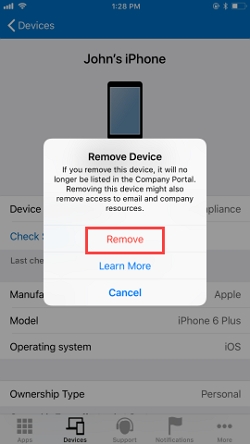
Alternatively, you can also let your administrater to remotely unenroll your device by visiting the Company Portal website.
Here's how to proceed:
Step 1. Sign in to the Company Portal website: https://portal.manage.microsoft.com/ using your work or school account. You can sign in from any device.
Step 2. Navigate to the "Devices" section and choose the device you wish to remove.
Step 3. Select the "Remove" option. If the "Remove" option is not visible at the top of your page, you may need to select the "More (…)" menu to access all overflow actions.
Step 4. A confirmation message will appear, warning you about the consequences of removing your device. Select "Remove" to confirm your decision.
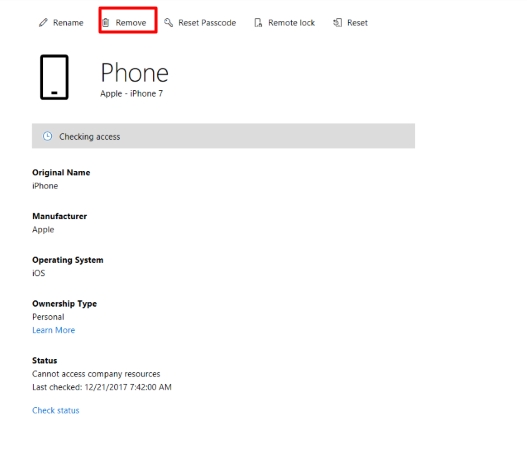
Now, the company portal app has been successfully removed from your phone. However, persuading your administrator to remove your device may not be simple. If you can't get assistance from the administrator, don't worry. In the next section, we will introduce a method to remove the company portal app without requiring a password.
If you're unable to receive assistance from the IT department or have purchased a pre-owned device with the company portal already installed, you can still uninstall the company portal without a password or support from the IT department by using MDM bypass software.
Unlockit iPhone is a reliable MDM bypass software that enables you to remove supervision and the company portal from your iOS device without a password, with just one click.
The software supports all models of iPhone with any version of iOS, making it a universal tool that can instantly remove the MDM profile and lock from your iPhone.
Here are some benefits provided by Unlockit:
The Unlockit tool has a user-friendly interface and is easy to use. You just need to download the tool on your computer and launch i
Here's how to remove restrictions from your iPhone with the MDM unlock tool:
Step 1: Click on the 'Bypass MDM Lock' button from its main screen.

Step 2: Connect your iPhone to the computer and wait for Unlockit to recognize your device.

Step 3: Follow the instructions displayed on the Unlockit window and wait for the process to complete.

After completing the process, the company portal will be successfully removed from your iPhone.

When it comes to information access and what your organization can see, it depends on the type of device you have. Here's a breakdown:
Personal Devices: On personal devices, your organization is limited to viewing only your managed app inventory, which includes work and school apps.
Corporate-Owned Devices: On corporate-owned devices, your organization can see all installed apps. On corporate-owned Android devices with a work profile, your organization has visibility into apps installed within your work profile.
Here's a list of information your organization can see:
Your organization cannot see the following information:
To remove data collected by the Company Portal app, there are three places to check:
Information logs: These are standard app activity data that Microsoft collects. They're automatically erased when you remove the device from the Company Portal.
Apple analytics: This includes standard app crash activity data collected by Apple. To remove this, you'll need to reset your device to factory settings, which will erase all personal information on your device as well. To do this, go to Settings > General > Reset > Erase All Content and Settings.
Keychain: Within Keychain, your device stores passwords and sign-in information. Microsoft apps share this data across their applications such as Outlook and Authenticator. To remove it, navigate to Settings > General > Reset > Erase All Content and Settings.
In conclusion, navigating the process of removing the company portal from your iPhone requires a thoughtful approach, especially when considering factors such as administrator permissions, device ownership history, and potential hurdles in communication with the IT department.
Whether you opt for collaboration with your administrator, seek assistance from the previous device owner, or leverage specialized tools like the Unlockit tool, the key is to choose a method that aligns with your circumstances.
Remember, each situation may present unique challenges, but with the right strategies in place, you can successfully remove the company portal and regain control of your iPhone.
Stay informed, be resourceful, and explore the solutions that best suit your needs. By following the recommended steps and making informed decisions, you can navigate this process effectively and ensure a smooth experience with your iOS device.

Mako is a technical writer with a passion for all things tech. Whether you're wondering about how to fix your iPhone or Android device or trying to get something to work in your settings, Mako is your go-to for professional help. He loves writing, testing solutions, and most of all, making sure his research is factually accurate.