Hot Topics
 by J. Robertson Macaulay D. Young
Updated On May 15, 2024
Published On Feb 23, 2022
Basic iPhone Tips Ideal for Newbies
by J. Robertson Macaulay D. Young
Updated On May 15, 2024
Published On Feb 23, 2022
Basic iPhone Tips Ideal for Newbies
With more and more children spending a lot of time online, there is an increased need for parental control apps like OurPact. These apps give parents immense control over how their child uses the device, even allowing them to track the type of data they interact with.
However, OurPact can be restrictive for the device user, especially if you somehow end up purchasing a second-hand device that still has an OurPact profile connected to it. This can raise questions about how much privacy you have when using the device, and understandably, you may want to remove the OurPact profile from the device.
In this article, we will show you how to get rid of OurPact on your iPhone, even if you don't know the PIN used by the owner to create and configure the profile.
![]()
OurPact is a parental control app that was originally launched in 2015, although it did go through a period when Apple had removed it from the App Store. It offers a wide range of advanced features aimed at controlling iOS devices. With the premium version, one person can control and monitor up to 20 devices.
The main function of OurPact is to block certain content or apps from being used on the device. This means that if OurPact is installed on the device, you may find yourself unable to use various apps, features, and services on the iPhone, which can be very restrictive.
OurPact gives the profile installer unprecedented control over the device and therefore must be removed if you are going to have full access to the device.
If you're a parent who set up the OurPact MDM profile and have the password used to create it, you can easily remove it in two ways, depending on how you configured the MDM profile.
If you paired your child's device with OurPact Connect, you'll need to remove management through OurPact Connect on a computer. To check if your child's device was paired through Connect, look for a message above the iOS Settings menu saying the device is "supervised and monitored by OurPact."
Step 1: Open OurPact Connect on your computer. If you don't have it, you can reinstall it from https://app.ourpact.com/connect/.
Step 2: Select "Remove & iOS" and click "Start."
Step 3: Follow the on-screen instructions to complete the process.
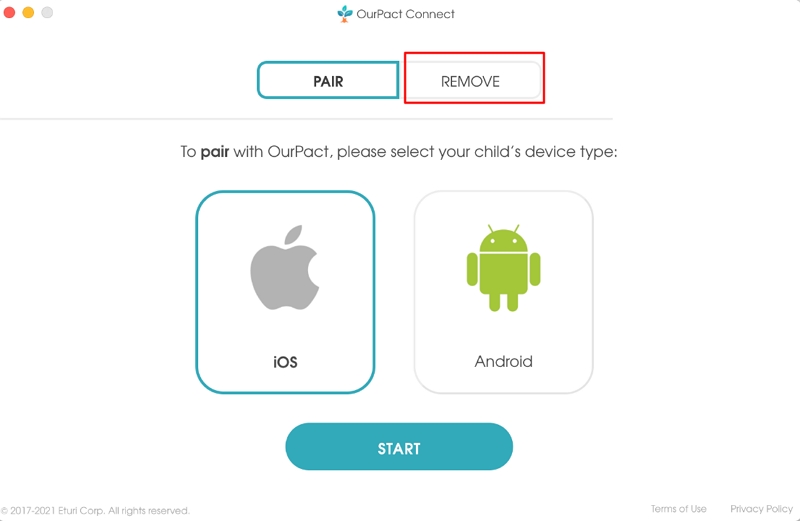
If you installed only the MDM profile, you can remove the OurPact MDM profile directly from Settings:
Step 1: Go to Settings > General > Device Management/Profiles > Device System Profiles.
Step 2: Tap on "Remove Management" for the OurPact profile and then enter the passcode when prompted.
If the device was paired with Connect and you have selected 'yes' for tamperproofing, you will be unable to remove management from the device Settings.
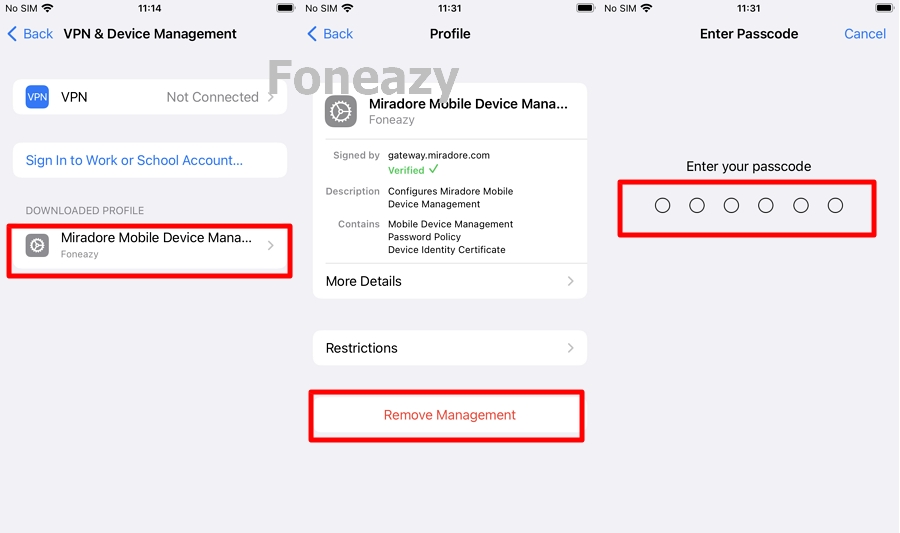
If you are not the one who set up the OurPact MDM profile, you will not have the PIN required to remove it or at least lift the associated restrictions. But this doesn't mean that you will be completely unable to remove it.
There are certain third-party applications that can help you remove OurPact profiles and lift all restrictions associated with the device. One such tool is Unlockit iPhone MDM bypass tool.
This tool is useful in this instance because it can be used to remove MDM profiles like OurPact from any iOS device even if you don't have the admin password associated with the profile.
The MDM profile will be removed from your device, and all restrictions will be lifted until you reset the device, in which case you will need to use Unlockit again to remove the profile.
The following are the main advantages of choosing to use Unlockit:
Here's how you can use Unlockit to remove the OurPact MDM profile on your device:
Step 1: Unlockit is a desktop application. So, the first thing you need to do is install the app on your computer.
Step 2: Open it after installation and choose "Bypass MDM Lock" from the options that appear on the screen.

Step 3: Connect the iPhone to the computer and turn off "Find my iPhone."

Step 4: Go back to Unlockit and click "Start."

In a few minutes, the MDM profile will be removed from the device, and you can continue to use it without any restrictions. When the device restarts, tap on "Don't Transfer Apps & Data" in the "Apps & Data" section.

When dealing with restrictive MDM profiles such as OurPact and you don't have the passcode to remove it manually, a tool like Unlockit can be very useful.
It's easy to use, allowing you to remove the profile even if you've never done it before, and it's effective enough to give you complete access to the device once the profile has been removed.

Mako is a technical writer with a passion for all things tech. Whether you're wondering about how to fix your iPhone or Android device or trying to get something to work in your settings, Mako is your go-to for professional help. He loves writing, testing solutions, and most of all, making sure his research is factually accurate.