Hot Topics
 by J. Robertson Macaulay D. Young
Updated On Sep 13, 2024
Published On Feb 9, 2022
Basic iPhone Tips Ideal for Newbies
by J. Robertson Macaulay D. Young
Updated On Sep 13, 2024
Published On Feb 9, 2022
Basic iPhone Tips Ideal for Newbies
If you've set up Screen Time on your iPhone and now need to factory reset it, you'll be asked to enter the Screen Time passcode. But sometimes, we forget our passcodes. So, how can you reset your iPhone without the Screen Time passcode? In this guide, we'll walk you through all the effective methods to reset your iPhone without needing the passcode.
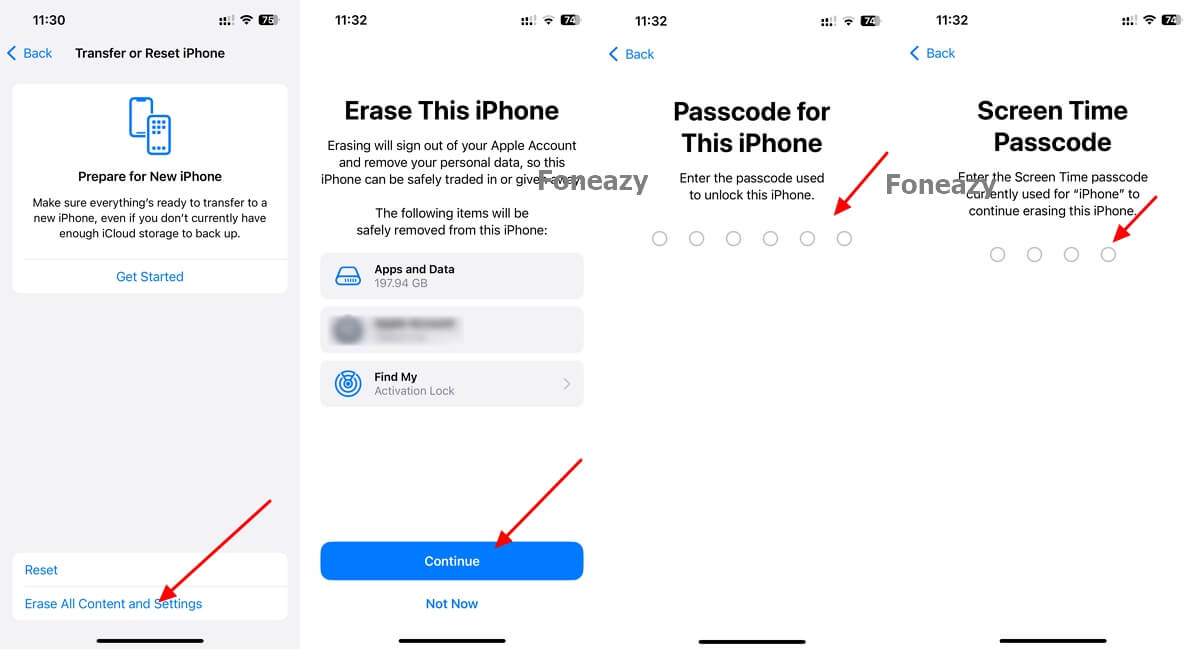
If you have forgotten your Screen Time passcode and need to erase your iPhone, or if you're a child who doesn't have access to the Screen Time passcode, Unlockit iPhone screen unlocker is the perfect solution for you. It allows you to remove the Screen Time passcode without erasing your iPhone. It's easy to use and doesn't require any technical skills.
Here are the features of Unlockit iPhone:
Step 1. Download the Unlockit software on your computer.
Step 2. After installation, run the software and click on 'Remove Screen Time Passcode' to begin.

Step 3. Use a Lightning cable to connect your iPhone to the PC. The tool will automatically detect your iPhone.

Step 4. Disable Find My iPhone by following the on-screen instructions.
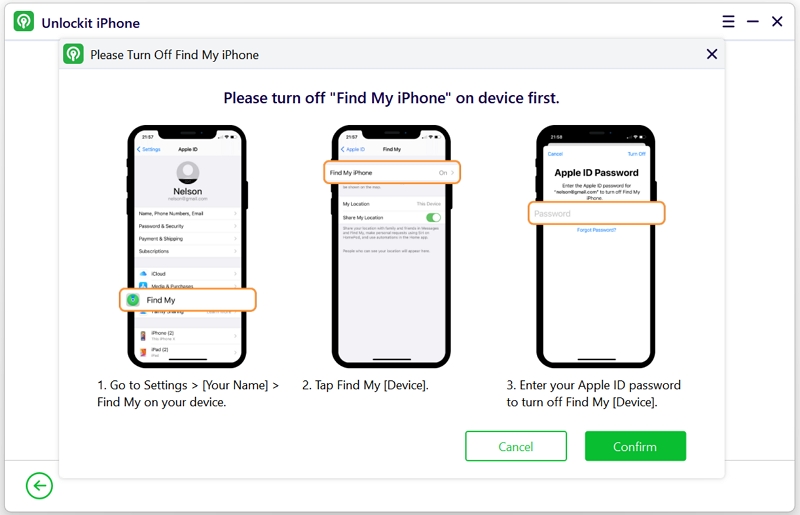
Step 5. Next, click on the 'Start' button. The Screen Time passcode will be reset by Unlockit iPhone.

The process will take just a few minutes. Once finished, you'll see a message confirming that the Screen Time passcode has been successfully bypassed.

After removing the Screen Time passcode, you can now reset your device without needing to input the passcode. Here's how:
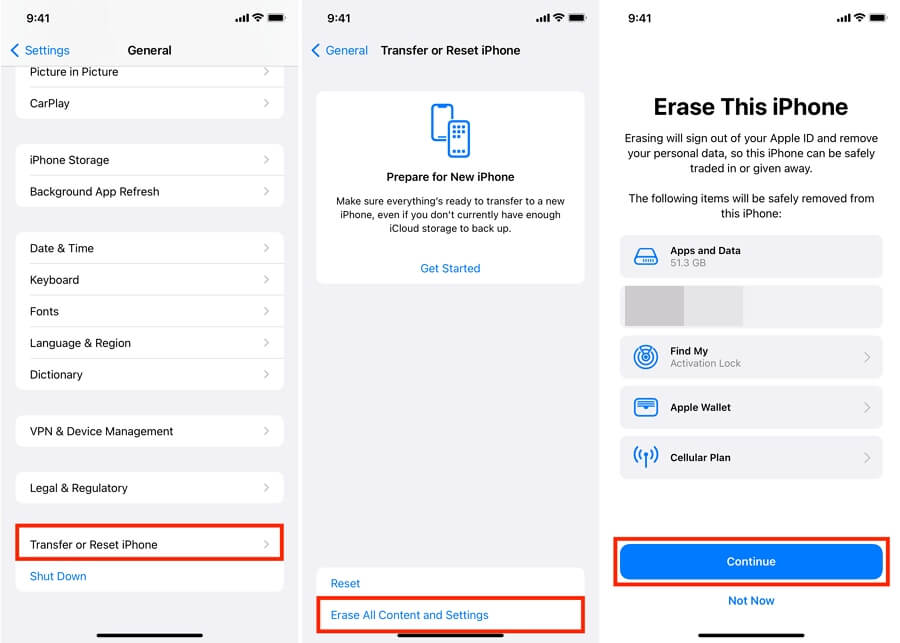
If you know the Apple ID credentials linked to the Screen Time passcode recovery, you can turn off Screen Time using your Apple ID and then reset your iPhone. Here's how:
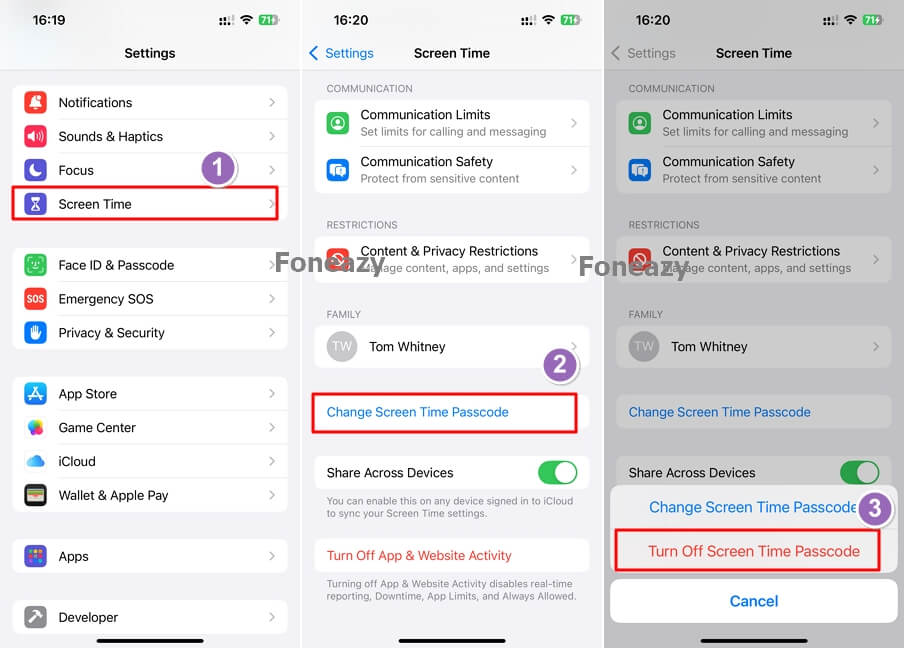
After that, you can reset your iPhone without needing the Screen Time passcode.
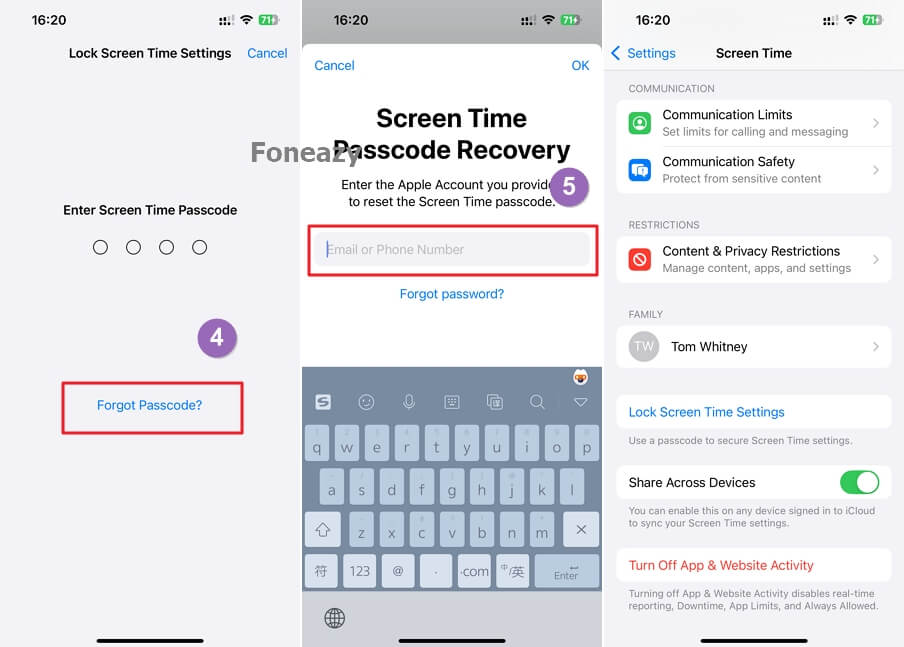
The Find My feature can help you remotely erase all the data and settings on your iPhone, even if you don't remember the Screen Time passcode. However, this method only works if Find My is turned on, and you'll need your Apple ID and password both during the reset process and on the Activation Lock screen afterward. Here's how to do it:
Once your iPhone is erased, it will be stuck on the Activation Lock screen. Simply enter your Apple ID and password again to bypass this screen. Now, your iPhone has been reset without needing the Screen Time passcode.
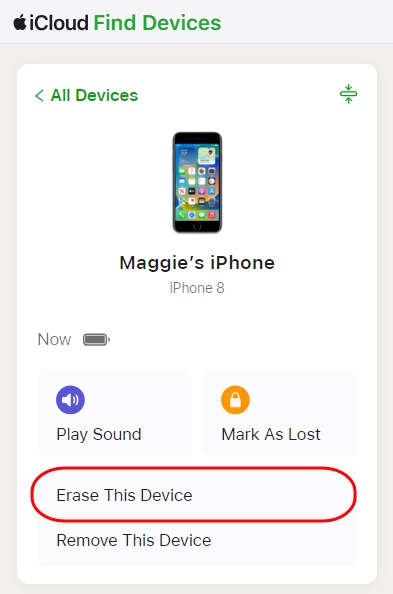
Another option to reset your iPhone without the Screen Time passcode is by restoring the device using Finder or iTunes. This will erase all data, including the Screen Time passcode.
To use this method, you must have Find My iPhone turned off and a backup created before the Screen Time passcode was set. Here's how:

If you have any problems regarding iPhone Screen Time, please check out our FAQs below.
No, Screen Time does not come with a default passcode. When setting it up for the first time, you are asked to create one. If you upgraded from an older iOS version where Restrictions were in place, the Restrictions passcode will now be used as the Screen Time passcode.
After multiple incorrect attempts, you will be locked out for a progressively longer period. However, incorrect passcodes will not erase any data. Here are the waiting times:
Screen Time is an essential tool for parents to manage their child's device usage and prevent unauthorized changes. However, if you forget the passcode, or if you're a child who wants more control over your iPhone, don't worry. Simply download Unlockit and follow the steps outlined above to reset your iPhone without needing the Screen Time passcode.

Mako is a technical writer with a passion for all things tech. Whether you're wondering about how to fix your iPhone or Android device or trying to get something to work in your settings, Mako is your go-to for professional help. He loves writing, testing solutions, and most of all, making sure his research is factually accurate.