Hot Topics
 by J. Robertson Macaulay D. Young
Updated On Feb 2, 2024
Published On Feb 2, 2024
Basic iPhone Tips Ideal for Newbies
by J. Robertson Macaulay D. Young
Updated On Feb 2, 2024
Published On Feb 2, 2024
Basic iPhone Tips Ideal for Newbies
You receive a prompt saying 'iPhone must change passcode' that doesn't allow you to access your device until you do. But what does it mean, and how do you fix the issue? If this is your first time facing this prompt, we're here to help. In this guide, we will delve into what the issue is and explore ways to fix it.
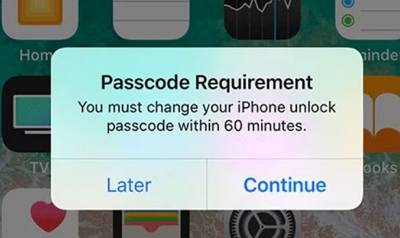
When you open your device and receive a prompt saying, 'You must change your iPhone unlock passcode at this time,' although there isn't a confirmed explanation from Apple, some people suspect that this happens because someone is trying to hack into their Apple ID, and the phone needs to be secured.
This issue can also be due to a number of other possible reasons. Here's a breakdown:
When using the Safari web browser, pop-up windows may occur due to stored cookies and cached data. One specific pop-up titled "iPhone Unlock Passcode Requirement" might be one of the options that appear. Clearing your browser data could help resolve this issue.
The pop-up might show up occasionally because of a virus or other harmful hack attack. To address this, consider installing an antivirus program, the latest iOS system or performing regular system maintenance significantly when changing your iPhone passcode.
Another reason could be that your iPhone thinks you're using a weak passcode that is too common or easy to guess. Passcodes like 0000, 5555, 1234, or 4321 are easily guessable. Changing your iPhone passcode now is crucial to enhance its overall security.
Some iPhones, especially those provided by organizations, have Mobile Device Management (MDM) capabilities. MDM can determine the strength of your password and provide the necessary information to unlock your iPhone. This might be a reason for the frequent passcode reset prompts.
As mentioned earlier, the Safari browser's history plays a significant role in causing the frustrating popup. Clearing your browser history might be a quick solution to eliminate the issue.
Here's a simple guide on how to delete your Safari browsing history:
This action should remove the cache, cookies, and browsing history. Additionally, if the mandatory passcode issue was caused by the browser, it should be resolved at this point.
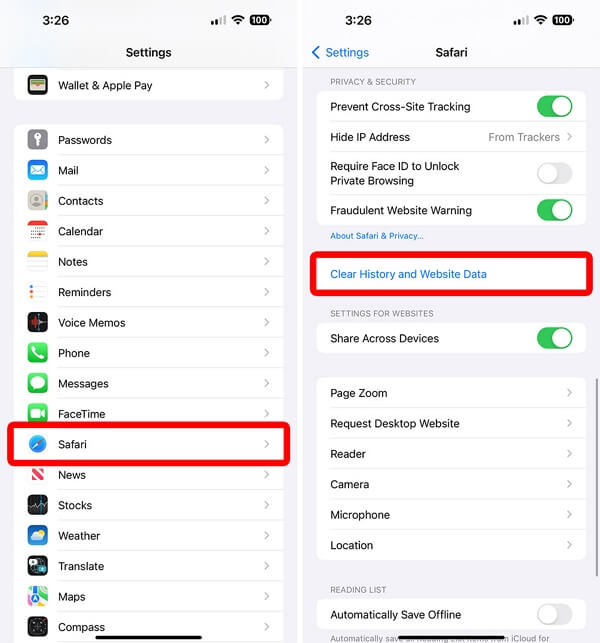
Have you added any MDM configuration profiles to your iPhone lately? Did you get your iPhone from your company, school or other organization? Sometimes, those configuration profiles on your phone might sneakily put these things in.
If you've activated a configuration profile on your iPhone, it may limit or define your device's functionality, prompting the constant passcode reset notification. You can always check for a configuration profile on your iPhone that could be causing this problem.
If there are any of these profiles, you can find and remove them like this:
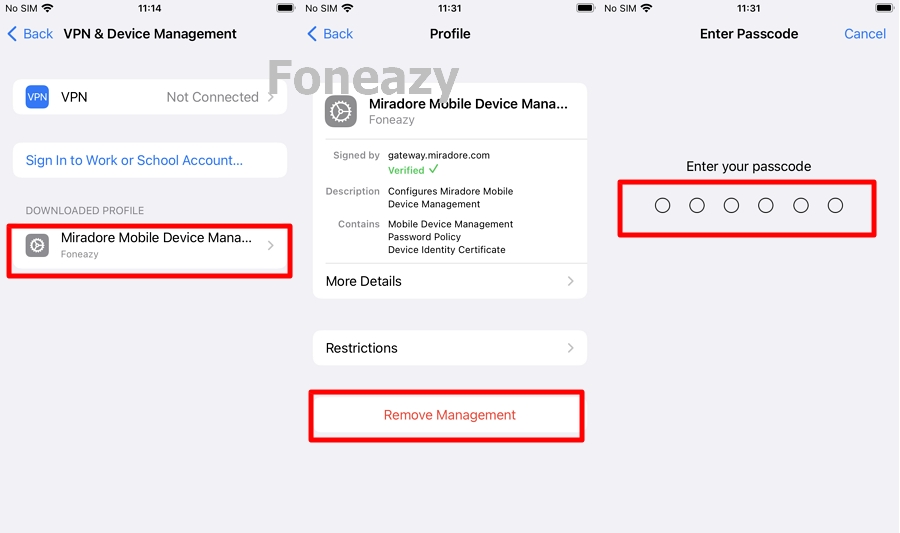
Meanwhile, make sure you keep your device safe by doing two important things. First, update your device to the latest version of iOS. This is like giving your device a little makeover to make it work better and be more secure.
Second, install an antivirus program. Think of it like a superhero for your device, protecting it from any bad stuff that might try to harm it. Doing these two things will help keep your device safe and sound!
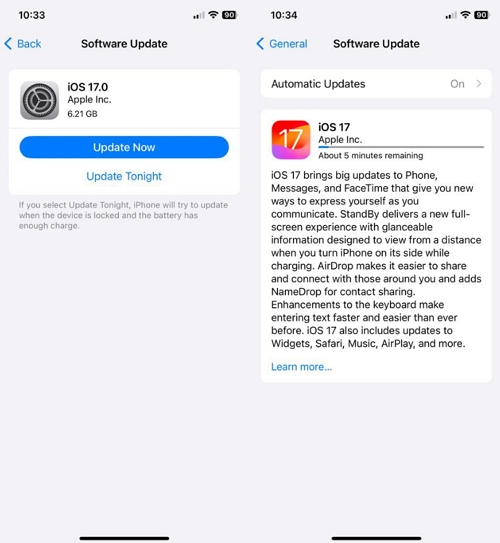
The other solution you have is to consider changing the passcode in your Settings app. Opt for a longer, six-digit combination that isn't too commonly used.
Here's a simple guide to walk you through updating the passcode on your iPhone:
If you're using an iPhone 7 or a newer model, follow these steps:
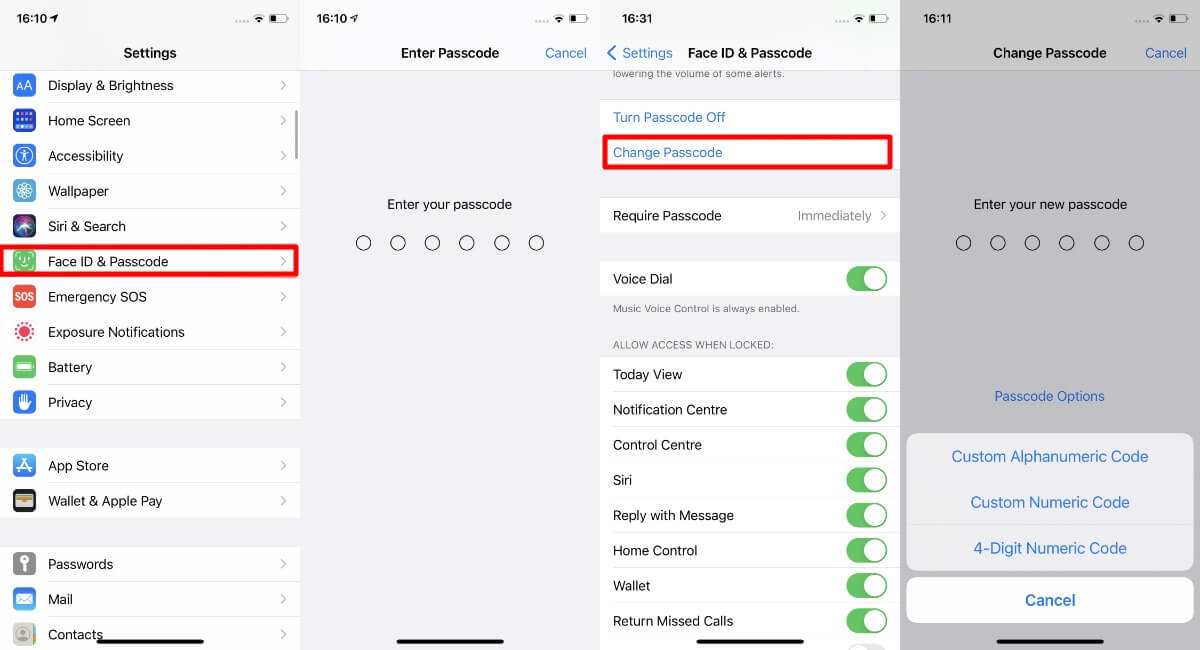
At the same time, you should also consider creating a strong password for your Apple ID. It's advisable to have a password with eight or more characters, including both upper and lowercase letters, and at least one number. You can further enhance its strength by adding extra characters and punctuation marks.
What's more, never share your password, passcode, security questions, verification codes, recovery key, or any other account security details with anyone. Apple will never request this information from you.
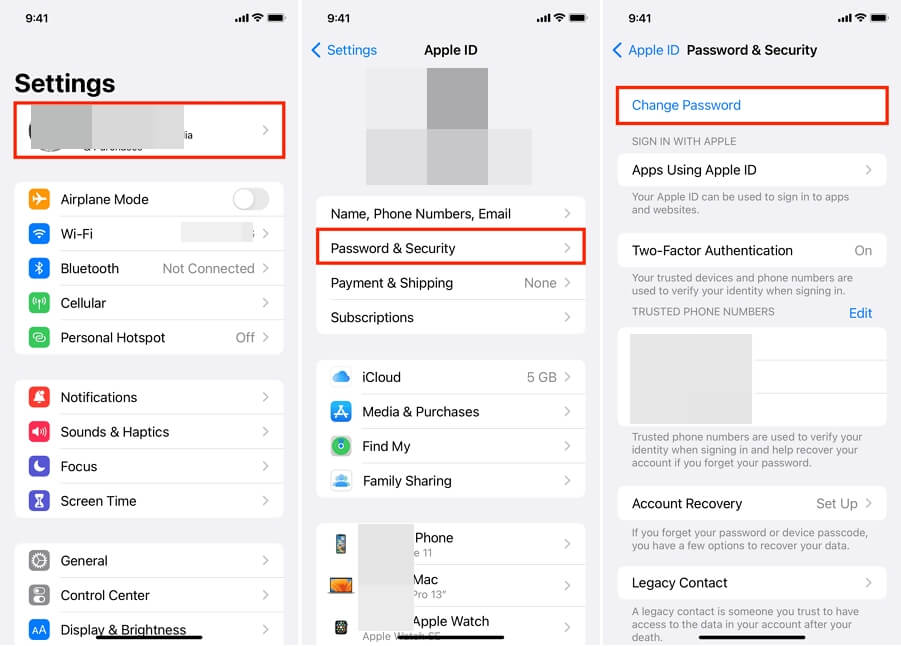
According to experts, if you didn't jailbreak your iPhone or install any suspicious apps or profiles, you can simply choose to ignore these prompts as well.
Getting a prompt like this in no way means your phone is infected or someone is actually trying to hack into your Apple ID. Those are rare cases.
If all else fails, there's always the option of contacting Apple Support. They're the experts, and they almost always know whether something is a genuine issue or just a scare. Get in touch with them and explain your issue in detail; they will have a solution for you.
That's all there was to address the 'iPhone must change passcode' prompt that you randomly get on your device. Also, we understand that if there was a threat of hacking or a virus on our devices, we'd freak out as well.
But now you know there's no reason to actually be afraid and that you can easily get so much done to remove the problem. Simply follow our steps and that's all you need! Best of luck!

Mako is a technical writer with a passion for all things tech. Whether you're wondering about how to fix your iPhone or Android device or trying to get something to work in your settings, Mako is your go-to for professional help. He loves writing, testing solutions, and most of all, making sure his research is factually accurate.