Hot Topics
 by Maggie Mueller
Updated On Feb 22, 2024
Published On Feb 22, 2024
Basic iPhone Tips Ideal for Newbies
by Maggie Mueller
Updated On Feb 22, 2024
Published On Feb 22, 2024
Basic iPhone Tips Ideal for Newbies
When it comes to add-ons for the streamless iPhone experience, a good VPN goes a long way. From being able to access region-specific shows on websites to easily logging in on different platforms, a VPN comes in handy no matter what you plan to do.
But what do you do if the iPhone VPN keeps turning on? That can be bothersome, especially if you're just trying to use your iPhone normally. In this guide, we will explain why does the iPhone's VPN keep turning on and how to fix the issue.
Let's get right to it.
Many VPN apps have a helpful feature that automatically keeps your internet connection secure. It reconnects the VPN if it gets interrupted or if you switch between Wi-Fi and cellular data. However, if you find your VPN turning on by itself, there are a few reasons why:
Auto-Connect Settings: Your VPN app might be set to connect automatically whenever you have internet.
VPN Profile Settings: On iPhones, VPN settings are saved as profiles. If a profile is set to connect automatically, the VPN will keep turning on.
Network Settings: Some network settings or shaky internet connections could make the VPN reconnect.
App Background Activity: Certain apps might make the VPN turn on if they need a secure connection to work.
Dont worry, though! There are many ways to fix this issue, and here's a breakdown of each.
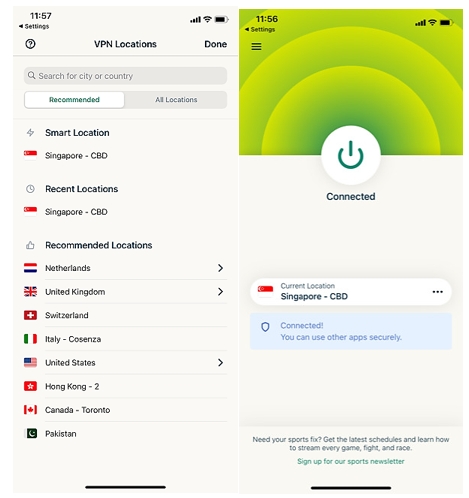
The first thing you need to do is restart your VPN app and hope it was just some glitch. Here's how to restart the VPN app:
If it's still not going away, then, the next option you have is to check your VPN settings to see if anything there is causing this issue. Here's what you need to look into:
Doing so will help you gain manual control over their VPN connectivity, ensuring that the iPhone VPN doesn't turn on by itself anymore. If you get any error, do check if your specific VPN allows it to be turned off.
After implementing the aforementioned fixes, try to turn off the VPN on your iPhone again. There are two simple ways to do it: through your phone settings or directly in the VPN app. Here's how to do it via the settings:
By following these steps, you'll disconnect your iPhone from the VPN and return to your regular internet connection.
If you've followed the steps and noticed the VPN turning back on quickly, it's likely due to the 'Connect On Demand' feature being enabled in your VPN settings.
If the methods above don't work, you need to try managing your VPN profiles instead. One thing to remember is that once you're there, turn off the 'connect on demand' slider at all costs. Here's what to do:
Following these steps will help you manage your VPN preferences on your iPhone.
Once you find out that the methods above haven't worked, it's time to ask yourself the big questions. Is your device being remotely managed? Or do you have an app that sets up the VPN connection?
If that's the case, your device might have a profile configuration. In this situation, it's a good idea to contact the person or service managing your device profile to get more information about your VPN settings.
And, if you don't want to contact that person, you always have the option of removing the MDM profiles from your iPhone without the administrator knowing.
Another option that you can resort to is deleting the VPN from your iPhone and then reinstalling it. Here's how it works:
Once you delete the VPN, it won't be available on your iPhone or iPad anymore. If you ever want to use it again, you'll need to add it back or set it up manually. This also applies if you had a VPN service with an easy setup – deleting it removes that setup. The same steps work for deleting a manually configured VPN on iPhone or iPad.
Just like any other software, VPN apps can sometimes crash or have issues. If you're using NordVPN and suspect a problem, you can help by joining our Bug Bounty program. If you find a bug, we'll appreciate your effort and reward you!
Make sure your app is always updated to the latest version. Premium providers like NordVPN regularly test and fix bugs. If the problem continues, consider resetting or reinstalling your software. Also, closing background programs and cleaning up disk space might help.
If you're facing issues, your VPN settings might be the culprit. You can reset them to default easily if something seems wrong. Don't forget to regularly check for and install updates for your VPN software.
If all else fails, it's time to contact customer service. Try reaching out to the customer service of the VPN you have. If they're unresponsive, you can look at Reddit and see if other users are facing the same issue. However, if this issue is occurring with any and every VPN you're using, then consider contacting Apple Support instead since it might be an issue with your iPhone.
That's all there was to fixing your VPN keeping turning on your iPhone issue. Now that you've reached the end of our guide, we hope you found a solution to your issue. Feel free to tell us how your experience went and what was the outcome. Remember, if you can't find any way to fix the issue, it's always best to reach out to your VPN service's customer support just in case.
