Hot Topics
 by Maggie Mueller
Updated On Jan 29, 2024
Published On Jan 29, 2024
Basic iPhone Tips Ideal for Newbies
by Maggie Mueller
Updated On Jan 29, 2024
Published On Jan 29, 2024
Basic iPhone Tips Ideal for Newbies
"Hello, I'm trying to backup my phone with encryption, and I keep getting this error message - The password you entered to protect your iphone backup could not be set. Please try again.. I've tried about 4 different times. Itunes is up to date. I've restarted, disconnected, reconnected, everything I could think of. What should I do?"—— Apple Support Community
When it comes to passwords and safety, iPhones are known for their effective security solutions. But every once in a blue moon, things do tend to go wrong, especially when you get prompts 'The password you entered to protect your iPhone could not be set' when making a backup with encryption in iTunes or Finder? Let's take a look at why it's happening and what you can do to fix it in this guide.
If you encounter the error message "The password you entered to protece your iPhone backup could not be set," it likely indicates that iTunes is attempting to establish this password through a Wi-Fi connection.
However, it is essential to have the device connected using a physical USB cable for the process to succeed, as setting an encrypted backup password requires a physical USB connection, not Wi-Fi.
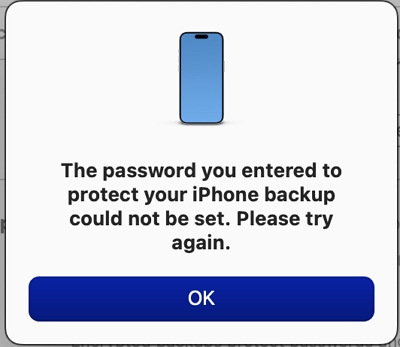
So, if you see the error, quit iTunes, unplug and plug in the USB connection, and then set the password again. It might seem a bit odd, but toggling the USB connection and setting the password should fix the issue.
By the way, it's a good idea to always use encrypted backups. They ensure that all your data, including passwords and health information, gets backed up properly to iTunes. iCloud backups are already encrypted automatically.
Here's how you can fix the error instantly:
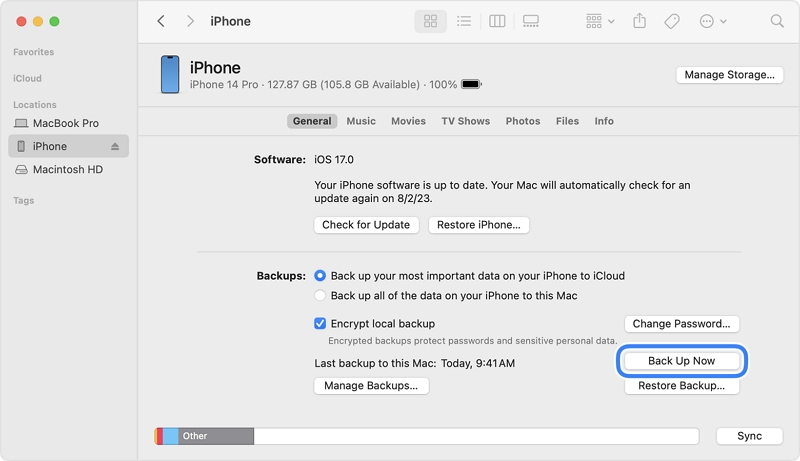
So, there you have it. You should now be able to enter a password to protect your backup, and iTunes won't show you any prompt saying 'the password you entered to protect your iPhone could not be set.' It's important that you make sure to follow either of the steps outlined in our guide.
