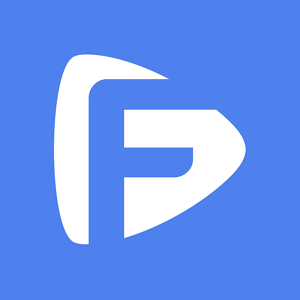Hot Topics
Organizations and companies can take advantage of MDM profiles to help track their assets (macOS and iOS devices) and to use it as a productivity tool.
The profile also assists in keeping the company's data secure. There are many MDM solutions available for mac and OS devices, one of them being Jamf Pro.
A management system developed by Jamf, Jamf Pro is a complete management system solution for Apple's iOS devices and macOS computers.
Many IT departments use Jamf Pro to manage their corporate's Apple devices ecosystem.
These include functions such as uploading and maintenance of software, resolving security issues, analyzing data files, and updating device settings.
Jamf Pro tracks the history and activity logs for each macOS computer. You are able to view the following:
|
Application Usage Logs |
View a pie chart from a specific date range that shows the amount of time an app was running in the foreground |
|
Computer Usage Logs |
View the following information:
|
|
Audit Logs |
View the following activity:
|
|
Policy Logs |
View a list of policies run on the computer with the following information:
|
|
Jamf Remote Logs |
View the following information:
|
|
Screen Sharing Logs |
View the following information:
|
|
Jamf Imaging Logs |
View the following information:
|
|
Mac App Store |
View the following app installation activity:
You can cancel any pending app installations |
|
macOS Intune Integration Logs |
If a computer is registered with Azure AD and the macOS Intune integration is enabled then you can view for each username the inventory sent to Microsoft Intune. |
|
Hardware/Software History |
View an inventory report of a specified date range for hardware information:
|
|
Management History |
View a list of management command:
|
|
User and Location History |
View a list of records that includes the history of location changes. |
For instructions on how to access these logs and additional information, click here.
Jamf Pro tracks the history and activity logs for each iOS device. You are able to view the following:
|
Management History |
View a list of the following management logs:
|
|
Audit Logs |
View the following audit logs:
|
|
User and Location History |
View a list of records that includes the history of location changes of each user. |
|
Managed Book Installation |
View an activity list of managed book installation:
You can cancel any pending managed book installations |
|
App Store Installation |
View the following app installation activity:
You can cancel any pending app installations |
For instructions on how to access these logs and additional information, click here.
Jamf Pro is like any other Apple management system. It has a cluster of management servers called the JSS (JAMF Software Server).
An 'agent' is a small software utility that is installed on macOS laptops and systems. An MDM or Mobile Device Management creates a profile and then installs it on iOS and macOS devices.
The iOS or macOS client agent regularly uses internet data to check with the JSS servers. It will check with the servers whenever the device boots up and with an interval of 15 minutes.
The agent will keep in touch with the servers until the system is powered off or the internet connection is interrupted.
The following data is consumed when corresponding with the JSS servers:
Additional data is consumed when the inventory from the computer is uploaded to the JSS servers every day:
It will take 30 seconds to complete the average inventory process.
The iOS client corresponds with the JSS servers once per day by default. However, the user can also request the Jamf pro technicians to check in with the JSS.
You do not need to worry about your company's private data being compromised. A certificate pair is configured when installing the agent and profile on the devices.
It helps the communication between the client (macOS and iOS device) and the server to be encrypted.
Any new Apple computer your company or organization issues you could have the Jamf Pro client on the device. If it's not enrolled, then good for you.
But most often, the client will be enrolled on your macOS or iOS device so the company can track your activity and keep employee data in a centralized location.
To check if the macOS computer or laptop you own is enrolled in Jamf Pro, follow the instructions below:
Step 1: Click on the 'System Settings' from the Apple Menu

Step 2: Open Profiles.

You can also follow these alternate instructions to check whether your macOS is enrolled in Jamf Pro or not:
Step 1: From the 'Finder' menu, select the 'Applications' folder.
Step 2: Open Utilities.
Step 3: Now, you would need the run 'Activity Monitor' to check.

Now, once you've confirmed if the macOS computer has Jamf Pro enrolled or not. You can move next to check if the iOS device (iPhone, iPad, or iPod) is enrolled in the Jamf Pro.
Follow the instructions below:
Step 1: Go to 'Settings' from your iPhone or any other iOS device.
Step 2: Tap on the 'General' tab.
Step 3: Tap on the 'Profiles & Device Management.
Step 4: Select the 'MDM Profile.' if the profile says, 'your company name - Information Technology JSS,' then your iOS device is connected with the Jamf Pro servers.

However, if you're unable to locate the profile on your iOS device, then one of the possibilities is that the MDM profile is removed. It also means that the device was never enrolled on Jamf Pro management software.
If you do not want to use the services of Jamf Pro or would like to remove it from any iOS or macOS device, then you contact the IT support group or use the MDM bypass tool.
As the IT technician of Jamf can help you remove the agent or MDM profile from the devices. You can also reach out to your own IT department.
Jamf Pro MDM profile can control all of your Apple devices. But you can take a few steps to ensure it doesn't disregard your privacy or limit the functions of your iOS device.
Get in touch with your IT department, or contact an Apple technician to remove it from your tablet or handset.