Hot Topics
 by J. Robertson Macaulay D. Young
Updated On Aug 2, 2024
Published On Dec 29, 2021
Basic iPhone Tips Ideal for Newbies
by J. Robertson Macaulay D. Young
Updated On Aug 2, 2024
Published On Dec 29, 2021
Basic iPhone Tips Ideal for Newbies
Mobile Device Management (MDM) is a tool that enables organizations, such as companies and schools, to remotely manage and control all mobile devices enrolled in their MDM programs.
This system is widely used to oversee and regulate the devices distributed to employees, students, or other members of an organization.
Lightspeed MDM is one of the MDM profiles designed specifically for educational purposes. This article will guide you through several methods to remove Lightspeed MDM from your device.
Let's get started.
Lightspeed MDM is an academic-focused MDM solution that integrates seamlessly with Apple School Manager, allowing multiple devices to be managed centrally. Teachers can use Lightspeed MDM to control and monitor the settings and usage of student devices, limiting access to features and applications that are not related to schoolwork.
With Lightspeed Classroom MDM, administrators can monitor various aspects of a student's device, including:
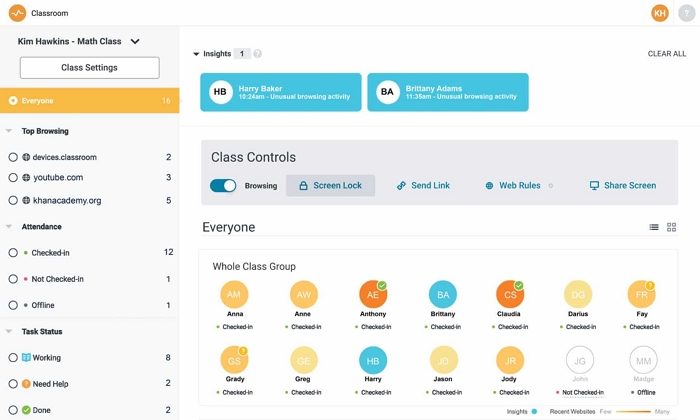
If you have the admin password and the MDM profile is set to be removable from end-user, you can remove the Lightspeed MDM profile using the following steps:
After completing these steps, the Lightspeed MDM profile should be removed. This method works for other MDM profiles as well.
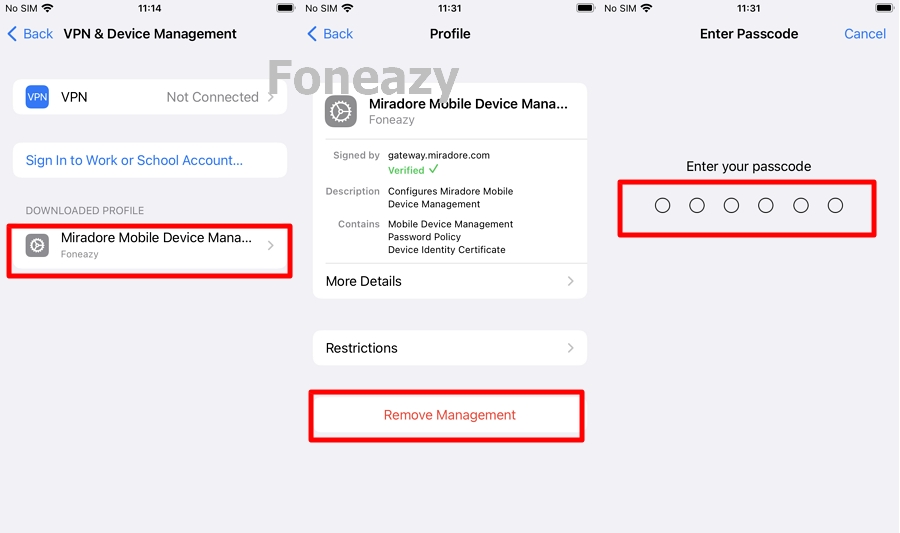
If you don't have the password, you can remove the MDM profile using MDM bypass software, such as Unlockit iPhone. This tool allows you to bypass MDM on your device within minutes, even without technical expertise. It is also an effective solution for unlocking various types of screen locks and removing Apple ID without the password. Additionally, Unlockit is compatible with all iOS versions and device models.
The software is user-friendly, making it easy to use, and it delivers fast results. To remove the Lightspeed MDM profile on your iPhone, just do the following:
Step 1. Download and install Unlockit iPhone on your computer.
Step 2. Run the app and select the Bypass MDM Lock mode.

Step 3. Connect your iPhone to your computer, ensuring Find My iPhone is turned off and the device is on the Remote Management lock screen.

Step 4. Click Start to initiate the bypass process.

Step 5. Wait for the process to complete. Once finished, you should have full access to your device.

Unlockit iPhone supports bypassing MDM profiles from various providers, including Jamf, AirWatch, MaaS360, MobileIron, Filewave, Meraki, and SOTI MobiControl. Just download it to have a try!
If you have access to a Lightspeed manager account, you can remove the MDM profile through the admin dashboard. Here's how:
Once these steps are completed, your device should no longer be monitored by the school, allowing you to use it freely.
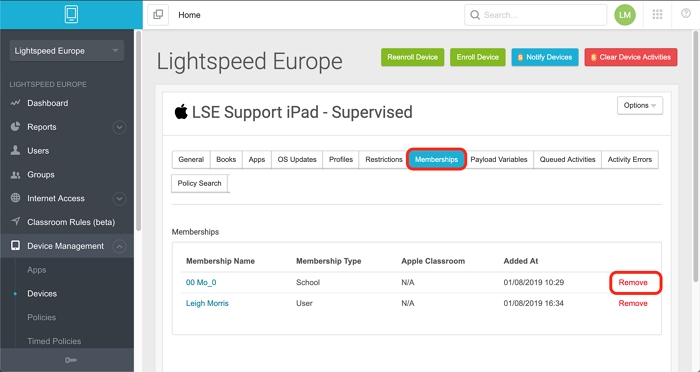
Lightspeed MDM is a powerful tool for managing school-provided devices, but it can restrict access to many of the device's features. There are multiple ways to remove it, including using the admin password, employing bypass software like Unlockit, or accessing the Lightspeed admin dashboard. If you have any comments, questions, or suggestions, feel free to leave them below.

Mako is a technical writer with a passion for all things tech. Whether you're wondering about how to fix your iPhone or Android device or trying to get something to work in your settings, Mako is your go-to for professional help. He loves writing, testing solutions, and most of all, making sure his research is factually accurate.